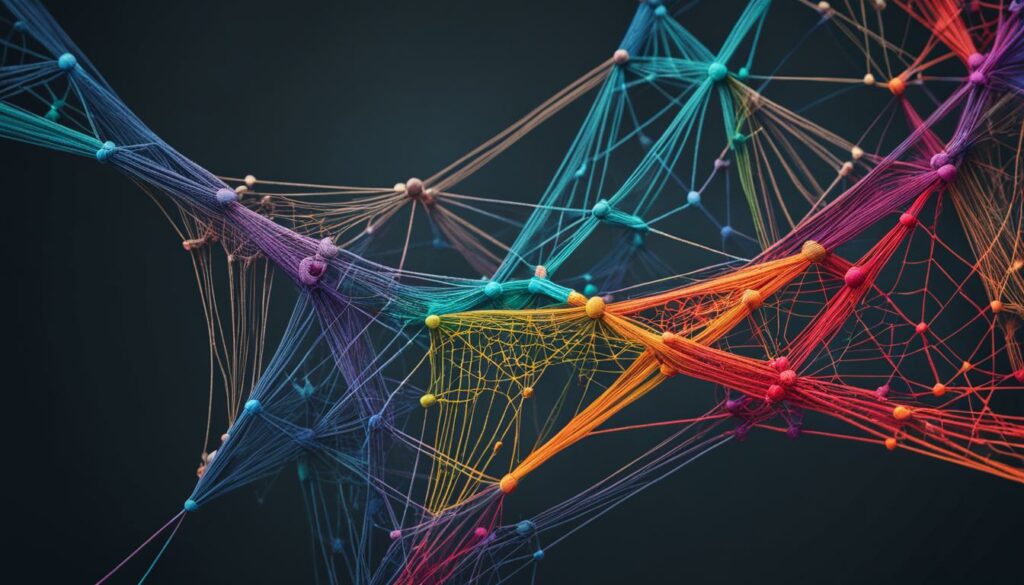WordPress hosting is a popular choice for creating websites due to its simplicity. However, there are common server issues that can affect the performance and uptime of your WordPress site. These issues can range from slow page loading times to problems with contact forms and plugin updates. By understanding and addressing these issues, you can keep your WordPress site running smoothly.
Key Takeaways:
- Slow page loading can be caused by a variety of factors, such as a slow server or heavy external scripts. To fix this, check server status, optimize your website, and monitor bandwidth usage.
- If your contact form is not sending emails, check plugin configurations, confirm email addresses, and troubleshoot email services and forwarders.
- Plugin updates can sometimes cause issues. Ensure compatibility with the latest PHP version, check permission settings, and contact support if needed.
- The White Screen of Death and Error 500 are common WordPress errors that can be resolved by increasing memory limits, deactivating problematic plugins, and upgrading hosting plans if necessary.
- Error Establishing Database Connection can be fixed by checking login details in the wp-config.php file and contacting your hosting provider.
Slow Page Loading
Is your WordPress site experiencing slow page loading times? Several factors can contribute to this issue, including a slow server, a slowed website, or time-taking external scripts. To ensure optimal page loading speed, here are some steps you can take:
- Check the server status of your hosting: Verify if there are any server-related issues that could be affecting your site’s performance. Contacting your hosting provider’s support team can provide you with valuable insights.
- Monitor your bandwidth usage: High bandwidth usage can impact page loading times. Evaluate your site’s bandwidth consumption and consider upgrading your hosting plan if needed.
- Ensure you have the latest PHP version: Keeping your PHP version up to date can improve the speed and performance of your WordPress site. Check if your hosting provider offers the latest PHP updates.
- Optimize your website: Analyze your site for unnecessary plugins and scripts that could be slowing it down. Remove any plugins or scripts that are not essential for your site’s functionality.
By following these steps, you can address the issue of slow page loading on your WordPress site and provide visitors with a faster and more enjoyable browsing experience.
Issues with Contact Forms
If you’re facing problems with your contact form not sending emails, there are a few steps you can take to troubleshoot the issue.
First, check the configuration settings for the plugin you’re using for your contact form. Make sure all the necessary fields are properly filled out and that there are no errors in the setup.
Next, confirm that the email address specified in the contact form is correct. Sometimes, a simple typo can prevent emails from being delivered.
To further troubleshoot the problem, try sending test messages using the contact form and check for any error messages that might appear. This can give you insight into what might be causing the issue.
Additionally, ensure that your email forwarders are properly configured. Improper configuration can lead to emails not being forwarded to the correct destination.
If you’ve gone through these steps and are still experiencing issues with your contact form, it may be beneficial to reach out to your hosting vendor’s support team. They can provide further assistance and help identify any underlying issues that may be affecting the functionality of your contact form.
| Issue | Possible Cause | Solution |
|---|---|---|
| Contact form not sending emails | Configuration errors, incorrect email address, email service issues | Check plugin settings, confirm email address, troubleshoot email service, configure email forwarders correctly |
Problems with Plugin Updates
WordPress plugin updates are essential for keeping your website secure and up to date. However, sometimes these updates can cause issues on your WordPress site. If you encounter any problems after updating a plugin, here are a few troubleshooting steps to follow:
- Check plugin compatibility: Ensure that the plugin is compatible with your WordPress version and PHP version. Some plugins may require specific PHP versions to function properly. If the plugin is not compatible, you may need to find an alternative or contact the plugin developer for assistance.
- Verify permission settings: Incorrect permission settings can prevent plugins from functioning correctly. Make sure that the necessary folders and files have the appropriate permissions for the plugin to access them.
- Deactivate plugins: If you are experiencing issues with a specific plugin, try deactivating it to see if the problem persists. This can help identify if the issue is related to that particular plugin. You can deactivate plugins one by one to pinpoint the problematic plugin.
If you have followed these steps and are still unable to resolve the issue, it is recommended to reach out to your hosting support agents or the plugin developers for further assistance. They will have a deeper understanding of the technical aspects and may be able to provide a solution or workaround.
White Screen of Death
The White Screen of Death is a frustrating error that can occur on your WordPress site. When this issue occurs, your website appears blank, displaying only a white screen, and becomes inaccessible to both you and your visitors. The white screen of death can be caused by various factors, including hosting server issues or memory usage limits.
If you encounter the white screen of death on your WordPress site, there are several troubleshooting steps you can take to resolve the issue:
- Edit wp-config.php: To address memory usage limits, you can increase the memory limit in the wp-config.php file. Look for the line of code that defines the memory limit and adjust it accordingly. This can help allocate more memory to your WordPress site and potentially fix the white screen of death.
- Deactivate plugins: In some cases, a specific plugin may be causing the white screen of death. By deactivating plugins one by one, you can identify the culprit and take appropriate action. Start by deactivating recently installed plugins or any plugins that may relate to the issue at hand.
- Upgrade hosting plan: If none of the above steps resolved the white screen of death, it might be a sign that your current hosting plan is not powerful enough to handle your website’s demands. Consider upgrading to a more robust hosting plan that provides sufficient resources for your WordPress site.
By following these troubleshooting steps, you can effectively tackle the white screen of death and restore your WordPress site to its normal functioning state. Remember to take backups of your website before making any changes and seek assistance from your hosting provider or a WordPress professional if needed.
Error 500
Error 500 is a server-related error that can occur on your WordPress website. When you encounter this error, it means that something went wrong on the server, but the exact cause may vary.
To troubleshoot error 500, you can try a few steps:
Raise the Memory Limit
In some cases, the error 500 can be caused by insufficient memory allocation. You can try increasing the memory limit for your WordPress site by modifying the wp-config.php file. Look for the line that says define('WP_MEMORY_LIMIT', '64M'); and change the value to a higher limit, such as 128M.
Check the wp-config.php File
Error 500 can also be triggered by errors in the wp-config.php file. Make sure that this file is properly configured and there are no syntax errors or missing code. Verify the database credentials and other important settings within the file.
Contact Your Hosting Support Team
If you’ve tried the above steps and the error still persists, it’s recommended to reach out to your hosting support team. They can provide further assistance in troubleshooting and resolving the error 500 on your WordPress site. They have the expertise and resources to investigate the server logs and identify the exact cause of the error.
Remember, it’s crucial to address error 500 promptly to ensure the smooth functioning of your WordPress website and provide a seamless user experience for your visitors.
Error Establishing Database Connection
If you’re encountering the frustrating “Error Establishing Database Connection” message on your WordPress site, don’t worry, you’re not alone. This error is quite common and can be caused by a few different issues.
The most frequent cause of this error is incorrect login information in your wp-config.php file. This file contains the necessary settings for connecting to your WordPress database. Make sure that the database name, username, password, and host information are all correct. Even a small typo can cause the connection error.
If you’ve double-checked your login details and they are correct, the next step is to investigate your database. Run a scan to check for any potential security breaches or issues with the database itself. Security breaches can sometimes disrupt the connection, and a damaged or corrupted database can also trigger the error.
If you’re still unable to resolve the issue, it’s time to reach out to your hosting provider for further assistance. They can help you troubleshoot the problem and provide guidance on resolving the database connection issue.
Server Does Not Exist
If you encounter a “Server Does Not Exist” error while accessing your WordPress site, it can be a frustrating experience. This error typically occurs when there are issues with your account or DNS settings.
One possible cause of this error is account suspension. It could be due to non-payment of your hosting fees or a violation of the hosting provider’s terms and conditions. To resolve this, you should contact your hosting provider’s customer support to inquire about the reason for the suspension and take necessary steps to reinstate your account.
Another common cause of the “Server Does Not Exist” error is DNS-related issues. DNS stands for Domain Name System, and it is responsible for translating domain names into IP addresses that the server understands. If there are any problems with the DNS settings, your website may become inaccessible.
To resolve DNS-related issues, you can try the following:
- Clear your browser cache and cookies: Sometimes, outdated DNS records can be stored in your browser cache. Clearing cache and cookies can help resolve this issue.
- Check your domain registration: Ensure that your domain registration is up to date and has not expired. If it has, you may need to renew it with your domain registrar.
- Verify DNS settings: Double-check your DNS settings with your hosting provider to ensure they are correct. This includes checking the nameservers, A records, and CNAME records.
- Reset DNS: Some hosting providers offer the option to reset your DNS settings to default. This can help correct any misconfigurations.
If the above steps do not resolve the error, it is advisable to contact your hosting provider’s technical support team. They will be able to investigate further and provide specific guidance to resolve the “Server Does Not Exist” error.
Email Service Problems
If you are experiencing email service problems with your WordPress site, it could be due to a lack of support from your hosting provider or issues with your email forwarding settings. Here are some steps you can take to address these problems:
1. Check your email accounts
First, access the hosting admin panel and navigate to the email accounts section. Ensure that all your email accounts are set up correctly and that they are not experiencing any issues. If any account settings need to be adjusted, make the necessary changes.
2. Verify your forwarding settings
Next, check your email forwarding settings. Make sure that emails are being forwarded to the correct email address and that there are no issues or errors with the forwarding process. Correct any configuration errors and test the forwarding functionality to ensure it is working properly.
3. Contact your hosting support team
If you have followed the steps above and are still experiencing email service problems, it is advisable to reach out to your hosting support team. They can provide further assistance and troubleshoot any server-related issues that may be affecting your email service.
Note: It is essential to choose a reliable hosting provider that offers adequate support for email services to minimize the risk of encountering these types of issues.
Common Errors
When using WordPress, you may encounter several common errors that can hinder the performance and functionality of your website. Understanding these errors and knowing how to troubleshoot them is essential to maintaining a smooth WordPress experience. Let’s take a look at some of the most common WordPress errors and how to resolve them:
1. White Screen of Death
The White Screen of Death is an error that occurs when your WordPress site displays a blank white screen instead of your website content. This can be caused by various factors, including plugin conflicts, theme issues, or memory exhaustion. To resolve this error, you can increase the PHP memory limit in your wp-config.php file, deactivate plugins and themes to identify the culprit, and optimize your site by removing unnecessary elements.
2. Memory Exhaustion
Memory exhaustion can occur when your WordPress site exceeds the allocated memory limit, causing it to slow down or display error messages. You can troubleshoot this issue by increasing the PHP memory limit in your wp-config.php file, deactivating memory-intensive plugins, and optimizing your website’s code and database.
3. Connection Timeouts
If you are experiencing connection timeouts, it means that your WordPress site is taking too long to establish a connection with the server. This can be caused by server issues, slow internet connection, or heavy server traffic. To resolve this error, you can try increasing the maximum execution time in your .htaccess file, optimizing your database queries, and contacting your hosting provider for assistance.
By understanding and troubleshooting these common WordPress errors, you can ensure the smooth operation of your website and provide a better user experience for your visitors.
Conclusion
In conclusion, troubleshooting common WordPress hosting issues is crucial for the smooth operation of your website. By effectively addressing issues such as slow page loading, contact form problems, plugin updates, and common errors, you can significantly enhance the performance and user experience of your WordPress site.
One of the key steps to resolving hosting problems is to choose a reputable hosting provider. Ensure that you select a provider with a strong track record of reliability and customer support. Regularly updating your plugins and themes is also essential to prevent potential issues and security vulnerabilities.
Remember, resolving hosting problems requires proactive monitoring and swift action. By staying vigilant and addressing issues promptly, you can maintain the optimal performance of your WordPress site and provide a seamless experience for your visitors.
FAQ
Q: What are some common WordPress hosting issues I might encounter?
A: Some common WordPress hosting issues include slow page loading, problems with contact forms, issues with plugin updates, the white screen of death, error 500, error establishing database connection, server does not exist, email service problems, and common errors.
Q: How can I troubleshoot slow page loading on my WordPress site?
A: To troubleshoot slow page loading, you can check the server status of your hosting, monitor your bandwidth usage, ensure you have the latest PHP version, and optimize your website by removing unnecessary plugins and scripts.
Q: What should I do if my contact form is not sending emails?
A: If your contact form is not sending emails, you can check the configuration settings for the plugin, confirm the email address, troubleshoot the email service by sending test messages, check for errors, ensure your email forwarders are properly configured, and contact your hosting vendor’s support team for assistance.
Q: How can I resolve issues with plugin updates on my WordPress site?
A: You can check if the PHP version is compatible with the latest plugin update, ensure proper permission settings, and troubleshoot the issue by deactivating plugins one by one. If all else fails, contact your hosting support agents or the plugin developers for further assistance.
Q: What is the white screen of death in WordPress and how can I fix it?
A: The white screen of death is a common WordPress error that can be caused by hosting server issues or memory usage limits. To resolve this issue, you can edit the wp-config.php file to increase the memory limit, deactivate plugins to identify the culprit, and consider upgrading to a more powerful WordPress hosting plan if necessary.
Q: How can I troubleshoot error 500 on my WordPress site?
A: Error 500 is a server-related error that can be caused by various factors. You can try raising the memory limit, checking the wp-config.php file for errors, and contacting your hosting support team to resolve this issue.
Q: What should I do if I see the “Error Establishing Database Connection” message on my WordPress site?
A: This error is commonly caused by incorrect login information or issues with your database. You can check the wp-config.php file for correct login details, scan for security breaches, and contact your hosting provider for further assistance.
Q: What does it mean if I encounter a “Server Does Not Exist” error on my WordPress site?
A: If you encounter a “Server Does Not Exist” error, it could be due to account suspension or DNS-related issues. Contact your hosting provider to resolve this issue.
Q: How can I resolve email service problems on my WordPress site?
A: Email service problems can occur if your hosting provider does not provide sufficient support or if there are issues with your email forwarding settings. You can check your email accounts from the hosting admin panel, verify the forwarding settings, and contact your hosting support team for assistance.
Q: What are some common errors in WordPress and how can I fix them?
A: Some common errors in WordPress include the white screen of death, memory exhaustion, and connection timeouts. These errors can be resolved by increasing the PHP memory limit, deactivating themes and plugins, and optimizing your site for better performance.