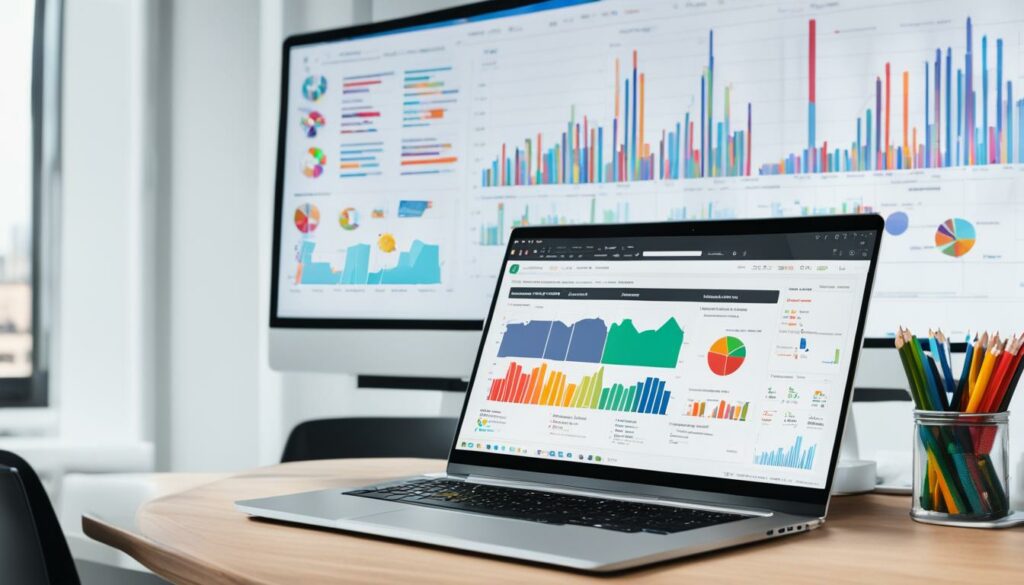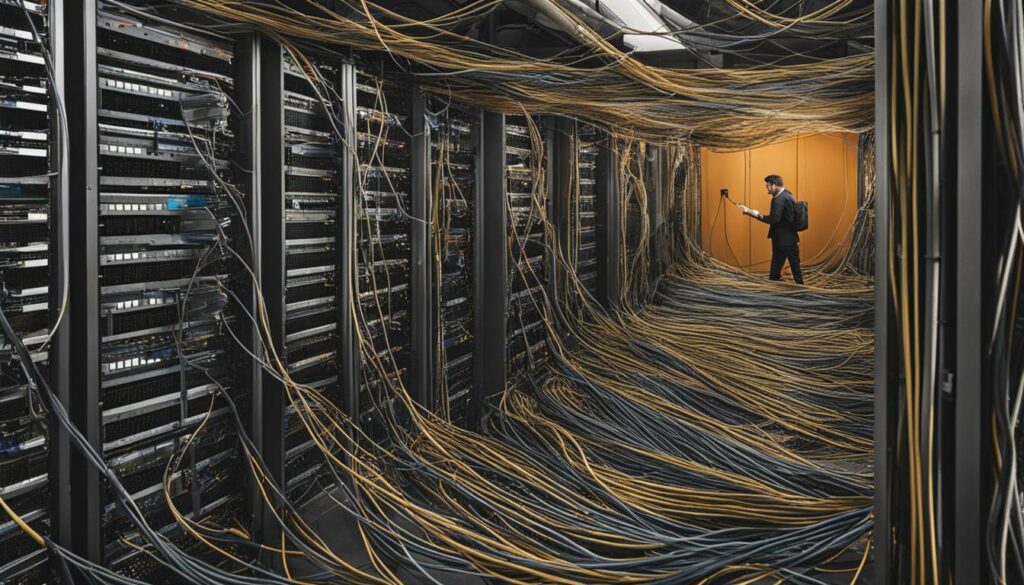Welcome to the world of WordPress customization! With WordPress, you have the power to transform your website into a unique and personalized space that perfectly reflects your brand identity. Whether you’re a blogger, business owner, or an aspiring entrepreneur, mastering WordPress customization is essential for creating an online presence that stands out.
WordPress offers a plethora of customization options that allow you to modify every aspect of your site’s design and functionality. From changing the colors and typography to adding custom CSS and plugins, the possibilities are endless. In this article, we will guide you through the process of mastering WordPress customization.
Before we dive into the exciting world of WordPress customization, let us introduce you to BoostedHost. BoostedHost offers top-notch WordPress hosting that ensures optimal performance and reliability for your website. Don’t miss out on this opportunity, sign up now through this link: www.boostedhost.com/wordpress-hosting.
Now, let’s explore the customization options available in WordPress and learn how to tailor your site to perfection!
Key Takeaways:
- WordPress customization empowers you to create a unique and personalized website that reflects your brand identity.
- There are various customization options in WordPress, including theme customization, widget areas, menu customization, page templates, custom CSS, and plugins.
- Theme customization allows you to modify elements such as site identity, colors, typography, and more.
- Widget areas provide flexibility in adding, removing, or rearranging widgets to optimize your site’s layout and functionality.
- Menu customization enables easy navigation by creating and managing menus with your desired structure.
Customization Options in WordPress
In WordPress, you have a multitude of customization options at your disposal to create a unique and personalized website. By customizing various elements, you can enhance the appearance and functionality of your site according to your preferences. Let’s explore the different customization options available in WordPress:
1. Theme Customization
Personalize the look and feel of your website by customizing your WordPress theme. You can modify elements such as colors, typography, logo, header, and footer through the theme customization panel. Some themes also offer additional customization options like custom layouts and custom post types.
2. Widget Areas
Add functionality and utility to your site by customizing widget areas. WordPress provides widget-ready areas such as sidebars and footers, where you can easily add, remove, or rearrange widgets. Widgets can include recent posts, categories, search bars, social media icons, and more, allowing you to optimize the layout and provide valuable content to your visitors.
3. Menu Customization
Improve the navigation and user experience of your site by customizing menus. With WordPress, you can create custom menus and arrange menu items according to your site structure. You can add pages, categories, custom links, and even create dropdown menus. By customizing your menus, you can ensure that visitors can easily find the content they are looking for.
4. Page Templates
Customize the layout and design of specific pages on your site by utilizing page templates. Many WordPress themes offer pre-designed page templates for different purposes, such as full-width pages, landing pages, or blog archives. By selecting the appropriate template for each page, you can create unique layouts and enhance the visual appeal of your content.
5. Custom CSS
If you have knowledge of CSS, you can take customization a step further by adding custom CSS to your WordPress site. With custom CSS, you can override the default styles of your theme and incorporate your own design modifications. This allows for a more tailored and unique look that aligns perfectly with your brand identity.
6. Plugins for Added Functionality
Expand the functionality of your WordPress site by utilizing custom plugins. WordPress offers a vast library of plugins that can add specific features and functionality to your website. Whether it’s a contact form, social media integration, or an e-commerce solution, there are plugins available to meet your needs. Simply install and activate the plugins that align with your site’s requirements.
To give you an idea of the wide range of customization options available in WordPress, take a look at the table below:
| Customization Option | Description |
|---|---|
| Theme Customization | Modify colors, typography, logo, header, and footer |
| Widget Areas | Add, remove, and rearrange widgets in sidebars and footers |
| Menu Customization | Create and customize menus for easy navigation |
| Page Templates | Select pre-designed templates for different page layouts |
| Custom CSS | Add your own CSS code to customize your site’s appearance |
| Plugins | Extend site functionality with custom plugins |
By utilizing these customization options in WordPress, you can personalize your site, create a unique online presence, and provide an exceptional user experience to your visitors.
Don’t forget to check out WordPress Hosting from BoostedHost for optimal performance.
Theme Customization
In the WordPress Dashboard, you have the power to customize your site’s theme to make it truly unique. Simply navigate to the “Appearance” section and select “Customize” to access an array of customization options. From there, you can effortlessly modify elements such as site identity, colors, typography, and more.
With the real-time preview feature, you can see the changes you make in the customization panel take effect immediately, allowing you to fine-tune your site’s look to perfection. Whether you’re an aspiring blogger, a small business owner, or a passionate entrepreneur, theme customization in WordPress gives you the creative freedom to design a website that reflects your brand identity and captivates your audience.
Personalize Your Site’s Look
Let’s delve into some of the key customization options you can explore:
- Site Identity: Add your logo, site title, and tagline to establish a strong visual brand presence.
- Colors: Choose a color scheme that aligns with your brand identity and creates a visually appealing website.
- Typography: Select from a wide range of fonts to customize the text appearance across your site.
- Background: Set a custom background image or color to enhance the overall aesthetic of your site.
- Header and Footer: Customize the header and footer sections to feature your brand elements and important navigation links.
Remember, the goal of theme customization is to create a visually cohesive and user-friendly website that captivates and engages your audience. Take your time to experiment with different options and find the perfect combination that represents your brand and highlights your content effectively.
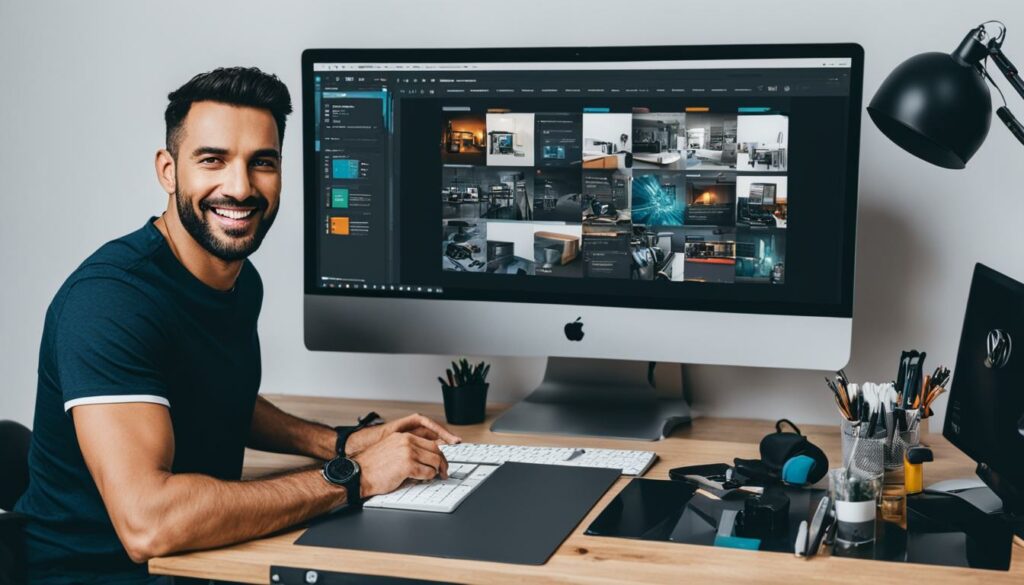
| Theme | Customization Options | Mobile Responsive | Price |
|---|---|---|---|
| Divi | Extensive customization options and drag-and-drop builder | Yes | $89/year |
| Astra | Intuitive customization settings and compatibility with page builders | Yes | $59/year |
| OceanWP | Flexible customization features and seamless integration with popular plugins | Yes | $39/year |
| Avada | Extensive customization options and pre-built websites for different industries | Yes | $60 |
Widget Areas
In WordPress, you have the power to customize your website’s layout and functionality by utilizing widget areas. These widget-ready areas, such as sidebars and footers, provide the perfect space for adding, removing, or rearranging widgets to enhance the user experience on your site.
Widgets are versatile elements that can add useful features to your website. From displaying recent posts and categories to including search bars and social media icons, widgets allow you to personalize your site and make it more interactive and engaging.
Customizing your widget areas is a simple process. In the WordPress Dashboard, navigate to the “Appearance” section and select “Widgets.” Here, you’ll find a range of available widgets that you can drag and drop into your desired widget areas. You can also customize the settings for each widget to achieve the desired look and functionality.
By optimizing your widget areas, you can ensure your website’s layout and functionality align with your specific goals. Whether you want to highlight your latest blog posts, showcase your product categories, or provide easy navigation for your visitors, customizing widget areas in WordPress allows you to take full control of your site’s design and user experience.
Why Customize Widget Areas?
“Adding widgets to your website can provide valuable information, improve user engagement, and enhance the overall visual appeal of your site.”
Customizing widget areas in WordPress offers numerous benefits for both website owners and visitors. Here’s why you should consider customizing your widget areas:
- Personalization: With widget areas, you can tailor the appearance and functionality of your site to reflect your brand’s unique identity.
- Improved Navigation: By placing widgets strategically in your widget areas, you can enhance the user experience by providing easy access to important information and site navigation.
- Increased Engagement: Widgets can encourage visitor interaction and engagement, such as displaying popular posts, encouraging social media shares, or providing quick access to contact forms.
- Efficient Use of Space: Utilizing widget areas allows you to efficiently utilize your website’s layout and maximize the use of available space.
Whether you’re running a personal blog, an online store, or a business website, customizing your widget areas in WordPress can help you create a dynamic and engaging online presence that stands out from the crowd.
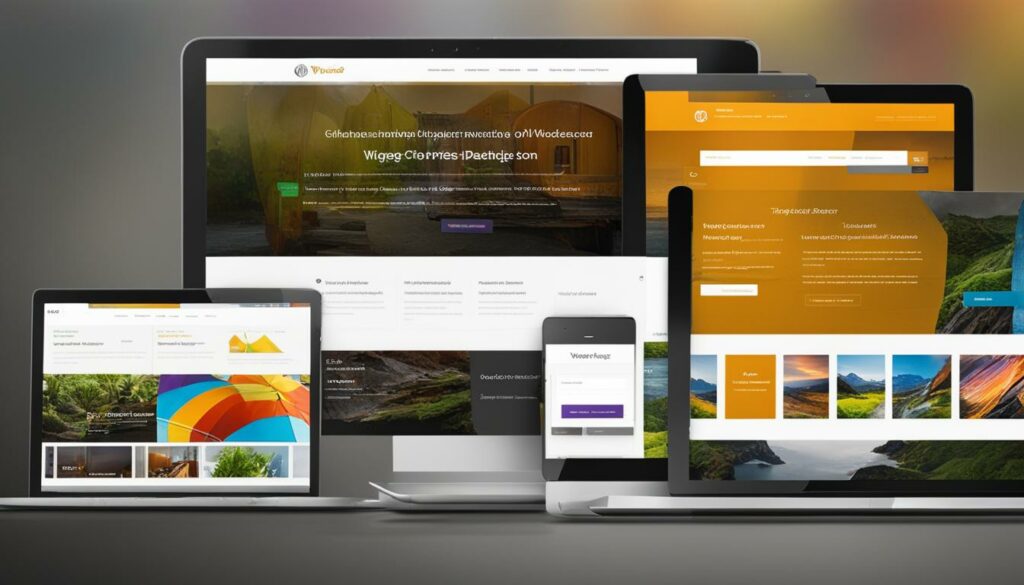
Menu Customization
One essential aspect of WordPress customization is menu customization. With the “Menus” section in WordPress, you have full control over creating and managing menus for your site.
Menus allow you to organize your site’s content and optimize navigation for visitors. You can easily add pages, categories, custom links, and arrange menu items according to your preferences. By customizing your menus, you can ensure that your visitors can easily find the content they are looking for on your site.
“The menu is the roadmap to your website, guiding visitors to their desired destinations.”
Whether you want a simple navigation bar or a complex dropdown menu, WordPress offers a user-friendly interface to design and organize your menus efficiently. You can also leverage menu customization to highlight specific pages or categories, improving the accessibility and user experience of your website.
Create a Custom Menu in WordPress
To create a custom menu in WordPress, follow these simple steps:
- Log in to your WordPress Dashboard.
- Navigate to the “Appearance” section and click on “Menus”.
- Click the “Create a new menu” link.
- Give your menu a name and click the “Create Menu” button.
- Add menu items by selecting the desired pages, categories, or custom links from the left-hand panel.
- Arrange the menu items by drag-and-drop to create the desired order.
- Click the “Save Menu” button to save your changes.
Once you have created your custom menu, you can assign it to different locations on your site, such as the primary navigation menu or the footer menu. WordPress allows you to choose from available menu locations based on your theme.
By investing time in menu customization, your visitors will have a seamless browsing experience, easily navigating through your website and accessing the content they need.
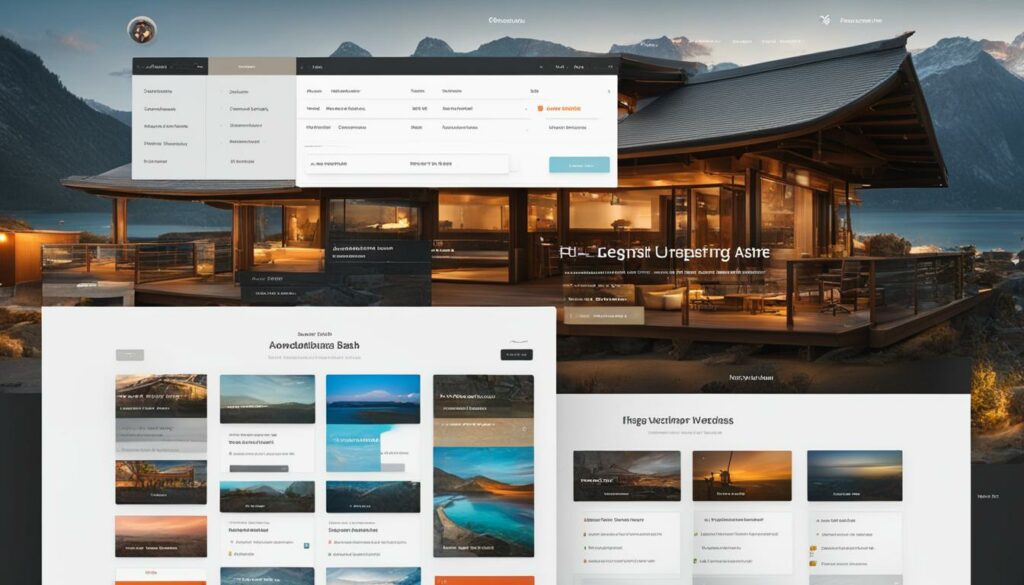
| Benefits of Menu Customization: | Best Practices for Menu Customization: |
|---|---|
|
|
Page Templates
In WordPress, page templates offer a convenient way to create unique layouts and enhance the usability of your site. Different WordPress themes provide various page templates designed for specific purposes, such as full-width pages or archives.
When editing a page in WordPress, you can easily select a page template from the “Page Attributes” section. This allows you to assign a specific template to a page, influencing its overall design and functionality.
By utilizing page templates, you can showcase your content in different ways on various pages of your website. Whether you need a landing page, a portfolio layout, or a custom design for your blog posts, page templates give you the flexibility to customize your site according to your needs.
For example, if you have a photography website, you might choose a page template that displays your images in a sleek, fullscreen gallery. On the other hand, if you run a blog, you might opt for a page template that highlights your recent posts with a featured image and an excerpt.
Using page templates can also simplify your site’s management by providing pre-defined structures for specific sections. This way, you won’t have to manually create and format each page, saving you time and effort.
So, whether you’re building a business website, an online portfolio, or a personal blog, take advantage of WordPress page templates to create visually captivating and user-friendly pages that align with your brand identity.
Custom CSS
In addition to the built-in customization options, WordPress also allows you to take your site’s design a step further by adding custom CSS. This feature provides you with the flexibility to override or enhance the default styles of your theme, giving your website a unique and personalized look.
With custom CSS, you have full control over the appearance of every element on your site. Whether you want to change the font styles, adjust the spacing, or modify the colors, custom CSS empowers you to fine-tune the design to match your brand identity.
To access the custom CSS feature, simply navigate to the “Appearance” section in your WordPress Dashboard, and select “Customize.” Then, click on the “Additional CSS” option. Here, you can write your own CSS code or paste pre-written code snippets to customize your site’s styles.
For example, you can use custom CSS to:
- Change the font style and size of your headings
- Adjust the padding and margins of specific elements
- Modify the background color or image of certain sections
- Add custom animations or transitions to your site
“Custom CSS gives you the freedom to mold your website’s design according to your preferences, ensuring that it stands out from the crowd.”
While customizing your site’s appearance through CSS, it is important to keep a few things in mind:
- Test your changes: Before applying the custom CSS code to your live site, it is recommended to test it on a staging or development site. This will allow you to see how the changes affect the overall design and functionality of your website.
- Stay organized: As you add custom CSS code, it’s essential to keep it organized and well-documented. Using comments and separate sections for different styles can make it easier to manage and update your customizations in the future.
- Plan for updates: When you update your theme or WordPress itself, there is a chance that your custom CSS code might conflict with the new changes. Always make a backup of your custom CSS code and review it after updating to ensure that everything still looks and functions as intended.
BoostedHost: Optimized WordPress Hosting
For optimal performance and reliability, we recommend using WordPress hosting from BoostedHost. Their WordPress-specific hosting plans are designed to provide exceptional speed, security, and support for your website. Sign up now through this link to experience the benefits of BoostedHost’s optimized WordPress hosting.
By harnessing the power of custom CSS, you can truly make your website one-of-a-kind. This feature allows you to shape your site’s design to match your vision and leave a lasting impression on your visitors.
Plugins for Functionality
One of the most appealing aspects of WordPress customization is the ability to enhance your site’s functionality through plugins. WordPress offers a vast library of plugins that cater to various needs, allowing you to add specific features and capabilities to your website.
Whether you want to integrate contact forms for easy communication with your visitors, incorporate social media sharing buttons to expand your online presence, or optimize your site using SEO tools, there are plugins available to fulfill your requirements.
“Plugins allow you to extend the functionality of your WordPress site without the need for advanced coding or development skills. They offer a convenient and efficient way to enhance your site’s performance.”
Installing and activating plugins is a straightforward process in WordPress. Simply navigate to the “Plugins” section in your WordPress Dashboard, click on “Add New,” and search for the desired plugin. Once you find it, you can install and activate it with a few clicks.
However, it’s important to choose plugins that are well-maintained, regularly updated, and compatible with your current WordPress version. This ensures that your site remains secure and its performance optimized.
Here are some popular and reliable plugins that you can consider for enhancing your WordPress website:
| Plugin | Description |
|---|---|
| Contact Form 7 | A versatile contact form plugin that allows you to create and manage multiple forms for effective communication with your site visitors. |
| Yoast SEO | A comprehensive SEO plugin that helps optimize your site’s content, meta tags, sitemaps, and more to improve search engine rankings. |
| Jetpack | An all-in-one plugin that offers a variety of features, including site statistics, security enhancements, social media integration, and more. |
These are just a few examples, and the WordPress Plugin Directory offers thousands of plugins catering to various needs. When selecting plugins, consider their ratings, reviews, and compatibility with your existing setup to ensure a seamless integration and optimal performance.
Remember, while plugins enhance your site’s functionality, it’s important to strike a balance. Installing too many plugins can slow down your site and introduce security risks. Therefore, choose wisely and regularly review your plugin list to ensure you only keep the ones that are necessary for your site’s smooth operation.
With the right plugins, you can unlock new possibilities and provide a better user experience on your WordPress website.
Conclusion
WordPress customization offers an array of tools that enable you to create a website tailored to your individual needs and preferences. Whether you are a novice or an experienced developer, WordPress customization empowers you to transform your online presence into a unique and personalized space that reflects your brand identity.
By leveraging the customization options available in WordPress, such as theme customization, widget areas, menu customization, page templates, custom CSS, and plugins, you can design a site that stands out from the crowd. These features allow you to modify your site’s appearance, optimize its functionality, and enhance the overall user experience.
However, it is crucial to follow best practices, keep regular backups of your site, and seek professional help when needed. Additionally, we recommend WordPress Hosting from BoostedHost for optimal performance, ensuring that your customized site operates smoothly and efficiently. Sign up now through this link: www.boostedhost.com/wordpress-hosting.
Mastering WordPress customization requires a combination of creativity, technical expertise, and attention to detail. By investing time and effort into custom WordPress development, you can elevate your online presence, attract more visitors, and achieve your goals with a truly exceptional website.
FAQ
Q: What is WordPress customization?
A: WordPress customization allows you to modify your website’s design and functionality to create a unique and personalized online presence.
Q: What customization options are available in WordPress?
A: WordPress offers various customization options, including theme customization, widget areas, menu customization, page templates, custom CSS, and plugins for added functionality.
Q: How do I access theme customization options in WordPress?
A: To access theme customization options in WordPress, navigate to the “Appearance” section in the WordPress dashboard and select “Customize”.
Q: How can I personalize the appearance of my site in WordPress?
A: In WordPress, you can personalize the appearance of your site by modifying elements such as site identity, colors, typography, and more using the theme customization options.
Q: What are widget areas in WordPress?
A: Widget areas in WordPress are designated areas, such as sidebars and footers, where you can add, remove, or rearrange widgets to optimize the layout and functionality of your site.
Q: How can I create and manage menus in WordPress?
A: In WordPress, you can create and manage menus for your site by navigating to the “Menus” section in the WordPress dashboard. From there, you can add pages, categories, custom links, and arrange menu items for optimal navigation.
Q: What are page templates in WordPress?
A: Page templates in WordPress are pre-designed templates that serve specific purposes, such as full-width pages or archives. By choosing a page template from the “Page Attributes” section when editing a page, you can create unique layouts and enhance the usability of your site.
Q: How can I customize the design of my site using custom CSS in WordPress?
A: WordPress allows you to add custom CSS to override or enhance theme styles. You can access the “Additional CSS” section in the theme customization panel and modify the appearance of your site using custom code.
Q: How can plugins enhance the functionality of my WordPress site?
A: Plugins in WordPress provide additional functionality to your site, such as contact forms, social media integration, and SEO tools. You can install and activate plugins from the “Plugins” section in the WordPress dashboard to enhance your site’s functionality and improve user experience.
Q: How can I master WordPress customization?
A: To master WordPress customization, it is essential to follow best practices, backup your site regularly, and seek professional help when needed. By exploring the various customization options available, you can tailor your site to perfection and elevate your online presence.
Source Links
- https://cyberdesign.ro/mastering-wordpress-customization-tailoring-your-website-to-perfection/
- https://www.linkedin.com/pulse/custom-wordpress-themes-tailoring-your-site-brand-bishojit-kumar-oqfpc?trk=article-ssr-frontend-pulse_more-articles_related-content-card
- https://happyforms.io/blog/wordpress-tips/advanced-wordpress-customization-tips-for-modern-websites/