Welcome to our guide on securing SSH access for web hosting. SSH (Secure Shell) is a crucial network protocol that allows for secure remote login from one system to another. It plays a vital role in managing and securing your remote access infrastructure, protecting your connections from unauthorized access.
In this article, we will explore the best practices for securing SSH connections, implementing security measures, and enhancing SSH access control. By following these practices, you can ensure the secure and reliable operation of your web hosting environment.
At BoostedHost, we recommend WordPress Hosting for optimal performance and security. Sign up now through this link to take advantage of our secure hosting platform.
Key Takeaways:
- Securing SSH access is crucial for protecting your web hosting environment.
- Enforce strong authentication practices, including strong passwords and two-factor authentication.
- Manage SSH keys properly, safeguarding private keys, rotating keys, and auditing their usage.
- Secure your SSH settings by changing the default port, disabling root login, and enabling public key authentication.
- Implement SSH bastion hosts for controlled access and enhanced monitoring of SSH traffic.
By implementing these best practices and continually monitoring SSH activity, you can enhance the security of your web hosting environment and maintain the integrity of remote connections.
Enforcing Strong Authentication
To secure SSH access, the first line of defense is enforcing strong authentication. By implementing effective authentication measures, you can significantly enhance the security of your SSH connections. Here are some best practices to consider:
- Require Strong Passwords: Utilize strong password policies that enforce the use of complex passwords. Encourage a combination of uppercase and lowercase letters, numbers, and special characters. Avoid common passwords and enable password complexity requirements.
- Enable Two-Factor Authentication: Implement two-factor authentication (2FA) to add an extra layer of security. This requires users to provide a second form of verification, such as a code generated by a mobile app or sent via SMS, in addition to their password.
- Regularly Update Passwords: Encourage users to update their passwords regularly to minimize the risk of unauthorized access. Set a policy that prompts users to change their passwords every few months.
- Implement Account Lockouts: Activate account lockouts after a certain number of failed login attempts to prevent brute-force attacks. This adds an extra layer of protection against unauthorized access.
- Educate Users about Password Security: Inform users about the importance of creating strong passwords and the risks associated with using weak passwords. Provide guidelines and best practices to help them make informed choices.
- Use SSH Keys for Authentication: Consider using SSH keys instead of passwords for authentication. SSH keys provide a more secure method of authentication and eliminate the risk of password-related vulnerabilities.
By enforcing these strong authentication practices, you can significantly reduce the likelihood of unauthorized access and strengthen the security of your SSH connections.
BoostedHost Recommendation: WordPress Hosting
If you’re looking for optimal performance and reliable SSH access security, we recommend WordPress Hosting from BoostedHost. Their hosting solutions are designed to provide exceptional security and speed for your WordPress website.
Next, let’s explore the best practices for managing SSH keys and protecting your system from vulnerabilities.
Managing SSH Keys
SSH keys are a crucial component of secure authentication for SSH sessions. Unlike passwords, which can be vulnerable to brute-force attacks and phishing attempts, SSH keys provide an extra layer of security by utilizing asymmetric encryption.
When using SSH keys, a key pair is generated consisting of a public key and a private key. The public key is stored on the server, while the private key is securely stored on your local machine. During the authentication process, the private key is used to sign a challenge sent by the server, and the server verifies this signature using the corresponding public key.
Properly generating key pairs is essential to ensure the security of SSH connections. Key generation involves creating a strong cryptographic key and specifying the algorithm used, such as RSA or ECDSA. It is recommended to use a key length of at least 2048 bits for RSA keys to mitigate the risk of brute-force attacks.
To generate an SSH key pair:
- Open your terminal and enter the following command:
- Follow the prompts to specify the file name and optional passphrase for your private key.
- Once generated, your public key will be saved in a file with a `.pub` extension.
ssh-keygen -t rsa -b 2048
Safeguarding your private key is of utmost importance. Treat it as you would any critical piece of information and store it securely. A compromised private key could lead to unauthorized access to your server.
Regularly rotating SSH keys is another recommended practice to maintain security. By periodically generating new key pairs and updating the public keys on your servers, you reduce the risk of unauthorized access should a private key become compromised.
In addition, revoking unused SSH keys is essential to ensure that only authorized individuals have access to your servers. Remove any public keys that are no longer needed to prevent potential security breaches.
Regularly auditing SSH keys is crucial for maintaining an accurate inventory of authorized keys. By reviewing and validating the list of public keys on your servers, you can identify any unauthorized access attempts and take appropriate action.
To further enhance the management of SSH keys, consider using key management solutions. These solutions provide centralized control and visibility over SSH key usage, simplifying the administration and enforcement of key-related policies.

Securing Your SSH Settings
When it comes to SSH access security, one of the key aspects you need to consider is securing your SSH settings. The SSH settings determine how the SSH server behaves and interacts with clients, making it crucial to implement the right measures to protect your system from vulnerabilities.
Here are some best practices for securing your SSH settings:
- Change the default SSH port: By changing the default SSH port, you make it harder for attackers to identify and target your SSH server.
- Disable root login: Disabling root login via SSH enhances security by forcing users to log in with a standard user account and then switch to root privileges using
suorsudo. - Disable password authentication: By disabling password authentication, you eliminate the risk of brute-force attacks that attempt to guess user passwords. Instead, encourage the use of more secure authentication methods, such as public key authentication.
- Limit user logins: Limiting the number of user logins reduces the likelihood of unauthorized access. You can achieve this by setting a maximum number of concurrent logins in your SSH configuration.
- Enable public key authentication: Public key authentication provides a more secure way to authenticate SSH sessions. Require users to generate and use SSH key pairs for authentication instead of relying solely on passwords.
- Use Fail2ban or similar tools: Fail2ban is a popular tool that automatically detects and bans IP addresses that show signs of malicious activity, such as failed login attempts. Implementing Fail2ban or similar tools helps protect your SSH server from brute-force attacks.
Implementing these secure SSH settings minimizes the risks associated with default settings vulnerability and strengthens your system’s security. By following these best practices, you can significantly enhance the security of your SSH access.
Remember, secure SSH settings are just one part of a comprehensive SSH access security strategy. To ensure optimal protection, it’s essential to combine these measures with other recommended practices such as strong authentication, managing SSH keys, monitoring SSH activity, and implementing network segmentation and firewall rules.
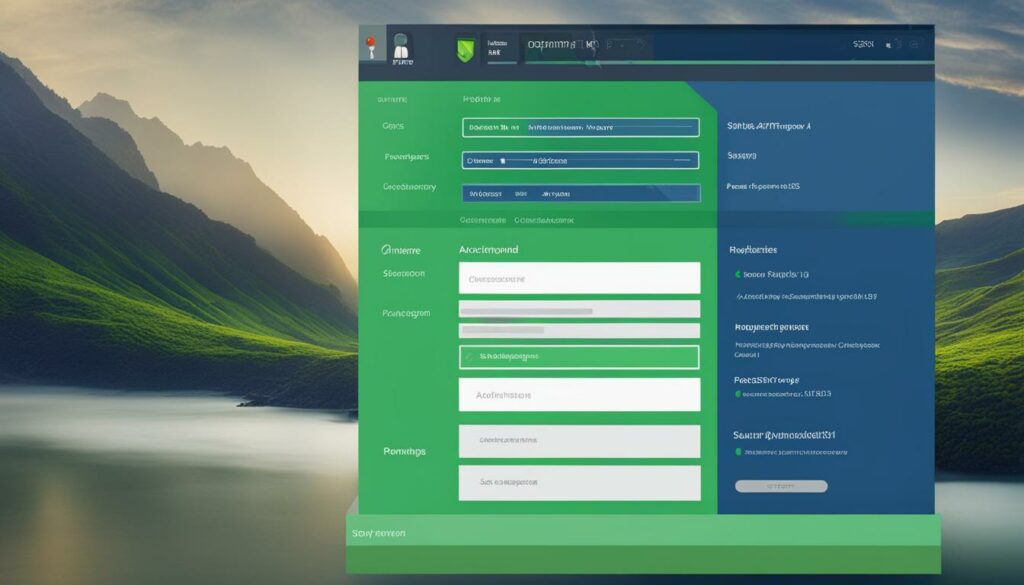
| Best Practices for Securing SSH Settings |
|---|
| Change the default SSH port |
| Disable root login |
| Disable password authentication |
| Limit user logins |
| Enable public key authentication |
| Use Fail2ban or similar tools |
Implementing these best practices significantly reduces the vulnerabilities associated with default SSH settings and strengthens the overall security of your SSH connections.
Understanding SSH Bastion
An SSH bastion host, also known as a jump server or a pivot server, acts as a fortified gateway for accessing your internal network securely. It provides controlled access to your network infrastructure and enhances control over internal network connections. By channeling SSH traffic through the bastion host, you can add an extra layer of security and closely monitor the activities happening within your network.
When it comes to implementing an SSH bastion host, there are several best practices you should follow to maximize its effectiveness:
- Setting up a standalone server: It’s recommended to dedicate a separate server solely for the purpose of functioning as your SSH bastion host. By isolating this server from other functions, you can reduce the risk of potential vulnerabilities.
- Controlling access: Only authorized users should have access to the SSH bastion host. Implement strong authentication methods such as two-factor authentication (2FA) to ensure that only trusted individuals can connect to the host.
- Monitoring and logging activity: Enable comprehensive monitoring of SSH traffic passing through the bastion host. This allows you to keep a close eye on any suspicious or unauthorized activities and swiftly respond to potential threats.
- Using SSH agent forwarding: SSH agent forwarding allows you to securely access resources within your network without storing private keys on the bastion host. This way, your private keys remain protected on your local machine, reducing the risk of key compromise.
- Regularly updating and patching the bastion host: Keep your SSL bastion host up to date with the latest security patches and software updates. By doing so, you can address any known vulnerabilities and maintain a secure environment for remote access.
By following these best practices for SSH bastion hosts, you can establish a robust and secure gateway for accessing your internal network.

Monitoring and Auditing SSH Activities
Monitoring and auditing SSH activity is crucial for maintaining the security of your web hosting environment. By closely monitoring SSH activity, you can detect and investigate any suspicious or unauthorized access attempts. Auditing SSH activity allows you to log important details such as login attempts and command executions, providing valuable information for security analysis.
Implementing best practices for monitoring and auditing SSH activities can help you stay ahead of potential security threats. Here are some key strategies to consider:
- Logging SSH Details: Enable detailed logging of SSH events, including successful and failed login attempts, executed commands, and any other relevant activity.
- Centralizing Log Storage: Store SSH logs in a centralized location to facilitate easy review and analysis. This ensures that all log data is readily accessible and not scattered across multiple systems.
- Reviewing Logs for Anomalies: Regularly review SSH logs to identify any unusual or suspicious activities. Look for patterns, anomalies, or any indicators of compromise that may require further investigation.
- Using Intrusion Detection System (IDS): Implement an intrusion detection system that can detect and alert you to any unauthorized SSH access attempts or suspicious behavior.
- Using Security Information and Event Management (SIEM) Tools: Utilize SIEM tools to aggregate, correlate, and analyze SSH log data alongside other security events. This can help identify potential threats or security incidents across your entire infrastructure.
By implementing these monitoring and auditing practices, you can proactively protect your web hosting environment and respond swiftly to any security incidents. It is essential to continuously monitor and review SSH activity to ensure the integrity and security of your remote access infrastructure.
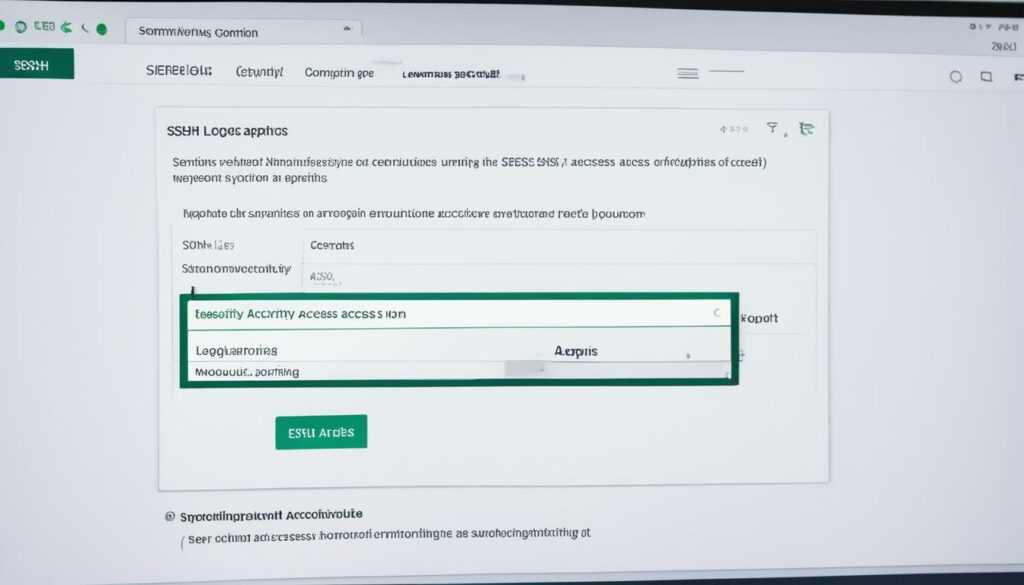
| Benefits of Monitoring and Auditing SSH Activities | Best Practices |
|---|---|
| Detect and investigate suspicious or unauthorized access attempts | Logging SSH details |
| Facilitate easy review and analysis | Centralizing log storage |
| Identify unusual or suspicious activities | Reviewing logs for anomalies |
| Alert to unauthorized SSH access attempts | Using intrusion detection system |
| Analyze SSH log data alongside other security events | Using security information and event management tools |
Implementing Network Segmentation and Firewall Rules
Implementing network segmentation and firewall rules is crucial for enhancing the security of your web hosting infrastructure. By effectively reducing the attack surface and limiting the impact of a breach, you can greatly strengthen your defenses and protect your valuable data.
Network segmentation involves dividing your network into smaller, isolated segments or zones. This helps prevent lateral movement between different parts of the network, making it more difficult for attackers to gain unauthorized access to sensitive information. By implementing proper segmentation, you can minimize the potential damage caused by a security breach.
Alongside network segmentation, firewall rules play a critical role in fortifying your network security. Firewalls act as a barrier between your trusted internal network and external networks, filtering incoming and outgoing network traffic based on a set of predefined rules. By defining stringent firewall rules, you can effectively control the flow of data and minimize the risk of unauthorized access.
One widely used tool for implementing firewall rules is iptables, a powerful firewall configuration utility for Linux systems. With iptables, you can create rules that allow or block specific network connections, set up network address translation (NAT) for port forwarding, and implement other advanced security measures.
Here’s an example of how you can utilize iptables to limit connections:
| Rule | Action |
|---|---|
| iptables -A INPUT -p tcp –dport 22 -m connlimit –connlimit-above 3 -j REJECT | Reject incoming SSH connections if more than 3 connections are already established |
| iptables -A INPUT -p tcp –dport 80 -j ACCEPT | Allow incoming HTTP (port 80) connections |
| iptables -A INPUT -j DROP | Drop all other incoming connections |
Using iptables, you can define similar rules to restrict access to specific ports, whitelist trusted IP addresses, or block traffic from known malicious sources. By carefully configuring your firewall rules, you can significantly enhance the security of your web hosting environment.
By implementing network segmentation and firewall rules, you can effectively reduce the attack surface, limiting the potential impact of a breach on your web hosting infrastructure. The combination of proper segmentation, stringent firewall rules, and tools like iptables helps create multiple layers of defense, making it harder for attackers to compromise your systems and ensuring the security of your valuable data.
Backup the Config File
Backing up the SSH configuration file is crucial in protecting against mistakes when making changes. It’s always better to be safe than sorry, and having a backup ensures that you have a restore point in case anything goes wrong.
One of the most important configuration files in SSH is the /etc/ssh/sshd_config file. This file holds all the settings and options that control how the SSH server behaves and interacts with clients. Making changes to this file without a backup can be risky, as a small mistake can lead to unintended consequences, such as locking yourself out of the server or making it inaccessible for other users.
To avoid potential issues, it is recommended to regularly back up the /etc/ssh/sshd_config file before making any major changes. This way, if something goes wrong, you can easily revert to the previous working configuration.
Creating a backup of the configuration file is a simple process. You can use the following command to make a copy of the file:
cp /etc/ssh/sshd_config /etc/ssh/sshd_config.bakThis command creates a backup file named sshd_config.bak in the same directory as the original configuration file.
Additionally, it is a good practice to give the backup files meaningful names, such as including the date or a descriptive note, to easily identify different versions of the configuration file.
By backing up the SSH configuration file, you protect yourself against mistakes and ensure that you can easily restore a working configuration if something goes wrong.
Backup Commands
| Command | Description |
|---|---|
cp /etc/ssh/sshd_config /etc/ssh/sshd_config.bak |
Makes a copy of the SSH configuration file as a backup. |
cp /path/to/source /path/to/destination |
Copies the specified file or directory to the desired location. |
Remember, always back up your configuration files before making any changes. It’s a simple precaution that can save you from potential headaches and ensure the smooth functioning of your SSH server.
Set a Banner Message
In order to meet legal requirements and provide important information, you can set a banner message in SSH. The banner message can be displayed when connecting via SSH and can help enhance security and communication with users.
To set a banner message, you can utilize the /etc/issue.net file. This file contains the message that will be displayed to users upon SSH login. You can edit the /etc/issue.net file to include the desired message or important information that you want to convey to users.
Once you have edited the /etc/issue.net file and added your banner message, you need to configure the SSH daemon (sshd_config) to display the message. Open the sshd_config file and add or modify the following line:
PrintMotd yes
This line enables the display of the banner message set in the /etc/issue.net file. Save the changes to the sshd_config file.
After making changes to the sshd_config file, it is important to restart the SSH service for the modifications to take effect. You can do this by running the following command:
sudo service ssh restart
By setting a banner message in SSH, you can fulfill legal requirements, provide important information, and establish clear communication with users.
| Command/Action | Description |
|---|---|
/etc/issue.net |
The file that contains the banner message to be displayed in SSH. |
sshd_config |
The SSH daemon configuration file where the display of the banner message is configured. |
PrintMotd yes |
The line to be added or modified in the sshd_config file to enable the display of the banner message. |
sudo service ssh restart |
The command used to restart the SSH service after making changes to the sshd_config file. |
Prevent Empty Passwords
In order to maintain responsible security settings, it is crucial to prevent the use of empty passwords in SSH. By configuring the PermitEmptyPasswords setting in the sshd_config file, you can enforce a strong security measure that prohibits the usage of empty passwords.
Empty passwords pose a significant risk as they offer no protection against unauthorized access. By disallowing empty passwords, you ensure that only users with proper authentication can connect via SSH, mitigating the potential for security breaches.
To configure the PermitEmptyPasswords setting, follow these steps:
- Locate and open the sshd_config file on your server.
- Search for the line that contains
PermitEmptyPasswords. - If the line is commented out (starts with a
#), remove the#to uncomment it. - Set the value to
noto disallow empty passwords. - Save the file and restart the SSH service for the changes to take effect.
By configuring the PermitEmptyPasswords setting in the sshd_config file, you establish a responsible security setting that ensures empty passwords are not permitted, strengthening the overall security of your SSH access.
Prevent Root User Access via SSH
Preventing root user access via SSH is an essential security practice. By disabling root login and encouraging the use of standard user credentials, you can significantly enhance the security of your SSH connections.
To prevent root user access, you need to modify the PermitRootLogin setting in the sshd_config file. Setting this option to “no” will disable root login via SSH.
Note: It is important to use standard user credentials with the
suorsudocommand to perform tasks that require root privileges, rather than directly logging in as the root user via SSH. This provides an extra layer of security by restricting root-level access only when necessary.
Here is an example of how you can modify the sshd_config file:
# Open the sshd_config file using a text editor
sudo nano /etc/ssh/sshd_config
# Find the 'PermitRootLogin' line and change its value to 'no'
PermitRootLogin no
# Save and close the file
Ctrl + X, Y, Enter
# Restart the SSH service for the changes to take effect
sudo systemctl restart sshdBy following these steps, you can prevent direct root user access via SSH, reducing the risk of unauthorized access and enhancing the overall security of your system.
Conclusion
Securing SSH access is vital for protecting your infrastructure, preventing unauthorized access, and maintaining the integrity of remote connections. By following best practices for SSH security, you can enhance your web hosting’s safety.
Enforcing strong authentication, such as using secure passwords and implementing two-factor authentication, is the first step in safeguarding your SSH access. Managing SSH keys, which provide heightened security compared to passwords, is crucial. Make sure to properly generate key pairs, safeguard private keys, rotate keys regularly, and revoke unused keys.
Securing your SSH settings is also essential. Change the default SSH port, disable root login, and password authentication. Limit user logins, enable public key authentication, and utilize tools like Fail2ban to protect against brute-force attacks.
Additionally, consider implementing an SSH bastion host for controlled access to the internal network and monitoring SSH traffic. Monitoring and auditing SSH activities helps detect suspicious behavior, while implementing network segmentation and firewall rules reduces the attack surface.
In summary, by following SSH security best practices, you can ensure secure remote access, enhance SSH access control, secure SSH connections and settings, audit SSH activities, and implement network segmentation, significantly improving the overall security of your web hosting.
FAQ
Q: What is Secure Shell (SSH)?
A: Secure Shell (SSH) is a network protocol that allows for secure remote login from one system to another.
Q: Why is securing SSH access important?
A: Managing and securing remote access infrastructure is crucial to prevent unauthorized access.
Q: What are the best practices for securing SSH connections?
A: Best practices for securing SSH connections include enforcing strong authentication, managing SSH keys, securing SSH settings, implementing SSH bastion hosts, monitoring and auditing SSH activity, and implementing network segmentation and firewall rules.
Q: How can I enforce strong authentication for SSH access?
A: Enforcing strong authentication is the first line of defense in securing SSH access. Best practices for strong authentication include requiring strong passwords, enabling two-factor authentication, regularly updating passwords, implementing account lockouts, educating users about password security, and using SSH keys for authentication.
Q: What are SSH keys and how do they enhance security?
A: SSH keys are a common way to authenticate SSH sessions and provide more security than passwords. Best practices for managing SSH keys include properly generating key pairs, safeguarding private keys, rotating SSH keys, revoking unused keys, regularly auditing SSH keys, and using key management solutions for larger environments.
Q: How can I secure my SSH settings?
A: The SSH settings determine how the SSH server behaves and interacts with clients. Best practices for securing SSH settings include changing the default SSH port, disabling root login, disabling password authentication, limiting user logins, enabling public key authentication, and using tools like Fail2ban to protect against brute-force attacks.
Q: What is an SSH bastion host and how can I implement one?
A: An SSH bastion host serves as a heavily fortified gatekeeper for accessing the internal network. Best practices for SSH bastion hosts include setting up a standalone server, controlling access, monitoring and logging activity, using SSH agent forwarding, and regularly updating and patching the bastion host for security.
Q: Why is monitoring and auditing SSH activity important?
A: Monitoring and auditing SSH activity is essential for detecting and investigating suspicious activity. Best practices for monitoring and auditing SSH activities include logging details like login attempts and command executions, storing logs in a centralized location, regularly reviewing logs, using intrusion detection system tools, and using security information and event management tools.
Q: How can I implement network segmentation and firewall rules to enhance SSH security?
A: Implementing network segmentation and firewall rules can help reduce the attack surface and limit the impact of a breach. Best practices for network segmentation and firewall rules include implementing proper segmentation, defining stringent firewall rules, and using tools like iptables to limit connections.
Q: Why is it important to back up the SSH configuration file?
A: Backing up the SSH configuration file is important to protect against mistakes when making changes. It is recommended to regularly back up the /etc/ssh/sshd_config file before making any major changes.
Q: How can I set a banner message in SSH?
A: Setting a banner message in SSH helps meet legal requirements and provide important information. The banner message can be set in the /etc/issue.net file and configured in the sshd_config file to display the message when connecting via SSH. Make sure to restart the SSH service after making changes.
Q: How can I prevent empty passwords in SSH?
A: Preventing empty passwords in SSH is essential for responsible security settings. The PermitEmptyPasswords setting should be configured in the sshd_config file to prevent the use of empty passwords in SSH.
Q: Why should I prevent root user access via SSH?
A: Preventing root user access via SSH is a best practice for security. The PermitRootLogin setting should be modified in the sshd_config file to disable root login via SSH and encourage the use of standard user credentials with su or sudo.
Q: How does securing SSH access benefit web hosting?
A: Securing SSH access is essential for protecting infrastructure, preventing unauthorized access, and maintaining the integrity of remote connections. By following best practices for SSH security, including enforcing strong authentication, managing SSH keys, securing SSH settings, implementing SSH bastion hosts, monitoring and auditing SSH activity, and implementing network segmentation and firewall rules, web hosting can be made more secure.












