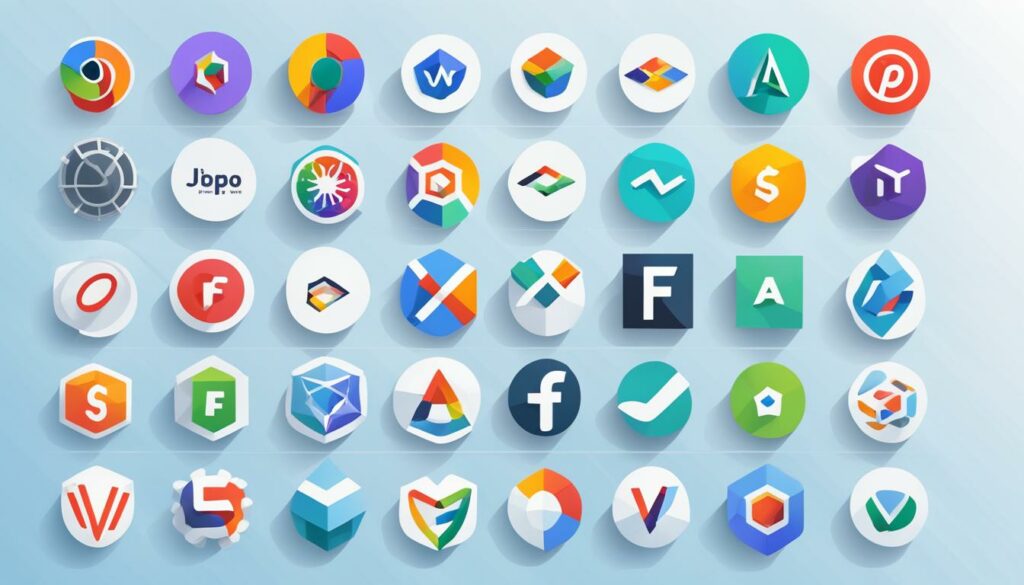Migrating your WordPress website to a new host can be a daunting task, but it doesn’t have to be. With proper planning and research, you can ensure a smooth transition that benefits your website’s performance and user experience. In this article, we will provide a comprehensive breakdown of the steps involved in migrating a WordPress site and offer tips to make the process seamless.
- WordPress migration can improve website performance and boost user experience.
- Researching and choosing the right hosting provider is crucial for a successful migration.
- Planning and following a step-by-step guide can help ensure a smooth transition.
- Perform essential checks after migration to ensure everything is working properly.
- Consider using WordPress plugins or manually migrating your site based on your preferences.
Why is Website Migration Important?
Website migration is a crucial process for businesses and individuals alike, allowing them to transfer their website from one host to another. But why is it important? Let’s take a closer look.
Improved Server Performance and User Experience
One of the key reasons for website migration is to upgrade to a new hosting provider that offers better server performance. With a new host, you can expect faster load times, reduced downtime, and improved overall website performance. This is essential to provide a smooth and seamless user experience, ensuring that visitors stay engaged and satisfied.
Enhanced Search Engine Rankings
Migrating your website to a new host can also have a positive impact on your search engine rankings. Search engines consider website speed and performance as ranking factors, so by moving to a new host with better capabilities, you can potentially improve your search engine visibility and attract more organic traffic.
Managed WordPress Hosting Benefits
Opting for managed WordPress hosting can bring even more advantages to your website migration process. Managed hosting providers specialize in WordPress websites and offer additional services such as regular backups, automated updates, and enhanced security checks. These features ensure that your website is always up to date, secure, and running smoothly.
“Website migration allows you to upgrade your hosting plan, improve server performance, and provide a better user experience. Managed WordPress hosting adds extra benefits like regular backups and enhanced security measures.” – John Wilson, CEO of WebPro Solutions
In summary, website migration is important for upgrading your hosting infrastructure, enhancing website performance, and providing a better user experience. By choosing a reliable hosting provider and considering managed WordPress hosting, you can ensure a seamless transition and reap the benefits of a high-performing website.
Stay tuned for the next section, where we will explore the specific benefits of website migration in more detail.
Benefits of Website Migration
When it comes to enhancing your online presence, website migration can be a game-changer. By upgrading your hosting solution and moving your website to a more advanced platform, you can unlock a range of benefits that will elevate your business. Let’s explore the advantages of website migration:
1. Handle Larger Traffic Volumes
As your business grows, so does the volume of traffic to your website. Upgrading your hosting solution allows you to accommodate increased traffic without compromising on performance. By moving to a more robust hosting environment, you can ensure smooth user experiences even during peak periods of high traffic.
2. Improve User Experience
User experience plays a vital role in engaging and retaining website visitors. By migrating your website to an advanced hosting solution, you can optimize loading speeds, minimize downtime, and provide a seamless browsing experience. A fast and reliable website can leave a lasting impression and keep your visitors coming back for more.
3. Access More Advanced Hosting Features
By upgrading your hosting, you gain access to a wide range of advanced features that can enhance the functionality and performance of your website. These features may include better security measures, scalable infrastructure, improved caching mechanisms, and automated backups. Utilizing these features can streamline your operations and safeguard your website against potential threats.
4. Accommodate Business Growth
As your business expands, your website needs to grow along with it. Migrating to an advanced hosting solution enables you to scale your website’s resources to meet the increasing demands of your growing business. By having a hosting environment that can support your business growth, you ensure a solid foundation for your online presence.
5. Optimize Cost Efficiency
While upgrading to an advanced hosting solution may come with additional costs, it can also lead to long-term cost savings. With improved website performance and higher visitor engagement, you can generate more leads, conversions, and revenue. Additionally, advanced hosting solutions often offer better optimization tools and efficiency measures, helping you maximize the value of your investment.

6. Enhance Search Engine Visibility
By providing a better user experience and optimizing website performance, website migration can positively impact your search engine rankings. Search engines prioritize websites that offer fast-loading pages, high-quality content, and seamless navigation. A migration to an advanced hosting solution can give your website the boost it needs to climb the search engine rankings and attract more organic traffic.
Website migration is not just a technical process; it’s an opportunity to take your online presence to new heights. By upgrading your hosting, you can handle increased traffic volumes, improve user experiences, access advanced features, accommodate business growth, optimize cost efficiency, and enhance search engine visibility. Don’t let your website be held back by outdated hosting. Embrace the benefits of website migration today.
Steps to Prepare for Website Migration
Before migrating your website to a new host, it’s crucial to take the time to prepare and set yourself up for success. This section will guide you through the important steps to ensure a smooth and seamless website migration.
1. Research Potential New Hosts
Start by conducting thorough research on potential new hosts for your website. Look for hosting providers that offer packages suited to your needs and requirements. Consider factors such as server performance, reliability, customer support, and scalability. Make a list of hosts that stand out to you and that you want to explore further.
2. Compare Hosting Packages
Once you have a list of potential hosts, it’s time to compare their hosting packages. Look for features and services that align with your website’s needs, such as storage space, bandwidth, SSL certificates, and available server locations. Pay attention to any limitations or additional costs associated with certain packages. This comparison will help you determine which host offers the best value for your migration.
3. Consider Automated Migration Plugins
Automated migration plugins can simplify the migration process by providing step-by-step guidance and assisting with file transfers, database imports, and URL updates. Some popular WordPress plugins for website migration include the All-in-One WP Migration and Duplicator. Consider whether you prefer a plugin that handles the migration automatically or one that provides more manual control. Choose the plugin that best suits your comfort level and technical expertise.
4. Create a Migration Checklist
A migration checklist is a crucial tool to ensure a smooth and organized migration process. Make a comprehensive list of all the tasks you need to complete before, during, and after the migration. This may include tasks like backing up your website, exporting your database, setting up a new hosting account, updating DNS records, and testing site functionality. Use this checklist to keep track of your progress and ensure nothing is overlooked.
Pro Tip: A migration checklist is also helpful when working with a professional web developer or agency. It allows you to communicate your specific requirements and expectations clearly.
5. Test the New Host’s Performance
Before finalizing your decision, consider testing the performance of your potential new host. Look for reviews or conduct your own tests to assess factors such as server speed, uptime, and response time. A fast and reliable hosting provider will contribute to a seamless user experience for your website visitors.
By following these key steps and adequately preparing for your website migration, you can minimize potential issues and ensure a successful transition to your new hosting provider. The next section will guide you through the step-by-step process of migrating your WordPress site.
Step-by-Step Guide for Website Migration
Website migration can be a complex process, but breaking it down into manageable steps can ensure a successful transition. Follow these guidelines to smoothly migrate your website to a new host:
1. Choose the Right Time for Migration
Migrating your website requires careful planning and consideration. Select a time when your website experiences lower traffic, such as during off-peak hours or weekends. This quiet period will minimize disruptions and ensure a smoother migration process.
2. Put Your Site in Maintenance Mode
Before initiating the migration, put your website in maintenance mode. This will temporarily disable access to your site, allowing you to make changes without affecting the live version. During this time, notify your customers about the scheduled maintenance to manage their expectations.
3. Pause Content Creation
To avoid data loss during the migration, pause content creation during the process. This will prevent any content changes from being overwritten or lost during the transfer. Once the migration is complete, you can resume creating and publishing content on your new hosting account.
4. Set Up Your New Hosting Account
Choose a reliable hosting provider and set up a new hosting account for your website. Ensure that your new hosting plan meets your website’s requirements and offers sufficient resources for optimal performance. This step is crucial in ensuring a seamless transition from your old host to the new one.
5. Create a Backup of Your Website Files and Database
“It’s always better to be safe than sorry. Creating a backup of your website files and database is an essential precautionary step before proceeding with migration.” – John Smith, Web Developer
Before starting the migration process, make a complete backup of your website files and database. This backup will serve as a safety net in case anything goes wrong during the migration process. It’s advisable to store the backup files in a secure location, separate from your website files.
6. Begin the Migration Process

With your website files and database backed up and your new hosting account set up, you can begin the migration process. Follow the instructions provided by your new hosting provider or use a reliable migration plugin to transfer your website’s data to the new host. Ensure that all files, databases, and configurations are accurately transferred to avoid any issues post-migration.
By following these step-by-step guidelines, you can ensure a smooth and successful website migration. These preparations will help minimize disruptions, maintain your site’s functionality, and provide a positive experience for your users throughout the migration process.
Migrating Your Site Files and Databases
When it comes to website migration, handling your site files and databases is a crucial step. This section will guide you through the process, whether you choose manual migration or opt for a file transfer tool.
If you prefer a manual approach, you can use a popular file transfer tool like FileZilla or utilize your hosting account’s file manager. Both methods allow you to upload your files to the new server and import your database seamlessly.
Here’s a breakdown of the steps involved in each method:
Manual Migration:
- Access your current hosting account’s file manager or use an FTP client like FileZilla to connect to your server.
- Select the files from your local computer that you want to migrate and upload them to the new server.
- Export your database from the current hosting account.
- Create a new database on the new hosting account.
- Edit the wp-config.php file on the new server to connect your WordPress site to the new database.
- Import your exported database into the newly created database on the new hosting account.
Using a File Transfer Tool:
- Download and install a reliable file transfer tool like FileZilla.
- Open FileZilla and connect to your current hosting account using the provided FTP credentials.
- Navigate to your WordPress site’s root directory.
- Select all the files, right-click, and choose “Download” to save them to your local computer.
- Access your new hosting account’s file manager or use FileZilla to connect to the new server.
- Navigate to the root directory of your new WordPress site.
- Select all the files you downloaded from your old server, right-click, and choose “Upload” to transfer them to the new server.
- Export your database from the current hosting account.
- Create a new database on the new hosting account.
- Edit the wp-config.php file on the new server to connect your WordPress site to the new database.
- Import your exported database into the newly created database on the new hosting account.
Remember to edit the wp-config.php file to ensure your WordPress site is connected to the new database. Once you’ve successfully transferred your site files and imported the database, you’re one step closer to completing the migration process.

Now that you’ve migrated your site files and databases, it’s time to direct your domain to the new host. We’ll cover this important step in the next section.
Directing Your Domain to the New Host
After successfully migrating your website, the next step is updating your domain’s DNS records to point to the new host. This process ensures that when users type in your domain name, they are directed to the correct website hosted on the new server.
There are two methods you can use to direct your domain to the new host:
1. Automatic Domain Connect
If your domain registrar and new hosting provider support automatic domain connect, this can be a quick and convenient option. With automatic domain connect, the necessary DNS record changes are made automatically, eliminating the need for manual configuration.
However, it’s important to note that not all domain registrars and hosting providers offer this feature. You will need to check with your specific providers to determine if automatic domain connect is available.
2. Manual DNS Update
If automatic domain connect is not available or you prefer to have more control over the DNS settings, you can opt for a manual DNS update. This involves updating the nameservers associated with your domain to point to the new host.
Here are the basic steps for a manual DNS update:
- Login to your domain registrar’s account and locate the DNS management section.
- Identify the current nameservers for your domain.
- Contact your new hosting provider to obtain the nameservers you need to update.
- Replace the old nameservers with the new nameservers provided by your hosting provider.
- Save the changes and allow some time for the DNS changes to propagate.
It’s important to keep in mind that DNS record propagation can take up to 72 hours. During this time, some users may still be directed to the old host while others will be directed to the new host. This is a normal part of the process and it’s best to wait until the DNS changes have fully propagated before making any further adjustments or announcements.
To provide you with a visual representation, here’s an example of the migration process:
| Old Host | New Host |
|---|---|
| Old Nameservers | New Nameservers |
| Website hosted on old server | Website migrated to new server |
Updating your domain’s DNS records is a crucial step in finalizing your website migration. It ensures a smooth transition for your audience and allows your website to function properly on the new host.
“Updating your domain’s DNS records is a crucial step in finalizing your website migration.”
Essential Checks After Migration
After successfully migrating your website to a new host, it is crucial to perform essential checks to ensure that everything is working flawlessly. This step will help you maintain a seamless user experience and optimize your site’s performance. Here are a few key areas to focus on:
1. Front-End Testing
Test the front-end of your website to ensure that all the visual elements, features, and functionalities are preserved after migration. Verify that your pages load correctly, images appear, and links are functioning as expected. Pay special attention to interactive elements such as forms, sliders, and menus.
2. Back-End Testing
Perform thorough back-end testing to ensure that the back-end functionality of your website remains intact. Test your content management system (CMS), plugins, and any custom functionalities you have implemented. Verify that you can access and edit your website’s backend without any issues.
3. Site Speed
Check the speed of your website after migration to ensure optimal performance. A slow-loading website can negatively impact user experience and search engine rankings. Use tools like GTmetrix to analyze your site’s speed and identify areas for improvement.
4. Indexing
Verify that search engines are indexing your migrated website. This ensures that your website will appear in search engine results and drive organic traffic. Use tools like Google Search Console to check the indexing status of your website and address any issues if necessary.
5. Mobile Responsiveness
Ensure that your website is fully responsive and displays correctly on various devices, including smartphones and tablets. Test the responsiveness of your website’s design and layout, taking care to inspect elements like menus, images, and text readability on different screen sizes.
6. User Testing
Invite a small group of users to test your website after migration. Ask for their feedback and identify any issues they encounter. User testing can provide valuable insights into the usability and functionality of your website, helping you address any lingering concerns.
By conducting these essential checks after website migration, you can ensure that your website performs optimally, provides an outstanding user experience, and maintains its search engine visibility.
Recommended Way to Migrate a WordPress Site
When it comes to WordPress migration, there are several approaches you can take. One reliable option is to perform a manual migration, which gives you more control over the process. However, if you prefer a simpler solution, there are also WordPress plugins available that can streamline the migration process.
One useful plugin for backup and migration is Duplicator. With Duplicator, you can easily create a full backup of your site, including all files and databases. The plugin also offers features like scheduling backups, creating restore points, and even storing backups remotely. This ensures that your site data is safe and easily accessible during the migration process.
Another popular backup plugin is UpdraftPlus. Similar to Duplicator, UpdraftPlus allows you to create backups of your site with just a few clicks. It offers customizable backup schedules, easy restoration options, and the ability to store backups on remote locations such as Google Drive or Dropbox. This plugin is an excellent choice for those looking for a user-friendly backup and migration solution.
While backup plugins like Duplicator and UpdraftPlus simplify the migration process, there are also dedicated migration tools available that offer additional features. These tools automate many of the tedious manual tasks involved in migration, saving you time and effort.
Benefits of using migration tools:
- Streamlined process: Migration tools automate the transfer of your site files, databases, and configurations to the new host, making the process more efficient.
- Reduced downtime: Automated migration tools can perform the migration while your site is still live, minimizing the downtime and ensuring a smooth transition for your users.
- Compatibility checks: Migration tools often include compatibility checks to ensure that your site’s themes, plugins, and customizations work seamlessly on the new host.
- Data integrity: These tools ensure that all your data is transferred accurately, eliminating the risk of data loss or corruption during the migration.
When choosing a migration tool, consider factors such as ease of use, compatibility with your WordPress version, and customer reviews. Some popular migration tools include All-in-One WP Migration, WPvivid Backup Plugin, and Migrate Guru.
Whether you opt for a manual migration or choose to use WordPress plugins and migration tools, it’s essential to conduct thorough research and choose the method that best suits your needs. Both options offer their own advantages, so weigh them carefully to ensure a successful and hassle-free WordPress migration.
Migrating a WordPress Site Manually in 6 Steps
Migrating a WordPress site manually involves several steps to ensure a seamless transition to a new host. By following these six steps, you can successfully migrate your site without any complications or data loss.
Step 1: Backup Your Website Files
The first step in the migration process is to back up all your website files. This includes your theme, plugins, media files, and any custom code you may have added. By creating a backup, you can ensure that your website remains intact throughout the migration.
Step 2: Export Your Database
Next, export your website’s database from your current host. This file contains all your posts, pages, comments, and settings. It’s crucial to export the database correctly to preserve your website’s content.
Step 3: Create a New Database on the New Host
Once you have backed up your files and exported the database, create a new database on your new host. Make sure to note down the database name, username, password, and host details as you will need them in the next steps.
Step 4: Edit the wp-config.php File
Edit the wp-config.php file in the root directory of your WordPress installation. Update the database name, username, password, and host details to match the new database you created in the previous step. This step ensures that your WordPress site connects to the correct database on the new host.
Step 5: Import the Database
Now, import the database file you previously exported into the new database on your new host. This step transfers all your website content, including posts, pages, comments, and settings, to the new host.
Step 6: Upload Your Website Files
Finally, upload all your website files from the backup you created in step 1 to the new host. This includes your theme, plugins, media files, and any custom code. Ensure that all files are placed in the correct directories to maintain the structure of your website.
After completing these six steps, your WordPress site will be successfully migrated to the new host. Remember to define the new domain in your WordPress settings and perform a search and replace on the old domain within the database to ensure that all links and URLs are updated.
| Step | Description |
|---|---|
| Step 1 | Backup Your Website Files |
| Step 2 | Export Your Database |
| Step 3 | Create a New Database on the New Host |
| Step 4 | Edit the wp-config.php File |
| Step 5 | Import the Database |
| Step 6 | Upload Your Website Files |
Conclusion
In conclusion, migrating your WordPress site to a new host may seem like a daunting task, but with proper planning and research, it can be a seamless transition. By following the step-by-step guide outlined in this article and considering the benefits of website migration, you can greatly improve your site’s performance and provide a better user experience for your audience.
During the migration process, it’s crucial to choose a reliable hosting provider like BoostedHost to ensure optimal performance. Their advanced hosting solutions and top-notch customer support will help facilitate a smooth WordPress site migration. By taking the time to prepare, perform essential checks, and choose a reputable hosting provider, you can successfully migrate your WordPress site and set the stage for future growth and success.
Remember, a well-executed WordPress site migration can lead to improved website performance, enhanced user experience, and better search engine rankings. So don’t hesitate to embark on this journey to optimize your online presence and stay ahead of the competition. Happy migrating!
FAQ
Q: Why is website migration important?
A: Website migration is important for upgrading to a new host, improving server performance, and enhancing the user experience. It can also help with search engine rankings and overall website performance. Managed WordPress hosting offers additional benefits like backups, updates, and security checks.
Q: What are the benefits of website migration?
A: Website migration allows you to handle larger traffic volumes, improve user experience, and access more advanced hosting features. Upgrading from an affordable hosting service to an advanced solution can help accommodate business growth and provide a better online presence.
Q: How can I prepare for website migration?
A: To prepare for website migration, thoroughly research potential new hosts, compare their offerings with your current provider, and create a migration checklist. Look for hosts that offer better packages and consider if they provide automated migration plugins or assistance.
Q: What are the steps to prepare for website migration?
A: The steps to prepare for website migration include choosing the right time for migration, putting your site in maintenance mode, informing customers about scheduled maintenance, pausing content creation, setting up your new hosting account, and creating a backup of your website files and database.
Q: How do I migrate my site files and databases?
A: You can migrate your site files and databases manually using a file transfer tool like FileZilla or through your hosting account’s file manager. You will need to upload your files to the new server and import your database. Remember to edit the wp-config.php file to connect to the new database.
Q: How do I direct my domain to the new host?
A: After migrating your website, update your domain’s DNS records to point to the new host. This can be done automatically through domain connect or manually by updating the nameservers. Keep in mind that DNS record propagation can take up to 72 hours.
Q: What essential checks should I perform after migration?
A: After migrating your website, perform essential checks to ensure everything is working properly. Test your site’s front-end and back-end to make sure all features, plugins, and users have been preserved. Check your site’s performance using tools like GTmetrix and ensure that your website is being properly indexed by search engines.
Q: What is the recommended way to migrate a WordPress site?
A: The recommended way to migrate a WordPress site is to do it manually or use WordPress plugins like Duplicator or UpdraftPlus. These plugins offer features such as scheduling, restore points, and remote storage compatibility. Manual migration involves backing up your site files and exporting the database, creating a new database on the new host, editing the wp-config.php file, importing the database, uploading the files, and defining the new domain.
Q: How can I migrate a WordPress site manually in 6 steps?
A: To manually migrate a WordPress site, follow these steps: back up your website files and export the database, create a new database on the new host, edit the wp-config.php file to connect to the new database, import the database, upload the files to the new host, and define the new domain while replacing the old domain in the site’s URLs.
Q: What is the conclusion about WordPress site migration?
A: Migrating a WordPress site to a new host can be a smooth and successful process with proper planning and research. It can enhance website performance, user experience, and search engine rankings. Choosing a reliable hosting provider like BoostedHost is essential for optimal performance.