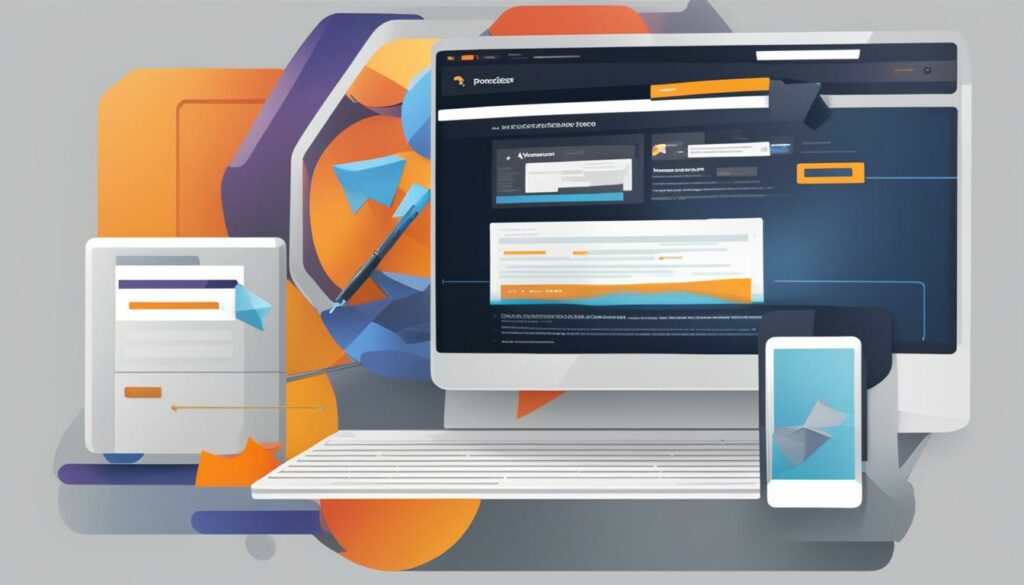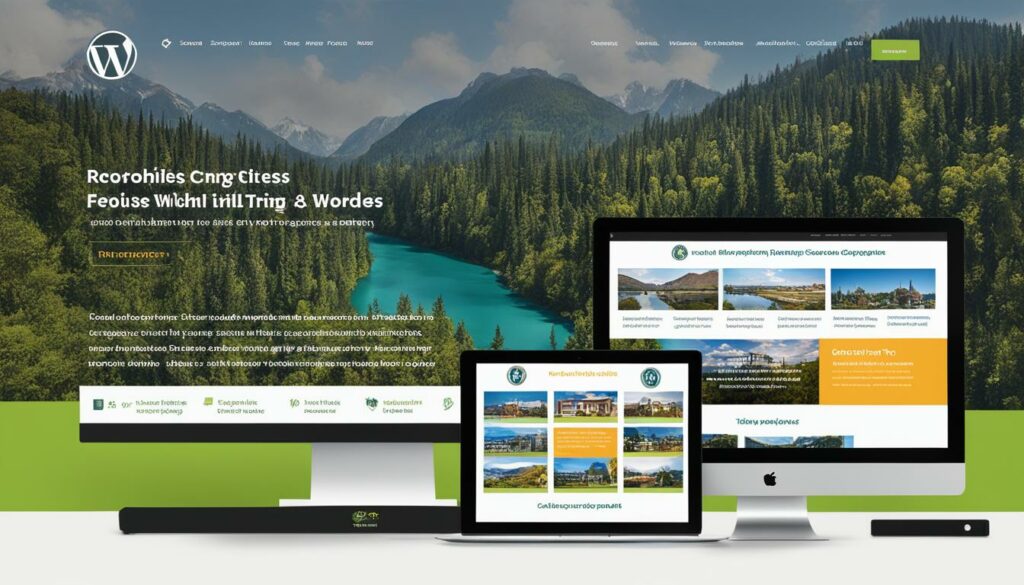Are you a WordPress developer looking to migrate your website? Whether you’re transitioning from another platform to WordPress or switching hosts, we’ve got you covered. In this step-by-step guide, we’ll walk you through the process of migrating your WordPress site with ease. From understanding the basics to exploring theme and plugin development, you’ll have all the essential tools to ensure a smooth migration.
So, let’s get started on your journey to a successful WordPress site migration!
Key Takeaways
- Plan your migration process carefully to minimize downtime and potential data loss.
- Consider using a WordPress migration plugin or tool to simplify the process.
- Perform thorough testing on the migrated site to ensure everything is functioning correctly.
- Update your WordPress migration checklist to include any specific requirements for your site.
- Seek professional WordPress migration services if you’re not confident in handling the process yourself.
Understanding Content-Security-Policy for WordPress Security
When it comes to WordPress security, one crucial aspect that developers should pay attention to is implementing the Content-Security-Policy (CSP) header. CSP acts as a security standard that enables you to whitelist resources and scripts that can be loaded on your WordPress site, effectively preventing the execution of malicious code.
By adding the appropriate HTTP headers, you grant developers the ability to control which scripts are permitted to run on a page. This control, in turn, acts as a protective measure against common security threats such as SQL injection and Cross-Site Scripting (XSS) attacks.
Configuring CSP for WordPress can be challenging due to the presence of plugins and inline JavaScript code. However, there are strategies that you can employ to make your site more CSP-friendly. For instance, moving your inline code to external files and utilizing nonces can help you achieve better security.
By externalizing your code, you can minimize potential conflicts with CSP directives and reduce the risk of introducing vulnerabilities. Additionally, incorporating nonces—cryptographically generated tokens—allows you to ensure the integrity of scripts and mitigate the risk of unauthorized script execution.
The importance of CSP for WordPress security
“Implementing Content-Security-Policy is paramount in fortifying your WordPress site against security threats. It serves as a protective shield by controlling which scripts are allowed to run, and prevents the execution of malicious code.”
To sum up, Content-Security-Policy (CSP) plays a vital role in safeguarding your WordPress site from security vulnerabilities. By carefully implementing and configuring CSP headers, developers can exercise greater control over the resources and scripts that are permitted to run on their sites, significantly reducing the risks associated with SQL injection and XSS attacks.
Next, we’ll explore the benefits of using custom code over plugins to optimize website performance.
Using Custom Code Instead of Plugins for Better Performance
When it comes to optimizing the performance of your WordPress site, using custom code instead of relying on too many plugins can make a significant difference. While plugins offer additional functionality, they can also contribute to slower loading times for your website. By carefully reviewing your plugin list and identifying small functionalities that can be replaced with custom code in your theme’s functions.php file, you can reduce the number of plugins and improve your site’s overall performance.
This approach allows you to have more control over your website’s functionality and reduces the dependency on external plugins. By utilizing custom code, you can tailor your website’s features to meet your specific needs without the risk of compatibility issues or plugin updates affecting your site’s performance.
Custom code, such as adding snippets to your functions.php file, provides a more streamlined and optimized solution for implementing various features. Whether it’s adding custom post types, customizing theme layouts, or enhancing specific functionalities, leveraging custom code enables you to fine-tune your website’s performance and responsiveness.
Additionally, by reducing the reliance on plugins, you can mitigate the risk of security vulnerabilities associated with outdated or poorly maintained plugins. Custom code implemented within your theme’s functions.php file allows for better control over the security aspects of your website.
By using custom code judiciously, you can strike a balance between functionality and performance. However, it’s essential to exercise caution and ensure that you have sufficient knowledge and expertise to implement custom code correctly. Improperly written code can lead to unintended consequences and may negatively impact your website’s performance or even compromise its security.
Consider consulting with experienced WordPress developers or referring to reliable resources and documentation to ensure that your custom code is implemented correctly and adheres to best practices.
Implementing Proper Data Filtering and Escaping
When it comes to WordPress security, one of the major concerns is the lack of proper data filtering and escaping. This can leave your website vulnerable to SQL injection attacks and other security threats. By incorporating PHP filter functions like esc_html, esc_url, and esc_attr, you can ensure the integrity and safety of user inputs.
WordPress provides a set of built-in PHP filters that you can use to sanitize and validate user data before it is processed and displayed on your website. These filters help prevent malicious code from being executed and protect your site from potential attacks.
For example, the esc_html function is used to escape HTML characters in a string, making it safe to display in HTML context. This filter ensures that user inputs containing HTML tags or special characters are treated as plain text and not interpreted as code.
Similarly, the esc_url function is used to sanitize and validate URLs, preventing any malicious URLs from being executed. It helps protect against potential security vulnerabilities, such as redirect attacks or cross-site scripting.
Additionally, the esc_attr function is used to sanitize and validate attribute values, ensuring that user inputs used as HTML attribute values are safe and do not pose any security risks.
By implementing these PHP filter functions and properly escaping user inputs, you can significantly enhance the security of your WordPress site and safeguard it against SQL injection and other data-related vulnerabilities.
Please note: It’s important to apply the appropriate filter function based on the specific context where the data is being used. Using the wrong filter or failing to filter inputs can still expose your site to security risks. Be sure to consult the WordPress documentation and follow best practices to ensure the effectiveness of your data filtering and escaping efforts.
Take a look at the example below to see how data filtering and escaping can be used to protect your WordPress site:
| User Input | Sanitized Output |
|---|---|
<script>alert('Hello, WordPress!')</script> |
<script>alert('Hello, WordPress!')</script> |
https://example.com/<img src=x onerror=alert('XSS')> |
https://example.com/<img src=x onerror=alert('XSS')> |
' onclick='alert('SQL injection') |
' onclick='alert('SQL injection')' |
As you can see, the user inputs are properly escaped using the respective PHP filter functions, ensuring that any potential HTML tags or malicious code are rendered harmless when displayed on the website.
Harnessing the Power of Child Themes for Easy Customization
When working with existing themes or themes from other authors, using a child theme is essential to prevent the loss of customizations when the parent theme is updated. By creating a child theme, you can make modifications and easily revert them if needed, without affecting the parent theme. This practice ensures that your website remains intact during theme updates and provides a stable platform for customization.

Child themes in WordPress enable you to take full advantage of the customization options without worrying about losing your modifications when the parent theme is updated. By creating a child theme, you create an independent theme that inherits all the functionality and styling of the parent theme. This allows you to tweak, customize, and add new features to your website without touching the core files of the parent theme.
Child themes are especially useful when you want to customize an existing theme or make extensive modifications to a theme from another author. Instead of directly editing the parent theme’s files, which can lead to issues during updates, you can make changes in the child theme without affecting the original theme. This ensures that your customizations remain intact and can be easily managed and maintained.
Not only do child themes provide a stable platform for customization, but they also offer flexibility and convenience. If you’re not satisfied with a modification or want to revert to the original design, you can simply disable or delete the child theme and your website will revert back to the parent theme’s default settings. This allows you to experiment and make changes without the fear of permanently altering your website’s appearance.
Creating a child theme in WordPress is straightforward. You need to create a new folder in your themes directory and include a style.css file that references the parent theme. You can then add any additional files or modify existing ones to achieve the desired customization. WordPress provides detailed documentation on creating child themes to guide you through the process.
Child themes are a powerful tool in WordPress development, offering a safe and organized way to customize themes. By harnessing the power of child themes, you can fully leverage the customization options of WordPress while keeping your website secure and easily updatable.
Advantages of Using Child Themes:
- Preserves customizations during parent theme updates
- Allows easy modification and extension of theme functionality
- Provides a safe and organized way to customize themes
- Enables easy reversion to the parent theme’s default settings
- Offers flexibility and convenience for experimentation
Disadvantages of Directly Modifying Parent Themes:
- Loss of customizations during parent theme updates
- Increased risk of conflicts and errors
- Difficulty in managing and maintaining modifications
- Complication of future theme updates and bug fixes
| Directly Modifying Parent Themes | Using Child Themes |
|---|---|
| Involves editing the core theme files | Creates an independent theme that inherits parent theme functionality |
| Potential loss of customizations during updates | Preserves customizations during parent theme updates |
| Increases the risk of conflicts and errors | Provides a safe and organized way to customize themes |
| Difficult to manage and maintain modifications | Allows easy modification and extension of theme functionality |
| Complicates future theme updates and bug fixes | Enables easy reversion to the parent theme’s default settings |
Prepare Your Content for Translation with WordPress Internationalization
When it comes to making your website accessible to users in different languages, WordPress internationalization is the key. By utilizing WordPress internationalization functions, you can prepare your content for easy translation. Instead of directly writing texts in PHP files, use functions like _e to encapsulate your website’s strings, making them detectable and translatable by translation plugins.
With the help of translation-ready themes, your website’s design and layout can remain intact while being adaptable to various languages. These themes are specifically built to seamlessly integrate with translation plugins, making the localization process smoother.
Translation plugins play a vital role in simplifying the translation process. They detect the translatable strings in your HTML code and enable the seamless conversion into different languages. By combining the power of WordPress internationalization, translation-ready themes, and translation plugins, you can ensure that your website resonates with a global audience.
Leveraging Actions and Filters for Code Modification
WordPress offers a range of powerful tools that enable developers to customize their websites and plugins without directly editing the core code. These tools, known as actions and filters, allow for seamless code modification while preserving the integrity of the original source files.
Actions are hooks that enable you to execute custom code at specific points in WordPress, such as when a page loads or when a post is published. By utilizing actions, you can add new functionality or modify existing features without altering the underlying codebase.
Filters, on the other hand, allow you to modify data or content before it is displayed on your website. For example, you can use a filter to modify the title of a blog post or to customize the output of a widget. Filters provide an efficient way to tweak and refine the behavior of your WordPress site.
These actions and filters are particularly beneficial when it comes to customizing WordPress themes and plugins. By leveraging these tools, you can extend the functionality of your favorite themes or plugins without the risk of breaking compatibility with future updates.
Actions and filters in WordPress provide a flexible and reliable mechanism for modifying code. Whether you’re developing a custom theme or making tweaks to an existing plugin, understanding how to utilize these tools will enhance your WordPress development workflow.
Example: WooCommerce Customization
Let’s say you’re using WooCommerce, the popular e-commerce plugin for WordPress, and you want to customize the order confirmation email template. Instead of modifying the WooCommerce plugin files directly (which would be overwritten during updates), you can use a filter to make the necessary modifications.
Here’s how you can accomplish this:
- Locate the appropriate hook in the WooCommerce code that triggers the sending of the order confirmation email.
- Create a custom function that targets this hook and modifies the email template to suit your requirements.
- Attach your custom function to the hook using the
add_filterfunction, effectively overriding the default behavior.
By utilizing filters in this way, you can quickly and efficiently customize the behavior and appearance of your WooCommerce store without compromising its core functionality.
Benefits of Actions and Filters
- Enhance functionality: Actions and filters allow you to add new features and modify existing ones, enabling you to create a tailored experience for your website visitors.
- Preserve compatibility: By leveraging actions and filters, you can customize WordPress themes and plugins without risking compatibility issues with future updates.
- Efficient development: These powerful tools streamline the development process, providing a flexible framework for code modification and customization.
Understanding actions and filters is essential for any WordPress developer looking to take their skills to the next level. By mastering these mechanisms, you can unlock new possibilities and create unique, customized websites that perfectly meet your clients’ needs.
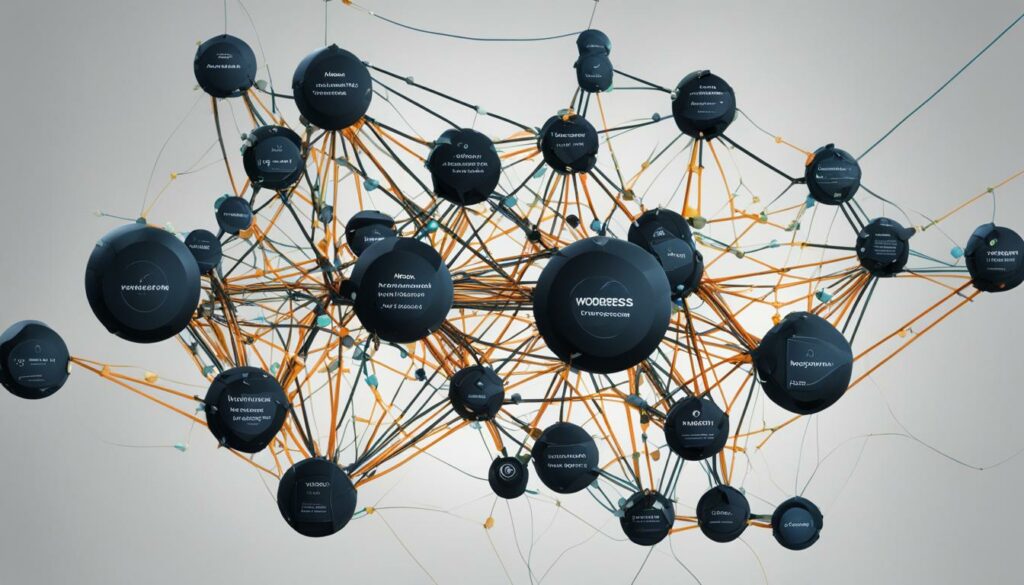
Differences Between Actions and Filters
| Action | Filter |
|---|---|
| Executes custom code at specific points in WordPress. | Modifies data or content before it is displayed. |
| Used to add or modify functionality. | Used to modify data or content. |
Requires an add_action function to attach custom code. |
Requires an add_filter function to attach custom code. |
| Does not return a modified value. | Returns a modified value. |
Embracing Version Control and Git
Version control is an integral part of efficient and collaborative development. By using Git, you can easily keep track of changes in your code and work seamlessly with other developers. Git provides a secure and organized way to manage and document your code modifications, ensuring code integrity and simplifying collaboration.
One popular platform for Git hosting is GitHub. GitHub offers a range of features and functionality that enhance code tracking and collaboration. It allows you to create repositories, manage branches, and merge changes effortlessly. With its user-friendly interface and robust tools, GitHub is a preferred choice for many developers.
“Git is that tool that you’ve been missing during development. It enables you to go back to any point in your project’s history, track changes, and collaborate effectively.”
If you’re looking for an alternative to GitHub, Bitbucket is another excellent option. Bitbucket offers similar capabilities to GitHub and also provides private repository options. Whether you prefer the public visibility of open-source development or the privacy of closed projects, Bitbucket has got you covered.
By embracing version control practices and utilizing platforms like Git, GitHub, and Bitbucket, you can streamline your development workflow, collaborate seamlessly with other developers, and ensure the integrity and traceability of your code modifications.
| Version Control Platforms | Key Features |
|---|---|
| Git | – Easy code tracking and version control – Collaboration with other developers – Branching and merging capabilities |
| Github | – Repository management – Branching, merging, and pull request functionality – User-friendly interface |
| Bitbucket | – Git hosting with private repository options – Seamless integration with existing workflows – Robust collaboration features |
Code Tracking with Git
Git provides a comprehensive set of commands and features that enable effective code tracking. Here are some essential Git commands every developer should be familiar with:
- git init – Initializes a new Git repository in the current directory.
- git add – Stages changes for commit.
- git commit – Records changes to the repository.
- git push – Pushes local changes to a remote repository.
- git pull – Retrieves and merges changes from a remote repository.
- git branch – Lists, creates, or deletes branches.
- git merge – Merges changes from one branch to another.
- git checkout – Switches between branches and commits.
These commands, along with many others, provide powerful functionality for managing and tracking changes in your codebase. Mastering Git and its commands can greatly enhance your efficiency as a developer.
Mastering Databases for Efficient WordPress Development
WordPress, as a powerful content management system (CMS), relies heavily on databases to store and retrieve website content and settings. To optimize the performance and efficiency of your WordPress site, it is essential to understand how to interact with the WordPress databases, execute SQL queries, and leverage the WordPress database API.
By mastering WordPress databases, SQL queries, and database optimization techniques, you can not only enhance the speed and responsiveness of your website but also improve the overall user experience.
When working with WordPress databases, it is crucial to have a strong grasp of SQL (Structured Query Language), which is the universal language for managing relational databases. With SQL queries, you can perform various operations such as creating, reading, updating, and deleting data within the WordPress database.
Here are some key concepts and techniques to consider:
- Database Management: Familiarize yourself with essential database management tasks such as creating and modifying database tables, defining relationships between tables, and ensuring data integrity.
- Optimization Strategies: Learn how to optimize your WordPress database for improved performance. Techniques such as indexing, caching, and optimizing database queries can significantly reduce database load times and improve overall site speed.
- Database Security: Implement robust security measures to protect your WordPress databases from unauthorized access and potential threats. Ensure that your database is properly configured with secure credentials and limited user permissions.
It’s important to note that database optimization is an ongoing process. Regularly analyzing and fine-tuning your database structure, queries, and data can help maintain optimal performance levels as your website grows.
Below is an example of a WordPress database optimization checklist:
| Database Optimization Checklist |
|---|
| Regularly clean up unused data, such as post revisions and spam comments. |
| Optimize database tables to eliminate overhead and improve query execution time. |
| Consider implementing a caching mechanism to reduce the number of database queries. |
| Monitor and fine-tune slow-performing queries to improve overall database performance. |
| Regularly backup your WordPress databases to protect against data loss. |
Remember that each WordPress site is unique, and database optimization strategies may vary depending on factors such as site traffic, the complexity of the content, and the number of installed plugins and themes. Regular monitoring and performance testing will help you identify specific areas for improvement and ensure efficient database management.
By mastering databases for efficient WordPress development, you can unlock the true potential of your website and deliver a seamless user experience that keeps visitors engaged and satisfied.

Prioritizing Security and Performance in WordPress
Ensuring the security and performance of your WordPress site is crucial to provide a safe and efficient browsing experience for your users. By following WordPress security best practices and implementing performance optimization techniques, you can protect your website from threats and enhance its speed and responsiveness.
WordPress Security Best Practices
To safeguard your WordPress site, it is essential to stay updated on the latest security best practices. Here are some key measures you should prioritize:
- Use strong and unique passwords for your WordPress admin accounts and regularly update them to minimize the risk of unauthorized access.
- Keep your WordPress core, themes, and plugins up to date to patch security vulnerabilities and take advantage of new features.
- Choose a reliable and secure hosting provider that offers robust security measures, regular backups, and malware scanning.
Remember, implementing a proactive approach to security is always better than dealing with the consequences of a compromised website.
Performance Optimization Techniques
Optimizing your website’s performance is essential to deliver an exceptional user experience and improve search engine rankings. Here are some performance optimization techniques you can implement:
- Implement browser caching to store static files locally, reducing server load and enhancing website speed.
- Minimize the use of scripts and stylesheets by combining and compressing them to reduce the number of HTTP requests.
- Optimize image sizes by compressing them without compromising quality, which significantly improves page loading speed.
Remember, a fast-loading website not only improves user satisfaction but also increases the likelihood of visitors staying on your site and converting into customers.
Engaging with the WordPress Community for Growth and Learning
Joining the WordPress community is an excellent way to enhance your skills, expand your knowledge, and foster personal and professional growth. By actively engaging with the community, you open doors to vast opportunities for learning and networking with other developers who share your passion for WordPress.
Participate in Forums
Forums dedicated to WordPress provide a valuable platform for developers to connect, ask questions, and share their expertise. By actively participating in these forums, you can seek advice, gain insights from experienced members, and contribute your own knowledge to help others.
In these forums, you’ll find discussions on various WordPress topics, troubleshooting tips, coding techniques, and more. It’s a great place to stay updated with the latest trends, discover solutions to common challenges, and build a network of like-minded professionals.
Attend WordCamps
WordCamps are community-organized conferences that bring WordPress enthusiasts together. These events offer a unique opportunity to meet fellow developers, designers, and users of WordPress. Attendees can participate in workshops, listen to insightful talks, and engage in conversations about all things WordPress.
WordCamps feature a diverse range of sessions covering topics such as development, design, marketing, and business. By attending these events, you’ll gain valuable knowledge, hear inspiring stories, and establish connections with industry experts who can help you grow in your WordPress journey.
Contribute to Open-Source Projects
Contributing to open-source projects is a meaningful way to give back to the WordPress community and showcase your skills. The WordPress open-source community thrives on the ideas and contributions of developers like you.
By actively contributing to open-source projects, you can collaborate with other developers, contribute code enhancements, report bugs, and suggest new features. This not only strengthens your technical abilities but also allows you to make a positive impact on the WordPress ecosystem.
Contributing to WordPress can take various forms, such as submitting patches, participating in code reviews, translating WordPress into different languages, or helping with documentation. Find a project that aligns with your interests and skills, and start making a difference.
Benefits of Engaging with the WordPress Community
- Unlimited learning opportunities from experienced professionals
- Access to valuable resources, tutorials, and best practices
- Networking opportunities with like-minded developers
- Potential collaborations on exciting projects
- Staying updated with the latest WordPress trends
- Getting feedback and constructive criticism on your work
Engaging with the WordPress community is not only about gaining knowledge but also about building relationships and contributing to the growth of the platform. Remember, the WordPress community is driven by its members, and your active involvement can make a significant impact.
Conclusion
Becoming an expert in WordPress development is a journey that requires dedication, continuous learning, and practice. To excel in this field, it is essential to understand the basics of WordPress and master essential technologies.
By continuously exploring theme and plugin development, you can enhance your skills and gain expertise in WordPress. Stay up-to-date with the latest trends, developments, and best practices in WordPress development to ensure that you are always at the forefront of this ever-evolving field.
Contributing to the WordPress community is another valuable way to expand your knowledge and grow as a developer. Engage in forums, attend WordCamps, and actively participate in open-source projects. By sharing your insights and experiences, you not only contribute to the community but also foster personal and professional growth.
Consider specializing in specific areas of WordPress development to further enhance your expertise. Whether it’s front-end development, e-commerce integration, or security, specializing allows you to deepen your knowledge and provide specialized services to clients, positioning yourself as a go-to expert in your chosen field.
FAQ
Q: How do I migrate my WordPress website to a new host?
A: To migrate your WordPress website to a new host, you can follow these steps:
1. Backup your website files and database
2. Create a new hosting account and set up WordPress
3. Import your website files and database to the new host
4. Update your domain name servers
5. Test your website on the new host before redirecting traffic
Q: Can I use a WordPress migration plugin to transfer my website?
A: Yes, there are several WordPress migration plugins available that can simplify the migration process. These plugins allow you to easily export your website files and database, and then import them to the new host. Some popular migration plugins include Duplicator, UpdraftPlus, and All-in-One WP Migration.
Q: What should I include in my WordPress migration checklist?
A: When creating a WordPress migration checklist, consider including the following tasks:
– Backup your website files and database
– Export and import your website content
– Update domain name servers
– Install and configure necessary plugins
– Test your website on the new host before redirecting traffic
– Update any hardcoded URLs or file paths
– Set up redirects from the old website to the new one
Q: Do I need to hire WordPress migration services?
A: Whether or not you need to hire WordPress migration services depends on your comfort level and expertise in website migration. If you have experience with WordPress and feel confident in handling the migration process, you can do it yourself. However, if you’re unsure or prefer professional assistance, hiring a migration service can save you time and ensure a smooth transition.
Q: What steps should I take to ensure a successful WordPress migration?
A: To ensure a successful WordPress migration, consider these steps:
– Backup your website files and database
– Test the migration on a staging site before transferring to the live site
– Update all URLs and file paths to match the new location
– Set up redirects from the old site to the new one
– Perform thorough testing on the new site to ensure everything is functioning correctly