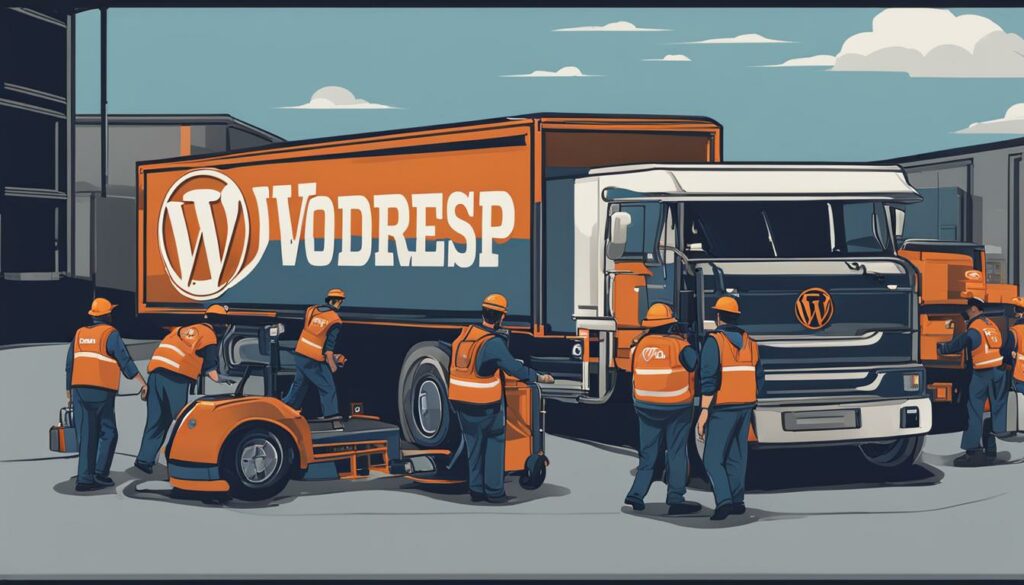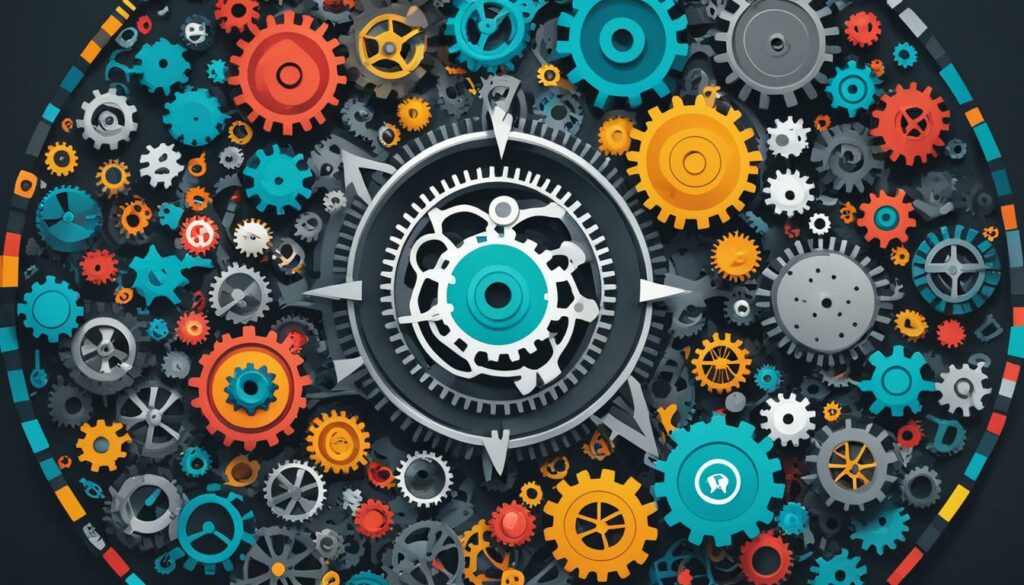Welcome, WordPress developer! Are you ready to level up your skills in WordPress migration? Whether you’re a seasoned pro or just starting out, this step-by-step guide is packed with resourceful tips to help you navigate the migration process smoothly.
From understanding the basics of WordPress to exploring theme and plugin development, this guide covers everything you need to know to become an expert in WordPress migration.
Key Takeaways:
- Master the art of WordPress migration with these essential tips.
- Understand the importance of security during the migration process.
- Optimize your website’s performance for a seamless user experience.
- Utilize child themes to ensure a safe and smooth transition.
- Ensure internationalization and translation for a global audience.
Understanding WordPress Migration and Security
When it comes to migrating your WordPress website, security should be at the forefront of your priorities. By understanding crucial concepts such as Content-Security-Policy (CSP) and implementing it using HTTP headers, you can safeguard your site from threats like SQL injection and malicious scripts. Configuring CSP and employing the right security headers enable you to whitelist trusted scripts, bolstering the overall security of your WordPress website as you navigate the migration process.
The Importance of Security in WordPress Migration
The security of your WordPress site is paramount during the migration process. It ensures that your valuable data, user information, and website functionality are protected from unauthorized access and harmful attacks. In an increasingly interconnected world, where potential vulnerabilities are always a concern, implementing robust security measures becomes a necessity.
One crucial aspect of securing your WordPress website during migration is the adoption of a Content-Security-Policy (CSP). CSP is a security standard that helps mitigate the risk of cross-site scripting attacks by defining trusted sources of content and scripts. By specifying which domains are allowed to load resources, you create a proactive defense against malicious injections and unauthorized code execution.
Implementing Content-Security-Policy (CSP) Using HTTP Headers
Content-Security-Policy can be implemented using HTTP headers to instruct the browser on content restrictions. By configuring CSP headers, you can define the allowed sources for various types of content, including scripts, stylesheets, images, fonts, and more. This granular control over content sources not only adds a layer of security but also prevents unauthorized data leakage from your website.
For example, to allow scripts to be loaded only from specific domains, the Content-Security-Policy header can be set as follows:
Content-Security-Policy: script-src 'self' trusted-domain.com;
This example ensures that scripts will only be loaded from the current domain and the trusted-domain.com, significantly reducing the risk of executing malicious code from untrusted sources.
Protecting Against SQL Injection and Other Threats
SQL injection is a common attack vector that hackers may attempt during a website migration. By exploiting vulnerabilities in poorly sanitized user inputs, attackers can manipulate database queries and gain unauthorized access to your data. Implementing strong security measures, such as CSP headers, can provide an additional layer of defense against SQL injection attacks.
By utilizing the appropriate security headers, you can also protect your WordPress website from other threats like cross-site scripting (XSS) attacks, clickjacking, and data breaches. Properly configuring HTTP headers ensures that your website adheres to best security practices, providing a safer browsing experience for your users.
Summary
In this section, we explored the critical role of security in WordPress migration. We discussed the importance of understanding and implementing Content-Security-Policy (CSP) using HTTP headers to protect against SQL injection and malicious scripts. By configuring CSP headers, you can whitelist trusted sources and enhance the security of your WordPress website during the migration process.
Next, we will shift our focus to optimizing WordPress performance during migration, ensuring that your website delivers an excellent user experience without compromising security.
Optimizing WordPress Performance during Migration
During the WordPress migration process, optimizing the performance of your website is essential. By implementing strategies that focus on performance optimization, you can minimize loading time and enhance the overall user experience. Here are some expert tips to help you optimize your WordPress site’s performance:
- Reduce the reliance on plugins: Plugins add functionality to your WordPress site but can also impact performance. Limit the number of plugins you use and choose lightweight alternatives whenever possible. This helps reduce the amount of code being loaded and processed, leading to faster loading times.
- Optimize your code: Writing efficient and optimized code is crucial for improving website performance. Minify your CSS and JavaScript files to reduce their size, remove any unnecessary or redundant code, and ensure proper caching to enhance loading speed.
- Optimize image files: Large image files can significantly slow down your website. Use an image optimization tool or plugin to compress your images without compromising their quality. This reduces the file size and improves loading time.
- Utilize caching: Implementing caching mechanisms, such as browser caching and server-side caching, can greatly improve your website’s performance. Caching stores static files and assets, reducing the need to retrieve them from the server for every user request.
- Optimize your database: Regularly optimize and clean up your WordPress database to remove unnecessary data and optimize queries. This helps improve overall database performance and reduces loading time.
By implementing these performance optimization strategies, you can ensure a smooth and speedy WordPress migration process, providing an optimal user experience for your visitors.
Utilizing Child Themes for Safe Migration
When migrating a WordPress website, one of the key steps to ensure a safe and smooth transition is to utilize child themes. By creating and implementing a child theme, you can make customizations to your WordPress site without directly modifying the parent theme. This helps to maintain the integrity of the parent theme and prevents any loss of modifications during theme updates.
A child theme inherits the functionality and styling of its parent theme while allowing you to make changes specific to your needs. This ensures that your website remains secure and stable during the migration process.
One of the main advantages of using child themes is that they act as a safeguard for your modifications. When the parent theme is updated, your changes are preserved, and you can safely update the parent theme without worrying about losing your customized code.
Child themes are particularly beneficial in scenarios such as:
- Customizing the appearance of your website without altering the parent theme
- Adding new features or functionalities to your WordPress site
- Overriding specific templates or stylesheets
Creating and Implementing a Child Theme
To create a child theme, follow these simple steps:
- Create a new folder in your theme directory and give it a name that represents your child theme.
- Create a new
style.cssfile inside the child theme folder and add the necessary stylesheet information. Make sure to specify the parent theme in theTemplatefield using the parent theme’s folder name. - Create a new
functions.phpfile inside the child theme folder. This file allows you to add custom functions and override existing ones without modifying the parent theme’s files. - Activate the child theme from the WordPress dashboard by navigating to Appearance > Themes.
Once your child theme is activated, you can safely make changes to your WordPress site by editing the child theme’s files. Remember, any modifications made to the parent theme’s files directly will be lost during updates, so always make changes in the child theme instead.
By utilizing child themes in your WordPress migration process, you can ensure a secure and hassle-free transition. They provide a flexible and reliable framework for customizing your website while preserving the integrity of the parent theme. So, when it comes to migrating your WordPress site, remember to harness the power of child themes!
| Benefits of Utilizing Child Themes | Guidelines for Creating Child Themes |
|---|---|
|
|

Internationalization and Translation in WordPress Migration
If you’re migrating a WordPress website to reach a global audience, internationalization and translation are crucial aspects to consider. By using WordPress’s internationalization functions, you can prepare your content for translation and make it easier to localize your website.
Internationalization, often abbreviated as i18n, is the process of designing and developing a website in a way that allows for easy adaptation to different languages, cultures, and locales. It involves separating textual and non-textual elements, like strings and images, from the codebase so they can be translated and localized.
WordPress provides powerful internationalization functions that streamline the translation process. These functions, such as __('text', 'domain') and _e('text', 'domain'), enable you to mark strings for translation and generate dynamic translations based on the user’s language preferences.
Translation, on the other hand, involves converting the source content of your website into different languages. Translating your WordPress website allows you to cater to a diverse audience and improve user engagement.
WordPress offers various methods for translating your content:
- Using translation plugins like WPML or Polylang, which provide an intuitive user interface for managing translations.
- Manually translating the content using tools like POEdit or Loco Translate.
Furthermore, making your WordPress site translation-ready during the migration process has its benefits. It allows you to:
- Expand your reach and connect with a wider international audience.
- Increase website traffic and improve search engine visibility in different languages.
- Create a more user-friendly experience for non-native English speakers.
To illustrate the internationalization and translation process in WordPress migration, consider the following example:
Suppose you’re migrating a WordPress website for a multinational company. The website contains product descriptions, blog posts, and user interface elements. By leveraging WordPress’s internationalization functions, you can mark the strings that require translation and generate language-specific content in multiple languages. This ensures that the website appeals to customers worldwide, breaking language barriers and optimizing user experience.
IMG
By following internationalization best practices and utilizing the translation capabilities of WordPress, you can effectively cater to a global audience and ensure your content is accessible and understandable to users from different countries.
| Benefits of Internationalization and Translation in WordPress Migration |
|---|
| Expands audience reach and engagement |
| Improves search engine visibility in different languages |
| Creates a user-friendly experience for non-native English speakers |
Leveraging Actions and Filters in WordPress Migration
Actions and filters are powerful features in WordPress that allow developers to customize and modify code without directly editing core files. By leveraging actions and filters, you can seamlessly customize your WordPress website during the migration process. Let’s explore the concept of actions and filters, and understand their significance in plugin development and code customization.
Understanding Actions and Filters
Actions and filters serve as hooks in WordPress, providing developers with the ability to add, remove, or modify functionality at specific points in the code execution process. These hooks allow you to extend the behavior of core WordPress functions, themes, and plugins without altering the original code. The key difference between actions and filters is that actions are intended for modifying code that performs an action, while filters are used to modify data before it is displayed or stored.
Actions let you take an action, whereas filters let you modify data.
With the help of actions and filters, you can customize various aspects of your WordPress website during migration. You can modify content, appearance, functionality, and more, without the risk of breaking the core functionality or losing your modifications during updates.
Using Actions in Plugin Development
Actions allow you to execute your custom code at specific points in WordPress execution. Let’s say you want to add a custom welcome message to the WordPress admin dashboard after migration. By utilizing the admin_notices action hook, you can inject your custom code into the admin area and display a personalized message to the users.
Here’s an example of how to use the admin_notices action:
function custom_welcome_message() {
echo '<div class="notice notice-success is-dismissible"><p>Welcome to the new WordPress site after migration! Feel free to explore the enhanced features.</p></div>';
}
add_action( 'admin_notices', 'custom_welcome_message' );
In this example, the custom_welcome_message() function is executed when the admin_notices action occurs. It displays a custom success message to the users when they access the WordPress admin dashboard.
Customizing Code with Filters
Filters allow you to modify data before it is displayed or stored in WordPress. For instance, let’s say you want to change the default excerpt length from 55 characters to 100 characters after migration. By leveraging the excerpt_length filter, you can modify the default excerpt length to meet your requirements.
Here’s an example of how to use the excerpt_length filter:
function custom_excerpt_length( $length ) {
return 100;
}
add_filter( 'excerpt_length', 'custom_excerpt_length' );
In this example, the custom_excerpt_length() function is hooked to the excerpt_length filter and returns a new value of 100. As a result, the excerpt length is modified to 100 characters throughout your WordPress site.
The Importance of Actions and Filters in WordPress Migration
Actions and filters are essential tools in WordPress migration, as they allow you to customize and modify code without directly editing core files. Their significance can be seen in the following aspects:
- Customization: Actions and filters enable granular customization of your WordPress site, allowing you to tailor it to your specific needs and preferences during migration.
- Flexibility: By utilizing actions and filters, you can easily adapt your WordPress website to changing requirements, new functionality, or different design elements without rewriting large portions of code.
- Plugin Development: Actions and filters form the foundation of plugin development in WordPress. Developers can use hooks to extend and modify plugin behavior, making it easier to create feature-rich and customizable plugins.
- Code Customization: Instead of directly modifying core files, actions and filters provide a safe and upgrade-friendly way to customize your code. This ensures that your modifications remain intact even after updating WordPress, themes, or plugins.
By leveraging the power of actions and filters in WordPress migration, you can enhance your website’s functionality, appearance, and overall user experience. These tools empower you to customize your code with ease, making the migration process seamless and efficient.
| Action/Filters | Definition |
|---|---|
| Actions | Actions are hooks that allow developers to add or execute custom code at specific points in the WordPress execution process. |
| Filters | Filters are hooks that allow developers to modify data before it is displayed or stored in WordPress. |

With the knowledge of actions and filters in your arsenal, you can confidently customize your WordPress website during the migration process. By harnessing their power, you can tailor your code, create custom functionalities, and maintain compatibility with future updates. Explore the possibilities and transform your WordPress migration experience.
Version Control and Database Management in WordPress Migration
Version control and database management are essential components of a successful WordPress migration process. Utilizing tools like Git for version control allows you to track and manage code changes effectively. This ensures that you can easily revert back to previous versions if needed, providing a safety net for your migration process.
When it comes to database management, understanding how to interact with the WordPress database using SQL queries is crucial. SQL queries allow you to manipulate and extract data from the database, making it easier to manage content, settings, and other important aspects of your WordPress website during the migration.
By incorporating version control and database management techniques into your WordPress migration strategy, you can ensure that your code changes are properly tracked and that your database remains organized and optimized throughout the process.
The Importance of Version Control in WordPress Migration
Version control is a fundamental aspect of WordPress migration as it allows you to keep track of all code changes made during the process. One popular version control system is Git, which provides a reliable and efficient way to manage and collaborate on code.
By using Git, you can create branches to work on specific features or bug fixes, merge changes from different developers seamlessly, and maintain a complete history of your codebase. This ensures that you have a clear record of all modifications made, making it easier to troubleshoot issues and revert back to previous versions if necessary.
“Using Git for version control in WordPress migration allows you to track every change made to your codebase, ensuring transparency, collaboration, and the ability to easily roll back changes if needed.”
Essentials of Database Management in WordPress Migration
Being able to effectively manage your WordPress database during the migration process is essential for maintaining the integrity of your website’s content and settings. SQL queries enable you to interact directly with the database, allowing you to perform specific actions such as updating, inserting, or retrieving data.
Some common SQL queries used in WordPress migration include:
- Exporting and importing database tables
- Changing URLs and updating links
- Managing user roles and permissions
- Modifying post and page content
- Updating site settings and configurations
By understanding how to use SQL queries effectively, you can ensure a smooth transition of your content and settings from the old site to the new one during the WordPress migration process.
Remember to always back up your database before making any changes to ensure that you have a copy of your data in case of any unforeseen issues.
Summary and Insights
Version control and database management are critical components of a successful WordPress migration. By using tools like Git for version control, you can track code changes, collaborate with other developers, and maintain a complete history of your codebase.
Additionally, understanding how to interact with the WordPress database using SQL queries allows you to manage and manipulate data, ensuring a smooth and organized migration process.
Now that you have learned about version control and database management in WordPress migration, you are well-equipped to handle the technical aspects of the process and ensure a seamless transition to your new WordPress site.
| Version Control | Database Management |
|---|---|
| Tracks code changes | Allows manipulation of data |
| Enables collaboration and version history | Performs actions like updating and inserting data |
| Facilitates easy rollback to previous versions | Backs up database before making changes |
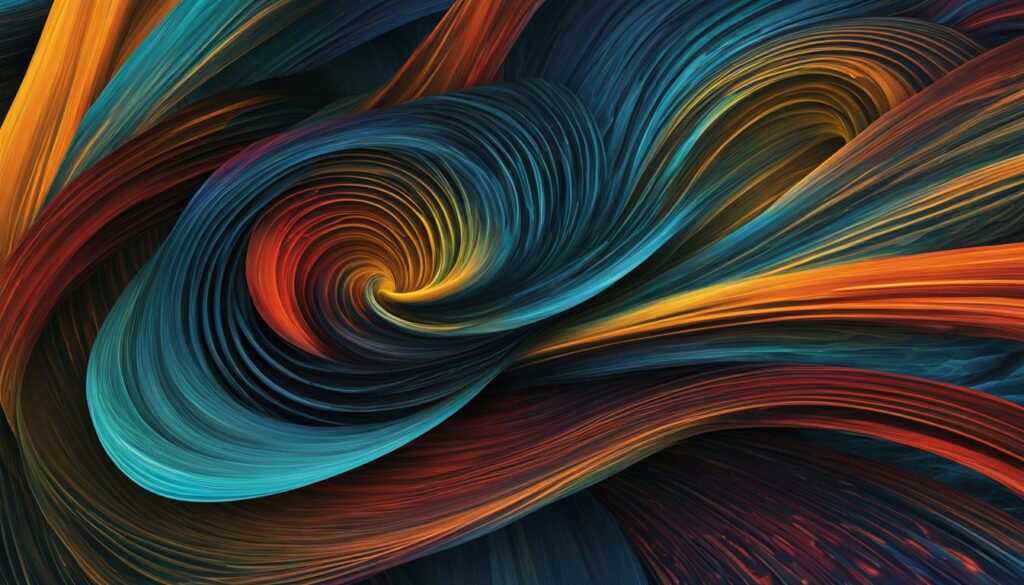
Security and Performance Considerations in WordPress Migration
In the process of WordPress migration, ensuring the security and performance of your website is crucial. By implementing best practices and optimizing speed, you can enhance both the user experience and protection against potential threats. Here are some key considerations to keep in mind:
Security Best Practices
To safeguard your website during migration, it’s imperative to follow security best practices. Here are some essential steps:
- Regularly update plugins and themes to patch any vulnerabilities.
- Implement secure login practices, such as using strong passwords and two-factor authentication.
- Utilize security plugins, like Defiant or Wordfence, to monitor and protect your site against potential threats.
Performance Optimization
To ensure optimal performance, focus on improving your website’s speed. Here are some performance optimization techniques:
- Optimize images by compressing them without compromising quality.
- Utilize caching to store static elements and reduce server load.
- Minimize HTTP requests by combining CSS and JavaScript files.
By prioritizing security and optimizing performance, you can create a seamless and secure migration experience for your WordPress website.
| Security Best Practices | Performance Optimization |
|---|---|
| Regularly update plugins and themes | Optimize images |
| Implement secure login practices | Utilize caching |
| Utilize security plugins | Minimize HTTP requests |
Conclusion
To become an expert in WordPress migration, you need a structured approach and a continuous learning mindset. By understanding the basics of web development – HTML, CSS, JavaScript, and PHP – you lay a strong foundation for mastering WordPress migration.
Exploring theme and plugin development opens up new possibilities for customizing and enhancing your WordPress site during the migration process. Staying updated with the latest advancements in WordPress ensures you’re equipped with the most efficient techniques and tools.
However, expertise isn’t just about technical skills. Community involvement and seeking feedback from fellow developers are instrumental in personal growth and development. Engage in forums, attend conferences, and participate in online communities to exchange knowledge and learn from the expertise of others.
As you gain experience, consider specializing in specific aspects of WordPress migration. Whether it’s focused on security, performance optimization, internationalization, or any other area, specialization allows you to dive deeper into specific challenges and become a sought-after expert in your field.
So, embrace continuous learning, engage with the WordPress community, and never stop expanding your skills. With dedication and the right mindset, you’ll become an expert in WordPress migration. Happy migrating!
FAQ
Q: Is WordPress migration a complex process?
A: Yes, WordPress migration can be a complex process, especially for developers. However, with the right knowledge and resources, you can navigate the migration process smoothly.
Q: How does security play a role in WordPress migration?
A: Security is a crucial aspect of WordPress migration. Concepts like Content-Security-Policy (CSP) and implementing HTTP headers can help protect your website from malicious scripts and attacks like SQL injection.
Q: How can I optimize the performance of my WordPress website during migration?
A: Optimize your website’s performance by using fewer plugins, writing custom code, and implementing code optimization techniques. This helps reduce loading time and improve overall performance.
Q: Why should I utilize child themes during WordPress migration?
A: Using child themes ensures a safe and smooth transition during migration. With a child theme, you can make changes without affecting the parent theme or losing modifications during updates.
Q: What should I consider for internationalization and translation in WordPress migration?
A: Internationalization and translation are important for reaching a global audience. By using WordPress’s internationalization functions, you can prepare your content for translation and make it easier to localize your website.
Q: How can I customize my WordPress website during migration?
A: Leverage actions and filters in WordPress to seamlessly customize your website without editing core files. These features are essential for plugin development and code customization.
Q: What role does version control and database management play in WordPress migration?
A: Version control tools like Git help track code changes, while understanding how to interact with the WordPress database using SQL queries is essential for managing content and settings during migration.
Q: What are some security and performance considerations during WordPress migration?
A: Regularly update plugins and themes, implement secure login practices, and use security plugins to enhance security. Additionally, optimize website speed through techniques like image optimization, caching, and minimizing HTTP requests.