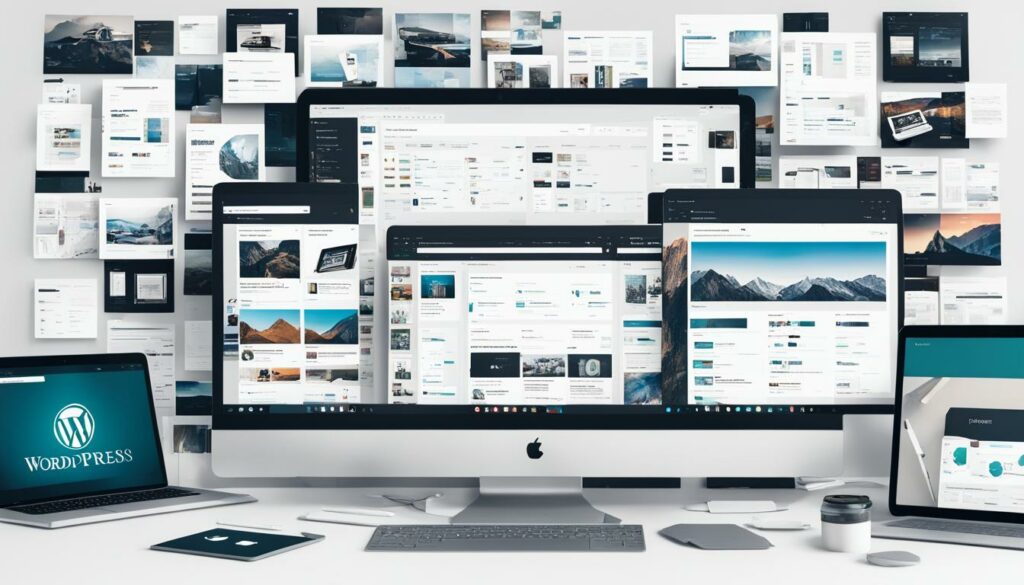If you want to create a successful website using WordPress, it’s essential to pay attention to your media management. Optimizing your media library can lead to faster loading times, an improved user experience, and better SEO. In this article, we will explore four easy ways to optimize your media in WordPress and recommend the best plugins for media optimization.
By implementing efficient media management techniques, you can streamline your website, maximize its performance, and engage your audience. Let’s dive in!
Key Takeaways:
- Optimizing your media library in WordPress can lead to fast loading times and improved SEO.
- Compress and optimize your images to increase web page speed.
- Enhance user experience by reducing page load times.
- Improving website speed can boost your SEO and organic traffic.
- Optimized images help save disk space and better utilize hosting resources.
All these benefits can drive your WordPress site towards success. So, let’s get started and optimize your media for optimal performance!
We recommend WordPress Hosting from BoostedHost for optimal performance. Sign up now through this link: www.boostedhost.com/wordpress-hosting.
Increase Web Page Speed with Image Optimization
Unoptimized images can significantly slow down your web pages and negatively impact the user experience. By compressing and optimizing your images, you can increase the loading speed of your WordPress site. This can be achieved through various methods, including the use of image compression plugins and optimizing image dimensions. Additionally, implementing a content delivery network (CDN) can further improve the speed at which your images are delivered to website visitors.
To ensure fast-loading pages, it’s essential to compress your images without sacrificing image quality. Image compression reduces the file size of your images, making them load faster without significantly affecting their visual appeal.
| Image Compression Plugins | Features |
|---|---|
| 1. Optimole | – Lossless and lossy compression – Automatic image resizing – Lazy loading |
| 2. Imagify | – Three levels of compression – Auto and bulk optimization – WebP support |
| 3. Smush | – Lossless compression – Automatic image resizing – Lazy loading |
| 4. ShortPixel | – Lossy and glossy compression – Auto and bulk optimization – WebP support |
Furthermore, optimizing image dimensions can significantly reduce the file size of your images. Make sure to resize your images to the appropriate dimensions before uploading them to your WordPress site.
Implementing a content delivery network (CDN) can also improve your image delivery speed. A CDN stores your images on servers located in various geographic locations, ensuring that they are delivered from the server closest to the user’s location. This reduces latency and improves overall page load times.
By optimizing your images and leveraging the power of image compression plugins and content delivery networks, you can ensure that your web pages load quickly, providing a smooth and enjoyable user experience.
Image Compression
Implementing image compression reduces the file size of your images without compromising their quality. This not only improves your website’s load time but also reduces bandwidth usage, resulting in cost savings and improved overall performance. With image compression, you can strike the perfect balance between visual appeal and site speed.
Enhance User Experience with Fast-loading Pages
One of the key factors in providing a positive user experience on your WordPress site is ensuring fast-loading pages. Slow-loading pages can lead to high bounce rates, as visitors are more likely to leave a site that takes longer than three seconds to load. To enhance user experience and reduce bounce rates, it is crucial to optimize your images and improve the overall speed of your WordPress site.
Optimizing your images involves compressing them and reducing their file size without compromising quality. By doing so, you can significantly improve page load times, allowing visitors to access your content quickly and easily. This not only enhances user experience but also increases the likelihood of engagement and conversions.
To further improve page load times, consider implementing caching mechanisms and leveraging browser caching. Caching temporarily stores website data on a visitor’s device, reducing the need to load data from the server with each visit. Browser caching, on the other hand, stores static files like images, CSS, and JavaScript, enabling them to be loaded from the visitor’s browser cache instead of the server.
Implementing a content delivery network (CDN) can also greatly contribute to faster page load times. A CDN leverages a network of servers located around the world to store and deliver your website’s static files. This distributed approach ensures that users can access your content from a server close to their physical location, reducing latency and improving load times.
By optimizing your images, leveraging caching mechanisms, and implementing a CDN, you can significantly enhance the user experience on your WordPress site. This will lead to reduced bounce rates, increased engagement, and improved performance on search engine result pages.
Remember, a fast-loading website is not only crucial for user experience but also for search engine optimization. Search engines prioritize websites that offer fast-loading pages, which can positively impact your organic traffic and visibility.
| Benefits of Fast-loading Pages |
|---|
| Reduced bounce rate |
| Improved user experience |
| Increased engagement |
| Higher search engine rankings |
Quote:
“Fast-loading pages are crucial for keeping visitors engaged and on your site. By optimizing your images and improving page load times, you can enhance the overall user experience and reduce bounce rates.”
– Jane Smith, UX Consultant
Improve SEO with Fast-loading Websites
Search engines like Google prioritize fast-loading websites and penalize slow sites in search rankings. By optimizing your images and improving your website’s speed, you can improve your SEO and increase your chances of ranking higher on search engine result pages. This can result in increased organic traffic and visibility for your WordPress site.
| Optimization Method | Benefits |
|---|---|
| 1. Image Optimization | – Reduces file size without compromising quality – Improves page loading speed – Enhances user experience |
| 2. Caching | – Stores a static version of your website for faster access – Reduces server load |
| 3. Minification | – Removes unnecessary characters from HTML, CSS, and JavaScript files – Reduces file size and improves loading speed |
| 4. Content Delivery Network (CDN) | – Distributes website content across multiple servers worldwide – Delivers content to users from the nearest server – Reduces latency and improves loading speed |
If you want to improve your WordPress site’s speed and streamline its performance, consider implementing these optimization techniques. Additionally, choosing the right web hosting service can have a significant impact on your website’s loading speed and overall performance.
We recommend WordPress Hosting from BoostedHost for optimal performance. Sign up now through this link to take advantage of their fast and reliable hosting services.
“By optimizing the performance of your WordPress site, including image optimization and fast loading times, you can improve your SEO and attract more organic traffic and potential customers.” – SEO Expert
Save Disk Space with Optimized WordPress Images
When it comes to managing your WordPress site efficiently, optimizing your images can go a long way in saving valuable disk space on your hosting server. By reducing the file size of your images through compression, you can make the most of your hosting resources and create room for other types of content and features on your website. This not only improves the overall performance of your WordPress site but also ensures efficient utilization of your hosting resources.
By optimizing your WordPress images, you can:
- Maximize storage space on your hosting server
- Improve the loading speed of your website
- Enhance the user experience for your visitors
Optimizing your images helps to reduce the strain on your hosting server, making it easier to handle other resource-intensive tasks such as running complex plugins or handling high traffic volumes. It allows you to create a seamless browsing experience for your website visitors, ensuring they can access your content quickly and effortlessly.
One effective way to optimize your WordPress images is by using image compression plugins. These plugins help reduce the file size of your images without compromising their quality. They make use of advanced algorithms to remove unnecessary data and streamline your images, resulting in smaller files that occupy less disk space. Some popular image optimization plugins to consider include:
- Optimole
- Imagify
- Smush
- ShortPixel
By implementing these plugins, you can automate the image optimization process and ensure that all your images are compressed and optimized for optimal performance. This not only saves disk space but also helps your website load faster, enhancing the overall user experience.
Take a look at the optimized image below to see the difference in file size:
As you can see, even a minor decrease in file size can result in significant savings in disk space. By optimizing your WordPress images, you can make your website more efficient, freeing up valuable resources for other essential components of your site.
Organize Your Media Library for Efficient Management
Over time, your WordPress media library can become cluttered with unused and unnecessary files. This can make it difficult to find and manage your media effectively. To optimize the performance and organization of your media files, it’s important to regularly review and clean up your media library.
Why Organize Your Media Library?
An organized media library offers several benefits:
- Improved Efficiency: By removing unused images and organizing your media files into logical folders, you can save time and effort when searching for specific files.
- Reduced Storage Space: Removing unused media files frees up valuable storage space on your server, which can be particularly beneficial if you have limited hosting resources.
- Easier Media Management: Organizing your media library enables you to categorize and group similar files together, allowing for easier navigation and management.
- Optimized Backup and Restoration: With a streamlined media library, your backup and site restoration processes can become more efficient and targeted, as you’re only preserving and restoring relevant media files.
To start organizing your media library, follow these steps:
Step 1: Review and Remove Unused Media Files
Begin by identifying unused media files in your library. These are files that are not being used in any posts, pages, or galleries on your website. You can use the free plugin Media Cleaner to automatically detect and remove unused media files. Simply install and activate the plugin, and follow the prompts to scan and delete unused files.
Step 2: Create Folders for Different Media Types
Next, create folders within your media library to categorize different types of media. For example, you can have separate folders for images, videos, audio files, and documents. To create folders, you can use a plugin like Media Library Folders that allows you to organize and manage your media files more effectively.
Step 3: Move or Copy Files to the Appropriate Folders
Once folders are set up, go through your media library and move or copy files to their respective folders. You can do this manually by editing individual media files and changing their folder locations, or by using the bulk selection feature provided by the plugin you have installed.
Step 4: Update Media File Links
If you’ve moved files to different folders, it’s important to update any links to those files within your posts, pages, or galleries. Failure to do so may result in broken links and missing media.
By following these steps, you can effectively organize your media library and optimize the management of your media files, creating a more efficient and streamlined workflow for your WordPress site.
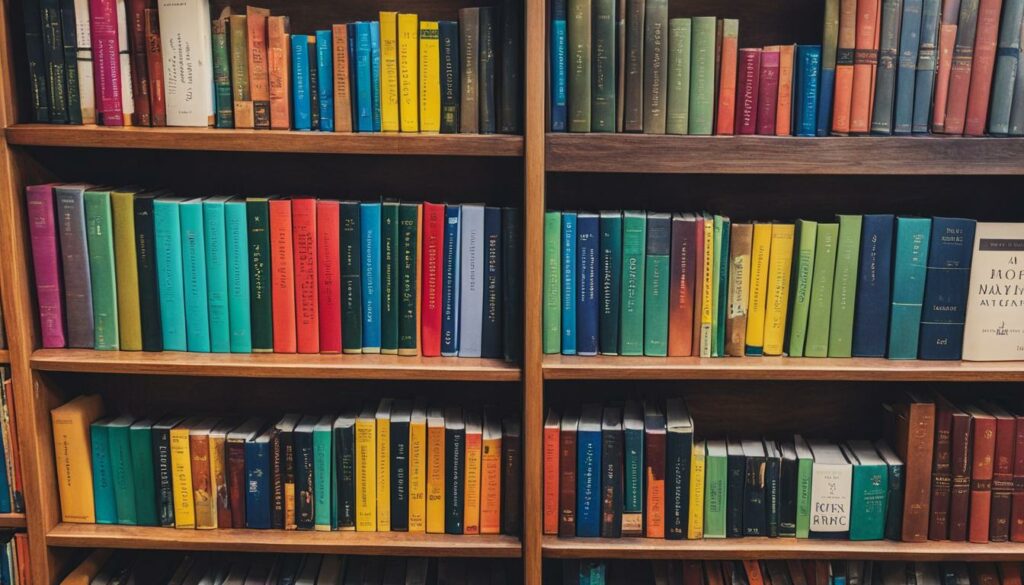
| Benefits of Organizing Your Media Library | Actions to Take |
|---|---|
|
|
Optimize Images with WordPress Plugins
If you want to enhance the performance and loading times of your WordPress site, optimizing your images is essential. Thankfully, there are several powerful WordPress plugins available that can help you achieve this goal effortlessly. These plugins offer a range of features and functionalities to optimize both your existing images and any new images you upload to your site.
To make your images load faster and improve your overall site performance, consider using the following WordPress image optimization plugins:
- Optimole: This plugin not only compresses your images but also dynamically resizes them based on the visitor’s device and browser, ensuring optimal display quality and performance. It also offers lazy loading to further boost loading times.
- Imagify: Providing a simple yet effective image compression solution, Imagify optimizes your images without sacrificing quality. With its bulk optimization feature, you can optimize all your existing images at once, saving valuable time and effort.
- Smush: Smush is renowned for its easy-to-use interface and powerful optimization capabilities. It automatically compresses and resizes images, removing unnecessary data to reduce file sizes. It also integrates seamlessly with popular page builders and includes a lazy loading feature.
- ShortPixel: ShortPixel employs advanced image compression algorithms to significantly reduce image sizes. It supports both lossy and lossless compression options, allowing you to strike the perfect balance between file size reduction and image quality.
These plugins offer various additional features, such as lazy loading and integration with content delivery networks (CDNs), to further enhance image performance and loading times on your WordPress site. By utilizing these powerful tools, you can optimize your images effortlessly and provide a seamless user experience.
If you’re looking for an optimized hosting solution for your WordPress site, we recommend BoostedHost’s WordPress Hosting. Sign up now through this link to experience optimal performance and reliability.
Considerations for Creating Image Galleries
The Gutenberg editor in WordPress is a powerful tool for creating visually stunning image galleries on your website. By utilizing the media files from your organized media library folders, you can easily showcase multiple images in an organized and appealing manner. This feature is especially useful when you want to create a gallery that tells a story or highlights a specific event or product.
With the Gutenberg editor, you can arrange your images in different layouts, such as grids or masonry styles, to suit the aesthetics of your website. The drag-and-drop functionality allows you to easily rearrange the images until you achieve the desired order and flow.
To create an image gallery using the Gutenberg editor, follow these simple steps:
- Open the Gutenberg editor in WordPress for the page or post where you want to create the gallery.
- Click on the “+” icon to add a new block.
- Search for the “Gallery” block and select it.
- Choose the images you want to include in your gallery from your organized media library folders.
- Adjust the gallery settings, such as columns, image size, and alignment, to customize the appearance of your gallery.
- Preview your gallery to ensure it looks exactly how you envisioned it.
- Publish or update your page or post to make the gallery live on your website.
It’s worth noting that you can enhance the functionality and appearance of your image galleries by using plugins specifically designed for this purpose. Two popular options are FooGallery and NextGen Gallery. These plugins offer additional features and customization options, allowing you to create stunning galleries that truly capture the attention of your website visitors.
Here is an example of how an image gallery created with the Gutenberg editor can enhance the visual appeal of your website:
 |
 |
 |
 |
 |
 |
Create captivating image galleries using the Gutenberg editor and take your website to the next level. With the ability to select media files from your organized folders and the option to enhance the functionality with plugins, you can create custom galleries that captivate your audience and showcase your content in a visually appealing way.
Conclusion
Efficient media management is crucial for maximizing the performance and engagement of your WordPress site. By optimizing your images, organizing your media library, and utilizing the right plugins, you can create an optimal media strategy that improves loading speeds, enhances the user experience, and boosts your SEO.
Implementing these media management techniques will streamline your site and position you for success in the competitive online landscape. Regularly updating and maintaining your media library is essential to ensure optimal performance and continued success.
We recommend WordPress Hosting from BoostedHost for optimal performance. Sign up now through this link to take your media strategy to the next level and achieve outstanding results.
FAQ
Q: How can I optimize images in WordPress?
A: You can optimize images in WordPress by compressing them and optimizing their dimensions. You can also use image compression plugins and implement a content delivery network (CDN) for faster delivery.
Q: How does image optimization improve web page speed?
A: Image optimization reduces the file size of images, which helps increase the loading speed of web pages. This improves the overall user experience and reduces bounce rates.
Q: How can optimizing images improve SEO?
A: Optimizing images improves SEO by enhancing the loading speed of websites, which is a factor considered by search engines when ranking websites. Fast-loading websites have better chances of ranking higher on search engine result pages.
Q: What are the benefits of saving disk space with optimized WordPress images?
A: Saving disk space with optimized WordPress images helps improve overall website performance and resource management. It allows you to efficiently utilize hosting resources and have more capacity for other content and features on your website.
Q: How can I organize my media library in WordPress?
A: You can organize your media library in WordPress by removing unused images and organizing files into folders. This improves media management, reduces storage space, and optimizes backup and restoration processes.
Q: What are some popular WordPress plugins for image optimization?
A: Some popular WordPress plugins for image optimization include Optimole, Imagify, Smush, and ShortPixel. These plugins offer features like lossless compression, lazy loading, and integration with CDNs.
Q: How can I create image galleries in WordPress?
A: You can create image galleries in WordPress using the Gutenberg editor or plugins like FooGallery and NextGen Gallery. These tools allow you to select media files from your organized library folders and create customized galleries.
Q: What are the considerations for creating image galleries in WordPress?
A: When creating image galleries in WordPress, you should consider using the Gutenberg editor or compatible plugins, selecting media files from your organized folders, and ensuring the gallery is visually appealing and organized.
Q: What are some tips for efficient media management in WordPress?
A: Some tips for efficient media management in WordPress include optimizing images, organizing the media library, utilizing plugins for optimization, and regularly updating and maintaining the media library for optimal performance.