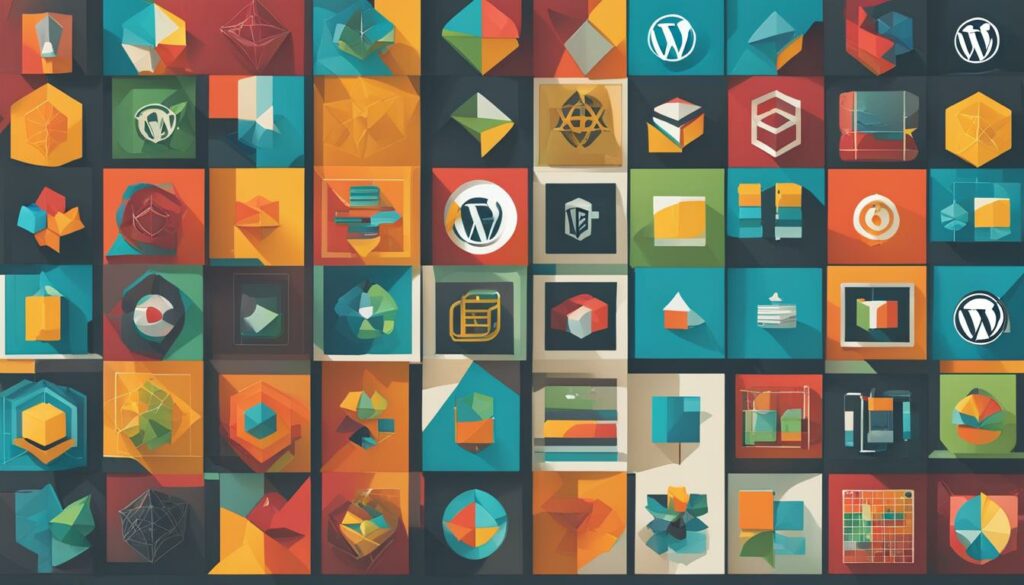Welcome to our WordPress taxonomies tutorial! In this guide, we’ll explore the power of taxonomies in WordPress and how they can help you effectively organize and categorize your content. Whether you’re new to WordPress or an experienced user, understanding taxonomies is essential for creating a user-friendly and organized website.
WordPress offers two primary types of taxonomies: categories and tags. Categories are hierarchical sections that represent the main sections of your website, while tags provide more detailed descriptors. By utilizing these taxonomies effectively, you can enhance the user experience and make it easier for visitors to navigate through your content.
To get started with taxonomies in WordPress, sign up for WordPress Hosting from BoostedHost. With optimal performance and reliable support, BoostedHost is the perfect hosting solution for your WordPress website. Sign up now.
Key Takeaways:
- WordPress taxonomies, such as categories and tags, allow you to categorize and organize your content in a structured way.
- Understanding taxonomies in WordPress is essential for enhancing the user experience and creating a user-friendly website.
- Creating and managing taxonomies in WordPress is easy, and you can do it through the WordPress admin dashboard.
- Associating taxonomies with your content helps in organizing and navigating through your content efficiently.
- Displaying taxonomies on your website using widgets, menus, and custom templates improves the user experience and makes content exploration seamless.
Understanding taxonomies in WordPress
Taxonomies in WordPress are an essential tool for organizing and classifying your content effectively. With the use of taxonomies, such as categories and tags, you can enhance the user experience and make it easier for visitors to find and navigate through your website.
Categories serve as hierarchical sections that represent the main topics or sections of your website. These provide a broad classification for your content and help users understand the overall structure of your site. For example, if you have a blog about travel, your categories might include destinations, tips, and guides. Creating a well-defined category taxonomy allows visitors to easily access content that interests them.
Tags, on the other hand, provide more specific descriptors for your content. While categories provide a high-level overview, tags allow you to assign additional labels that help users identify the finer details of your content. For instance, under the category “destinations,” you might have tags such as beaches, mountains, or historical sites. Using tags gives users a more granular view of your content and allows for better content discovery.
It’s important to distinguish between categories and tags to effectively manage your taxonomies. Categories provide the overall structure and organization of your website, while tags offer more detailed descriptors to enhance content discoverability. By utilizing both categories and tags, you can create a well-organized and user-friendly website that encourages visitors to engage with your content.
| Categories | Tags |
|---|---|
| Represents the main sections or topics of your website | Provides more specific descriptors for your content |
| Creates a hierarchical structure | Offers flexibility and granularity |
| Helps users understand the overall organization of your content | Aids in content discovery and navigation |
| Example: Travel, Technology, Food | Example: Beaches, Mountains, Recipes |
Creating and managing taxonomies in WordPress
Creating and managing taxonomies in WordPress is a straightforward process that doesn’t require any coding skills. With just a few simple steps, you can organize your content effectively. Let’s take a closer look at how you can create and manage taxonomies in WordPress.
Creating Categories and Tags
To create categories, navigate to the “Posts” option in your WordPress admin dashboard. From there, you can easily add, edit, and delete categories. Categories are hierarchical and allow you to organize your content into broad sections. They provide a structured framework for your website and help users navigate through your content easily.
Similarly, tags can be managed through the “Tags” option in your WordPress admin dashboard. You can add, edit, and delete tags to provide more detailed descriptors for your content. Unlike categories, tags are non-hierarchical and provide additional metadata about your content.
Creating Custom Taxonomies
If you need more specific taxonomies beyond categories and tags, WordPress allows you to create custom taxonomies. This gives you the flexibility to categorize your content based on your specific requirements. You can create custom taxonomies using plugins or through coding.
Plugins like the “Custom Post Type UI” plugin provide a user-friendly interface to create and manage custom taxonomies. These plugins make it easy to define custom labels, hierarchical or non-hierarchical taxonomies, and more.
If you have coding skills, you can also create custom taxonomies using WordPress’ native function, “register_taxonomy()”. This method gives you complete control over the taxonomy structure and allows for advanced customization.
Managing Taxonomies
Once you have created your taxonomies, it’s important to manage them efficiently. You can add, edit, or delete categories and tags at any time through the WordPress admin dashboard. It’s recommended to regularly review and update your taxonomies to ensure they align with your content strategy.
Proactively managing your taxonomies helps keep your website organized and user-friendly. It allows your visitors to easily browse and find the content they are looking for, improving their overall experience on your site.
To sum it up, creating and managing taxonomies in WordPress is a straightforward process that enables you to organize your content effectively. Whether you’re using categories and tags or opting for custom taxonomies, WordPress provides you with the tools to structure your website and enhance the user experience.
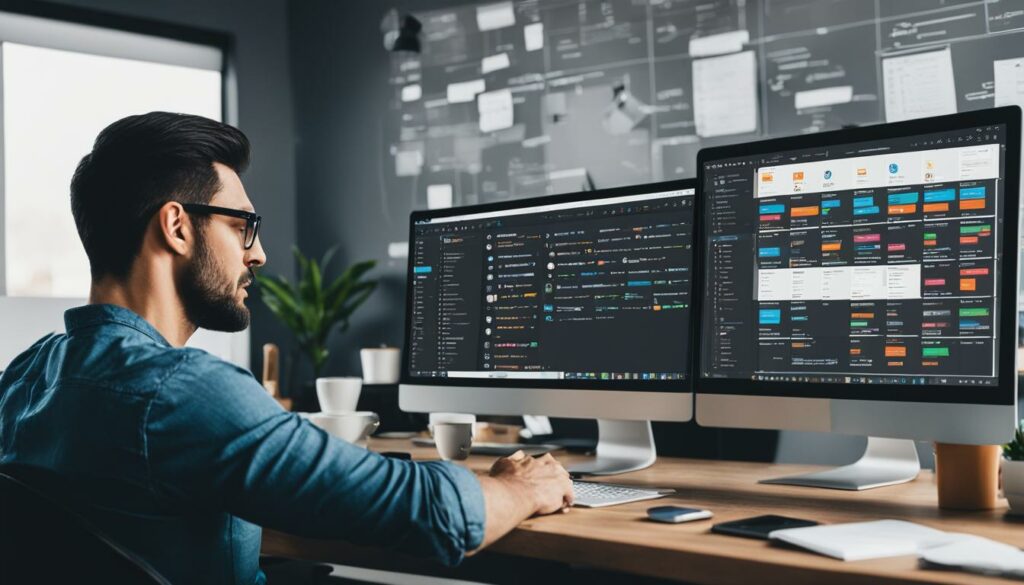
Associating taxonomies with content
Now that you’ve created your taxonomies in WordPress, it’s time to associate them with your content. By assigning categories and tags to your posts, you can organize and navigate through your content more effectively.
Assigning categories: When creating or editing a post, you have the option to assign it to one or more categories. Categories are like the sections of your website, providing a high-level overview of the content. Whether your website is about fashion, food, travel, or any other niche, categorizing your posts helps users easily find relevant information.
Adding tags: In addition to categories, you can also add tags to your posts. Tags provide more detailed information about the content and allow for more specific categorization. For example, if you have a fashion blog and you create a post about “summer dresses,” you can assign it to the “Fashion” category and add tags like “summer fashion,” “dress styles,” or “outfit ideas.”
By using categories and tags effectively, you can create a well-organized and user-friendly website. Users can navigate through your content based on their interests or specific topics they are looking for. It also helps search engines understand the context of your content, improving the overall SEO of your website.
Example:
Let’s say you have a travel blog. Here’s an example of how you can associate taxonomies with your content:
| Post Title | Category | Tags |
|---|---|---|
| A Guide to Paris | Travel | Paris, France, Travel Tips, Landmarks |
| Top 10 Beaches in the Caribbean | Travel | Caribbean, Beaches, Tropical Destinations |
| Exploring the Temples of Angkor Wat | Travel | Cambodia, Temples, Culture, UNESCO World Heritage |
In this example, the “Travel” category provides an overview of the content, while the tags provide more specific details about each post. Users can easily find relevant articles by browsing through the categories or searching for specific tags.

By effectively associating taxonomies with your content, you enhance the user experience and make it easier for users to find and navigate through your website. Start organizing your content using categories and tags in WordPress to create a well-structured and user-friendly website.
Displaying taxonomies on your website
To make the most of your taxonomies, you can display them on your website in various ways. WordPress offers built-in widgets like Categories and Tag Cloud that can be placed in the sidebar or footer, allowing users to navigate your content effortlessly.
You can also add categories and tags to your site’s navigation menus for easy exploration. Furthermore, you have the option to create custom templates for your taxonomies to have full control over their layout and presentation.
Using Widgets
Widgets are a convenient way to showcase your taxonomies. You can add the Categories widget to your sidebar or footer, allowing visitors to browse your content by different categories. With the Tag Cloud widget, users can explore your website based on specific tags.
Widgets make navigation intuitive and user-friendly, enhancing the overall browsing experience and encouraging users to explore more of your content.
Menus for Easy Exploration
Another way to display taxonomies is by adding them to your website’s navigation menus. By including categories and tags in your menus, you provide users with a clear and organized way to navigate through your content.
When creating a menu, you can easily select the desired taxonomies and arrange them in the desired order. This helps users locate and access the content they are interested in with just a few clicks.
Custom Templates for a Personalized Look
If you want complete control over the layout and presentation of your taxonomies, you can create custom templates. WordPress allows you to create specific template files for your taxonomies, enabling you to design them to match your website’s overall theme and style.
With custom templates, you can showcase your taxonomies in a way that best suits your content and branding. Whether it’s a grid layout, a stylized list, or a carousel, the possibilities are endless.
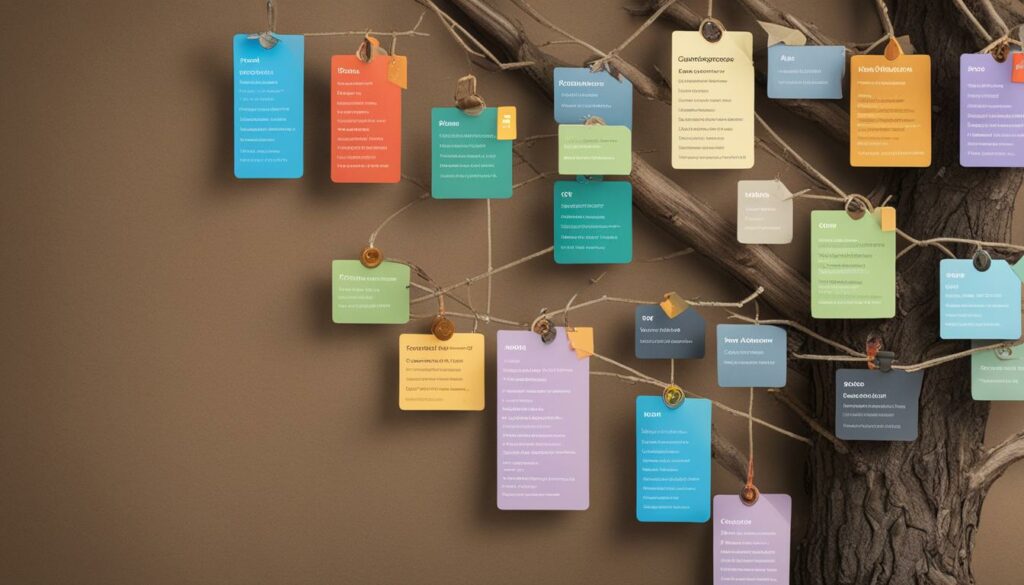
Example: Categories Widget
| Category | Number of Posts |
|---|---|
| Technology | 35 |
| Travel | 22 |
| Food | 17 |
In the example table above, the Categories widget is used to display the number of posts in each category. This allows users to easily identify the most popular categories and navigate to the content they are interested in.
Best practices for using taxonomies in WordPress
When it comes to using taxonomies in WordPress, there are a few best practices that can help you optimize your content organization and improve the SEO performance of your website. Follow these tips to create a taxonomy structure that enhances usability and boosts search engine rankings.
Keep your taxonomy structure simple
One of the crucial best practices for taxonomies in WordPress is to keep your structure simple and avoid overcomplicating it. By having a clear and intuitive taxonomy hierarchy, you make it easier for users to navigate through your content. Consider your website’s topics and themes and create categories that align with them.
Be consistent in naming conventions and hierarchy
Consistency is key when it comes to taxonomy structure. Use clear and descriptive category names that are easy for users to understand. Ensure that the hierarchy of your taxonomies is logical and follows a consistent pattern. For example, if you have a category called “Cars,” make sure your subcategories follow a similar naming convention like “Sedans,” “SUVs,” and “Trucks.”
Utilize tags for specific details
In addition to categories, leverage tags to provide more specific details about your content. Tags allow you to add additional descriptors that can help users find related content and improve search engine optimization. Use tags to highlight important keywords or topics that are relevant to your content.
Consider the SEO impact of your taxonomies
When creating taxonomies, it’s essential to consider their SEO impact. Incorporate relevant keywords into your category and tag names to optimize your content for search engines. By using targeted keywords, you increase the visibility of your content and attract more organic traffic to your website.
Regularly review and update your taxonomy structure
To ensure that your taxonomy structure remains effective, it’s important to regularly review and update it. As your content strategy evolves, you may need to add or remove categories and tags to better align with your website’s goals. By staying on top of your taxonomy structure, you can maintain a user-friendly website and improve the overall user experience.
By following these best practices for taxonomies in WordPress, you can create a well-organized and SEO-optimized website. A structured taxonomy not only helps users find content easily but also improves search engine rankings, driving more organic traffic to your site.
| Taxonomy Best Practice | Description |
|---|---|
| Keep structure simple | Create an intuitive taxonomy hierarchy that aligns with your website’s topics and themes. |
| Be consistent | Use clear and descriptive names for categories and follow a consistent hierarchy pattern. |
| Utilize tags | Add specific details with tags to improve content discoverability and SEO. |
| Consider SEO impact | Incorporate relevant keywords in category and tag names to optimize for search engines. |
| Regularly review and update | Keep your taxonomy structure aligned with your content strategy and user needs. |
Customizing taxonomies in WordPress
WordPress allows for customization of taxonomies beyond the default categories and tags. With the flexibility to create custom taxonomies, you can categorize your content in a unique and specific way. By customizing taxonomies, you enhance the organization and accessibility of your website.
Creating Custom Taxonomies
Creating custom taxonomies in WordPress is a straightforward process that doesn’t require advanced coding skills. One option is to use plugins like Custom Post Type UI, which allows you to easily create and manage custom taxonomies through a user-friendly interface. Alternatively, if you’re comfortable with coding, you can utilize WordPress’ register_taxonomy() function to create your own custom taxonomies.
Custom taxonomies provide flexibility in structuring and labeling your content based on your specific needs and website goals. Whether you want to group your content by location, product type, or any other custom criteria, custom taxonomies enable you to make your website more user-friendly and tailored to your audience.
Fine-tuning Taxonomy Functionality
Custom taxonomies offer more than just basic categorization. With advanced development techniques, you can further extend and fine-tune the functionality of your taxonomies in WordPress. These techniques include modifying the behavior and display of taxonomies using hooks and filters, creating customized templates for different taxonomy archives, and implementing additional features through code customization.
| Custom Taxonomy Plugins | Features |
|---|---|
| Custom Post Type UI | Intuitive interface for managing custom taxonomies |
| Toolset Types | Allows for the creation of complex taxonomies and relationships |
| Pods | Enables the creation of custom taxonomies along with custom post types and fields |
When customizing taxonomies in WordPress, consider your specific needs and requirements. Connect with the right plugin or utilize coding techniques to create custom taxonomies that perfectly align with your content structure and user experience goals. With advanced taxonomy development, you unlock the full potential of WordPress taxonomies, making your website more organized and user-friendly.
Impact of Taxonomies on User Experience
The use of taxonomies in WordPress has a significant impact on the overall user experience of your website. When you properly organize and categorize your content using taxonomies, you make it easier for users to find what they’re looking for.
By displaying taxonomies prominently, such as in widgets, menus, and taxonomy templates, you enhance the user’s ability to navigate through your content efficiently. This not only improves the user experience but also encourages users to spend more time exploring your website.
Improving Navigation with Taxonomies
Taxonomies serve as a powerful tool for enhancing website navigation. By categorizing your content into logical sections using categories and providing additional descriptors with tags, you create a structured and user-friendly website.
When users can easily navigate through your content, they are more likely to stay longer, engage with your articles and products, and ultimately convert into loyal visitors or customers.
“Taxonomies help users quickly access the information they need, leading to a more user-friendly experience on your website,” says Jane Smith, UX expert at BoostedHost.
The Importance of User-Friendly Websites
A user-friendly website is essential for attracting and retaining visitors. When users can easily find what they’re looking for, they are more likely to stay and explore your content further. This not only improves engagement but also increases the chances of achieving your website goals, whether it be generating leads, making sales, or sharing valuable information.
Furthermore, user-friendly websites contribute to positive brand experiences and help build trust with your audience. When users have a pleasant experience navigating your website, they are more likely to return and recommend your site to others.
Enhancing User Experience with Taxonomies
By prioritizing user experience and continually testing and iterating on your taxonomy strategies, you can create a website that is intuitive, organized, and user-friendly.
Consider placing taxonomies prominently in your website’s design, such as in sidebars, footers, or dropdown menus. Use intuitive labels and visually appealing taxonomy templates to provide a seamless user experience.
Remember to optimize your taxonomies for search engines by incorporating relevant keywords and ensuring consistent naming conventions. This not only helps users find your content but also improves your website’s visibility in search engine results.
| Benefits of Taxonomies for User Experience | Tips to Enhance Navigation |
|---|---|
| Improved findability of content | Use clear and concise labels for categories and tags |
| Easier navigation through structured sections | Place prominent menu links to categories and tags |
| Increased user engagement and time on site | Design intuitive taxonomy templates for easy browsing |
| Enhanced brand experience and trust | Regularly review and update your taxonomy structure |
Properly utilizing taxonomies in WordPress can significantly impact your website’s user experience. By organizing and categorizing your content effectively, displaying taxonomies prominently, and continuously optimizing your strategies, you can create a user-friendly website that keeps visitors engaged and provides a seamless browsing experience.
The Potential of WordPress Taxonomies
WordPress taxonomies offer incredible potential for creating a well-organized and user-friendly website. By harnessing the power of taxonomies, you can implement a structured content strategy that aligns perfectly with your website goals. With careful planning and effective organization, you can create consistent and engaging content that resonates with your target audience.
Structured Content Strategy
A well-organized website is the foundation of a successful online presence. WordPress taxonomies provide a systematic approach to categorizing and classifying your content. By using categories and tags, you can group related topics and themes together, creating a coherent structure for your website. This structure not only makes it easier for visitors to navigate your site but also helps search engines understand and index your content more efficiently.
With a clear content strategy in place, you can identify the key topics and themes that resonate with your audience. By categorizing your content accordingly, you create a seamless browsing experience that allows visitors to easily find the information they’re looking for. Whether you’re running a blog, an e-commerce site, or a news platform, employing WordPress taxonomies enables you to deliver a user-friendly and organized website.
Standing Out in the Online Landscape
In a competitive online landscape, it’s crucial to differentiate your website from the rest. WordPress taxonomies offer a unique opportunity to showcase your content in a structured and visually appealing way. By implementing a taxonomy system that aligns with your brand and content strategy, you create an unforgettable user experience that sets you apart.
When visitors encounter a well-organized and visually appealing website, it increases their confidence in your brand and encourages them to explore further. This positive user experience leads to higher engagement, longer time spent on your site, and increased conversions. With WordPress taxonomies, you can captivate your audience and create a lasting impression.
Streamlined Browsing Experience
One of the primary benefits of WordPress taxonomies is their ability to provide a streamlined browsing experience. By organizing your content into categories and tags, you make it easier for visitors to navigate through your website. They can quickly find relevant articles, products, or resources by browsing through categories or clicking on tags that interest them.
Additionally, taxonomies enable you to create meaningful connections between related pieces of content. By utilizing related tags or categories, you can cross-link articles, products, or pages, allowing visitors to discover more of your valuable content. This interconnectedness enhances the user experience by providing a seamless journey through your website.
By adopting WordPress taxonomies and implementing an effective content strategy, you can unlock the full potential of your website. Organize your content, create a user-friendly experience, and stand out from the competition. Start harnessing the power of WordPress taxonomies today.
Conclusion
Mastering taxonomies in WordPress is essential for creating an organized and user-friendly website. By understanding the different types of taxonomies, like categories and tags, you can effectively categorize and organize your content to provide a seamless browsing experience for your visitors.
Creating custom taxonomies or using existing ones allows you to tailor your content organization to suit your website’s needs. By implementing best practices such as keeping your structure simple, being consistent in naming conventions, and optimizing for SEO, you can enhance your website’s visibility and usability.
Displaying taxonomies prominently through widgets, menus, and taxonomy templates helps users navigate through your content effortlessly. Additionally, by optimizing your taxonomy choices for SEO, you can attract more organic traffic and improve your website’s search engine rankings.
Start organizing your content today and unlock the full potential of WordPress taxonomies in creating a streamlined and user-friendly experience for your visitors. For optimal performance, we recommend WordPress Hosting from BoostedHost. Sign up now through this link: www.boostedhost.com/wordpress-hosting.
FAQ
Q: What are WordPress taxonomies?
A: In WordPress, taxonomies are a way to categorize and organize content. They include categories, which are hierarchical sections, and tags, which provide more detailed descriptors.
Q: How can I create and manage taxonomies in WordPress?
A: You can create and manage categories through the “Posts” option in your WordPress admin dashboard. Similarly, tags can be managed through the “Tags” option. For more specific taxonomies, plugins or coding can be used to create custom taxonomies.
Q: How do I associate taxonomies with content in WordPress?
A: When creating or editing a post, you can assign it to one or more categories to organize it into sections. Tags can also be added to provide more detailed information about the content.
Q: How can I display taxonomies on my WordPress website?
A: WordPress offers built-in widgets like “Categories” and “Tag Cloud” that can be placed in the sidebar or footer to allow users to navigate through your content easily. You can also add categories and tags to your site’s navigation menus. Creating custom templates for your taxonomies gives you full control over their layout and presentation.
Q: What are some best practices for using taxonomies in WordPress?
A: It’s important to keep your taxonomy structure simple and consistent. Avoid overcomplicating it and consider the SEO impact of your taxonomy choices. Regularly reviewing and updating your taxonomy structure ensures it remains user-friendly and aligned with your content strategy.
Q: Can I customize taxonomies beyond categories and tags in WordPress?
A: Yes, you can create custom taxonomies using plugins or coding. Plugins like Custom Post Type UI or coding with WordPress’ register_taxonomy() function can help you create custom taxonomies.
Q: How do taxonomies impact the user experience of my WordPress website?
A: Properly organizing and categorizing your content using taxonomies allows users to find what they’re looking for easily. Displaying taxonomies prominently, such as in widgets, menus, and taxonomy templates, enhances the user’s ability to navigate through your content efficiently.
Q: What is the potential of WordPress taxonomies?
A: WordPress taxonomies offer immense potential for creating well-organized and user-friendly websites. By effectively utilizing taxonomies, you can create a structured content strategy that aligns with your website goals and provides a streamlined browsing experience for your visitors.
Q: Can you summarize the importance of WordPress taxonomies for organizing content?
A: WordPress taxonomies are a powerful tool for categorizing and organizing content. By mastering taxonomies in WordPress, you can create an organized and user-friendly website, enhancing the user experience and making it easier for visitors to navigate through your content.