Are you looking to enhance your web hosting expertise and streamline your web development projects? Look no further than advanced Git workflows. Git, a powerful tool for version control and team collaboration, can revolutionize the way you manage and deploy your web projects. By utilizing advanced Git workflows, you can ensure seamless version control, improve collaboration, and optimize your web hosting process.
In this article, we will explore different Git workflows and best practices that can help you take your web hosting skills to the next level. From understanding Git commands to implementing collaborative patterns, we will cover all aspects of optimizing your web projects with advanced Git workflows.
Key Takeaways:
- Git workflows offer a powerful way to manage and collaborate on web projects.
- Understanding various Git workflows, such as git-flow and Github Flow, can help you choose the right strategy for your projects.
- Familiarize yourself with advanced Git commands to navigate and control your workflows effectively.
- Collaborative patterns, such as using integration branches and topic branches, can enhance collaboration among team members.
- Implementing release management techniques in your Git workflows ensures smooth deployment of software releases.
Understanding Git Workflows
Git workflows are essential strategies for effectively organizing and managing your Git projects. They provide structure and guidance to ensure seamless collaboration and efficient version control. In this section, we will explore two popular Git workflows: git-flow and Github Flow.
Git-flow Workflow:
The git-flow workflow is a branching model designed for projects with a continuous development cycle. It involves two primary branches: main and develop. The main branch represents the production-ready code, while the develop branch serves as an integration branch for ongoing development work. This workflow also includes supporting branches such as feature branches, release branches, and hotfix branches.
With git-flow, each new feature or change is developed in a separate branch, keeping the main and develop branches stable. Feature branches are created from the develop branch and merged back into it once the feature is complete. Release branches are created to prepare a new version for deployment, while hotfix branches address critical issues in the production code.
Github Flow:
The Github Flow offers a simplified alternative to the git-flow workflow, focusing on collaboration and continuous deployment. It centers around a single main branch, typically named “main,” that contains the latest stable code. Developers create topic branches to work on specific features and fixes and make pull requests to the main branch for code review and collaboration.
With Github Flow, the main branch always reflects the production-ready code. Developers create topic branches from the main branch and work on their changes in isolation. Once the changes are complete, a pull request is made to merge the topic branch into the main branch, triggering automated tests and reviews. Once the pull request is approved, the changes are merged, and the code is deployed.
Both git-flow and Github Flow offer distinct advantages and are suited for different development scenarios. The choice between these workflows depends on the specific needs and requirements of your project.
| Git-flow Workflow | Github Flow |
|---|---|
| Multiple branches for feature development | Single main branch |
| Separate release and hotfix branches | Pull requests for code review |
| Ideal for projects with longer release cycles | Optimized for continuous deployment |
Understanding Git workflows is crucial for efficient project management and effective collaboration. In the next section, we will dive deeper into advanced Git commands that support these workflows.
Git Commands for Advanced Workflows
To effectively implement advanced Git workflows, it is important to familiarize yourself with a set of Git commands. These commands will enhance your ability to navigate Git workflows and optimize your development process. Let’s explore some of the key commands:
Git add -p: Adding Changes by Line
Git add -p is a powerful command that allows you to add changes to the staging area selectively. This means you can choose which changes to include in your commit, line by line. This granular control over your changes helps you create atomic commits and ensures that only the necessary modifications are included.
Track Remote Git Branch
When collaborating with a team, it is crucial to track remote Git branches and stay up to date with their changes. By using commands such as git fetch or git pull, you can retrieve the latest changes from a remote repository and merge them into your local branch. This keeps your local repository synchronized with the team’s progress.
Git Stash: Saving Changes Without Committing
To save changes temporarily without committing them, you can use the git stash command. This is particularly useful when you need to switch branches or address an urgent bug fix. The stashed changes can be reapplied later, allowing you to work on different tasks without losing your progress.
Pull Specific Git Commit
In some cases, you may need to pull a specific Git commit instead of the latest changes. The git cherry-pick command enables you to select and apply a specific commit from one branch to another. This command is useful when you want to incorporate specific changes from a different branch into your current working branch.
Throw Away Git Changes
If you make unwanted changes and want to discard them completely, you can use the git reset –hard command. This command discards all your local modifications and reverts the repository to the state of a specific commit. It is important to use this command with caution, as it permanently removes any changes that have not been committed.
By leveraging these advanced Git commands, you can streamline your workflows, increase efficiency, and effectively manage your web hosting projects. Now, let’s dive into the collaborative Git workflow patterns in the next section.
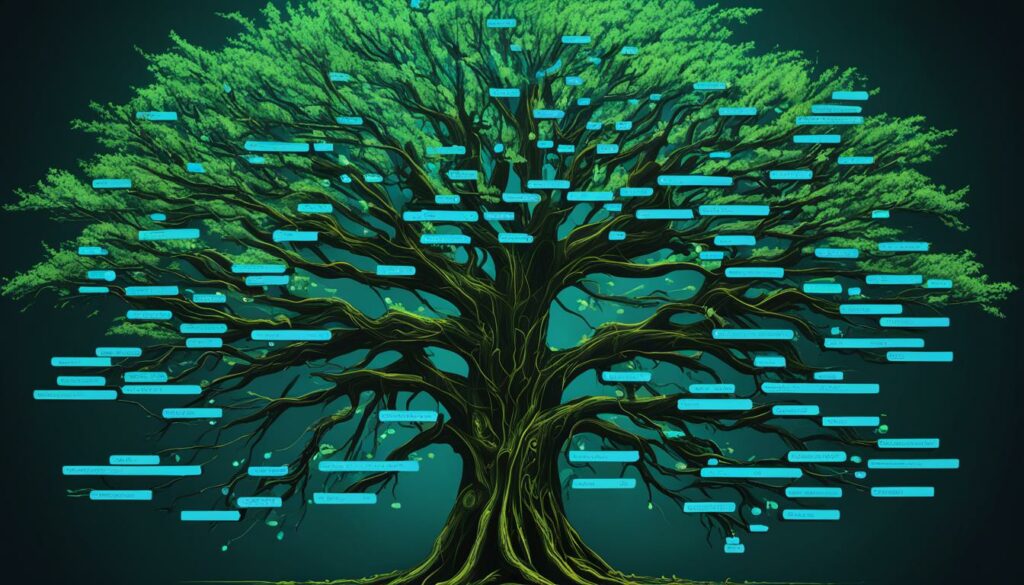
Collaborative Git Workflow Patterns
Collaboration is a key aspect of Git workflows. By implementing collaborative patterns, teams can effectively work together and integrate their contributions. One pattern is using an integration branch to combine multiple contributions and test them together before deployment. Topic branches are useful for working on individual features or bug fixes, allowing for easy reverting of changes if needed. Forks, commonly used in open-source projects, provide separate spaces for collaboration and communication. Cloning repositories can also facilitate collaboration for outsourced teams. Each pattern has its unique benefits and should be selected based on the specific requirements of the project and team.
Integration Branch
The integration branch is a branch in the Git workflow that serves as a central point for combining and testing multiple contributions. It allows team members to merge their topic branches into the integration branch and test the integrated code before deploying it. This helps identify and resolve any conflicts or issues early on, ensuring a smoother development process. The integration branch acts as a safeguard, allowing teams to ensure the stability and functionality of the codebase before it reaches the main branch or production environment.
Topic Branches
Topic branches are branches created by individual team members to work on specific features or bug fixes. These branches isolate changes related to a particular task, allowing for easier collaboration and review. With topic branches, developers can work independently without disrupting others’ work. If changes need to be reverted or discarded, topic branches make it easier to do so without affecting the main codebase. This flexibility and isolation provided by topic branches enhance collaboration and minimize conflicts within the team.
Fork
A fork is a copy of a repository in Git. It allows developers to create their own separate space for collaboration and experimentation. Forks are commonly used in open-source projects, where contributors can make changes to their forked repository and then submit pull requests to the original repository for review and integration. Forking provides a safe environment for developers to make changes without directly impacting the original project. It encourages collaboration and fosters community-driven development.
Clone
Cloning a repository involves creating a local copy of a remote repository. It allows developers to work on the codebase without directly modifying the remote repository. Cloning is particularly useful for outsourced teams and remote collaboration. By cloning a repository, team members can work on their own copies of the codebase and push their changes to a central repository for integration. This enables seamless collaboration and version control across distributed teams, ensuring everyone is working on the most up-to-date codebase.
| Pattern | Benefits |
|---|---|
| Integration Branch | – Facilitates testing and integration of multiple contributions – Ensures stability and functionality of codebase before deployment |
| Topic Branches | – Enables independent work on specific features or bug fixes – Easy reversion and isolation of changes – Minimizes conflicts within the team |
| Fork | – Provides a separate space for collaboration and experimentation – Allows contributors to make changes without directly impacting the original project – Encourages community-driven development |
| Clone | – Enables local development without modifying the remote repository – Facilitates collaboration for distributed and outsourced teams – Ensures version control across multiple copies of the codebase |
Release Management in Git Workflows
In the world of web development, release management plays a crucial role in ensuring a smooth and efficient deployment of software releases. Git workflows provide a structured framework for managing these releases, allowing for thorough testing and bug fixing before production deployment. Let’s explore the key components of release management in Git workflows: environment branches and release branches.
Environment Branches
Environment branches are a fundamental part of the release management process. They serve as staging areas that mimic the different stages of the release process, allowing for comprehensive testing and validation before merging changes into the production environment. By creating separate branches for development, quality assurance, and staging, you can ensure that your releases are thoroughly vetted and meet the required standards before reaching the end-users.
Release Branches
Release branches are dedicated branches used for finalizing and polishing the software release. Once all the major features and bug fixes have been completed and tested, a release branch is created to focus solely on minor bug fixes and preparation for deployment. This branch allows developers to perform final checks, make any necessary last-minute adjustments, and ensure that the code is stable before releasing it to the production environment.
By incorporating release branches into your Git workflow, you can maintain better control over the release process, isolate bug fixes from ongoing development work, and ensure that only carefully vetted code reaches the end-users.
Best Practices for Git Workflow Optimization
Optimizing your Git workflows involves following a set of best practices that enhance efficiency and effectiveness. By implementing these practices, you can ensure cohesive and manageable changes, clear documentation, and an organized repository. Let’s explore the key best practices for Git workflow optimization:
1. Atomic Commits
Making atomic commits means breaking down your changes into small, self-contained units. Instead of committing multiple unrelated changes, focus on committing one logical change at a time. This practice allows for easier tracking, reverting, and reviewing of code.
2. Descriptive Commit Messages
Providing descriptive commit messages is essential for clear documentation and efficient collaboration. Clearly explain the purpose of each commit, including any relevant information or context. This practice helps team members understand the changes and facilitates debugging or future modifications.
3. Utilize .gitignore
The .gitignore file is used to specify files or directories that Git should ignore. By excluding unnecessary files, such as editor-specific files, build artifacts, or credentials, you can keep your repository clean and free from clutter. This practice improves the performance and focus of your Git workflow.
4. Avoid Large Files
Avoid adding large binary files, such as images, videos, or archives, directly to your Git repository. These files can quickly inflate the size of your repository, making it more challenging to clone or pull updates. Instead, consider using Git LFS (Large File Storage) or other file hosting services to manage large files separately.
5. Regularly Pull Updates
Staying in sync with your team is crucial for effective collaboration. Regularly pull updates from the remote repository to incorporate the latest changes made by others. This practice helps you avoid conflicts, keeps your local repository up to date, and ensures a smooth integration of changes.
6. Branch Lifecycle Management
Managing your branches effectively is essential for a well-organized repository. Create branches for specific features, bug fixes, or experiments, and merge them back into the main branch once the changes are complete. Remove unnecessary branches to avoid clutter and confusion. This practice ensures a streamlined development process and easy navigation of your repository.
By embracing these best practices for Git workflow optimization, you can improve the efficiency, collaboration, and overall effectiveness of your web hosting projects.

Conclusion
Git workflows are essential for developers and web hosting projects. By implementing best practices, using the right Git commands, and choosing the appropriate workflow patterns, you can optimize your development process and ensure smooth version control. Understanding the available options and tailoring them to your project’s specific needs will enhance your web hosting expertise and enable you to deliver high-quality projects efficiently.
Embracing Git workflows unlocks the full potential of your web hosting projects. By following the recommended practices, you can streamline collaboration among developers and achieve seamless integration. From making atomic commits and using descriptive commit messages to excluding unnecessary files with .gitignore, these best practices facilitate efficient and organized development. Additionally, regularly pulling updates and managing branch lifecycles keeps your repository up to date and well-structured.
Git workflows not only enhance collaboration but also optimize version control for web hosting projects. By incorporating advanced Git workflows, you can navigate different branching strategies, utilize integration branches for thorough testing, and deploy releases effectively. The power of Git workflows lies in their ability to improve collaboration, enable efficient release management, and elevate your web hosting expertise.
FAQ
Q: What are Git workflows?
A: Git workflows are strategies for organizing and managing Git projects that involve branching, merging, and collaboration.
Q: What are the main branches in the git-flow workflow?
A: The main branches in the git-flow workflow are the main branch and the develop branch.
Q: What is the Github Flow workflow?
A: The Github Flow workflow focuses on a single main branch and utilizes pull requests for code review and collaboration.
Q: How can lone developers manage their projects using custom workflows?
A: Lone developers can combine elements of git-flow and Github Flow to create a customized workflow that suits their needs.
Q: What are some important Git commands for advanced workflows?
A: Some important Git commands for advanced workflows include git add -p, tracking remote Git branches, git stash, pulling specific Git commits, and discarding unwanted changes using git reset –hard.
Q: What are collaborative Git workflow patterns?
A: Collaborative Git workflow patterns include using an integration branch, topic branches for individual features or bug fixes, forks for open-source projects, and cloning repositories for outsourced teams.
Q: How can release management be handled in Git workflows?
A: Release management in Git workflows can be handled through environment branches for testing and release branches for minor bug fixes and final checks before production deployment.
Q: What are some best practices for optimizing Git workflows?
A: Some best practices for optimizing Git workflows include making atomic commits, using descriptive commit messages, utilizing .gitignore to exclude unnecessary files, avoiding the inclusion of large files in the repository, regularly pulling updates, and managing branch lifecycle.
Q: How can Git workflows optimize web hosting projects?
A: Git workflows optimize web hosting projects by streamlining the development process, improving collaboration, and ensuring seamless version control.












