Welcome to our guide on mastering .htaccess file for optimizing your website’s performance and enhancing security. The .htaccess file is a powerful configuration file used in web development on Apache servers. It allows you to control various aspects of your website’s server settings, including access control, URL redirection, error handling, and much more.
If you want to improve the performance of your website and maximize the efficiency of your .htaccess file, this guide is for you. We’ll cover everything from basic configuration to advanced optimization techniques and SEO best practices. So let’s dive in and unlock the full potential of your website!
Key Takeaways:
- Optimizing your .htaccess file is crucial for improving website performance and enhancing security.
- Understanding the difference between a 301 and 302 redirect is essential for managing website URLs and maintaining SEO rankings.
- The .htaccess file is used on Apache servers, while the web.config file is used on IIS servers.
- Modifying a web.config file requires proper formatting and following best practices.
- The .htaccess file allows you to implement various directives for web development, such as URL rewriting, redirection, server settings, password protection, and custom error pages.
Maximizing Your Web Development with htaccess to Web Config Conversion
When moving from Apache servers to IIS servers, converting a htaccess file to a web.config file is often necessary. This process allows you to continue maximizing your web development using htaccess rules on IIS servers. Here’s how you can convert your htaccess file to a web.config file:
- Create a new web.config file in your project directory.
- Copy the contents of your htaccess file into the web.config file.
- Update the syntax of the rules to match the web.config syntax.
- Save the web.config file.
By converting your htaccess file to a web.config file, you can seamlessly transition your web development from Apache servers to IIS servers without losing any functionality or optimization. This conversion allows you to use the familiar htaccess rules on your IIS servers, ensuring a smooth development process.
If you’re not familiar with the web.config syntax or need assistance in converting your htaccess file, there are a variety of online resources and tools available to guide you through the process.
Remember: When converting your htaccess file to a web.config file, pay close attention to the syntax and ensure that all rules are properly translated. Mistakes in the conversion process can lead to errors or unexpected behavior on your website.
Converting your htaccess file to a web.config file opens up a world of possibilities for your web development on IIS servers. Whether it’s redirecting traffic, handling errors, or controlling access to directories, the web.config file allows you to harness the power of htaccess rules while utilizing the capabilities of IIS servers.
Continue reading to learn more about the differences between a 301 and 302 redirect, and how to effectively optimize and secure your website using both htaccess and web.config files.
The Difference Between a 301 and 302 Redirect
When it comes to redirecting URLs on your website, it’s important to understand the difference between a 301 redirect and a 302 redirect. Both types of redirects serve different purposes and have different implications for your SEO strategy.
301 Redirect: Permanent Move
A 301 redirect is a permanent redirect that informs search engines that a webpage has permanently moved to a new URL. This means that the old URL is no longer valid, and all traffic and ranking signals should be passed to the new URL. Using a 301 redirect is highly recommended when permanently redirecting URLs, as it helps preserve your SEO efforts and maintain your search engine rankings.
Here’s an example of how a 301 redirect works:
- You have a webpage at “www.example.com/old-page”.
- You create a new webpage at “www.example.com/new-page”.
- To redirect traffic from the old page to the new page, you set up a 301 redirect.
- Whenever someone tries to access “www.example.com/old-page”, they are automatically redirected to “www.example.com/new-page”.
302 Redirect: Temporary Move
A 302 redirect, also known as a temporary redirect, is used when a webpage has temporarily moved to a new URL. Unlike a 301 redirect, a 302 redirect indicates that the move is temporary, and the original URL will be restored in the future. This type of redirect is commonly used in situations such as website maintenance or A/B testing.
Here’s an example of how a 302 redirect works:
- You have a webpage at “www.example.com/landing-page”.
- You create a temporary promotion and create a new webpage at “www.example.com/special-offer”.
- To redirect traffic to the special offer during the promotion, you set up a 302 redirect from “www.example.com/landing-page” to “www.example.com/special-offer”.
- Once the promotion ends, you remove the 302 redirect, and the landing page is accessible again.
Understanding the difference between a 301 redirect and a 302 redirect is crucial for managing website URLs effectively and maintaining your SEO rankings. It’s important to use the appropriate redirect type based on the nature of the URL change you are implementing.
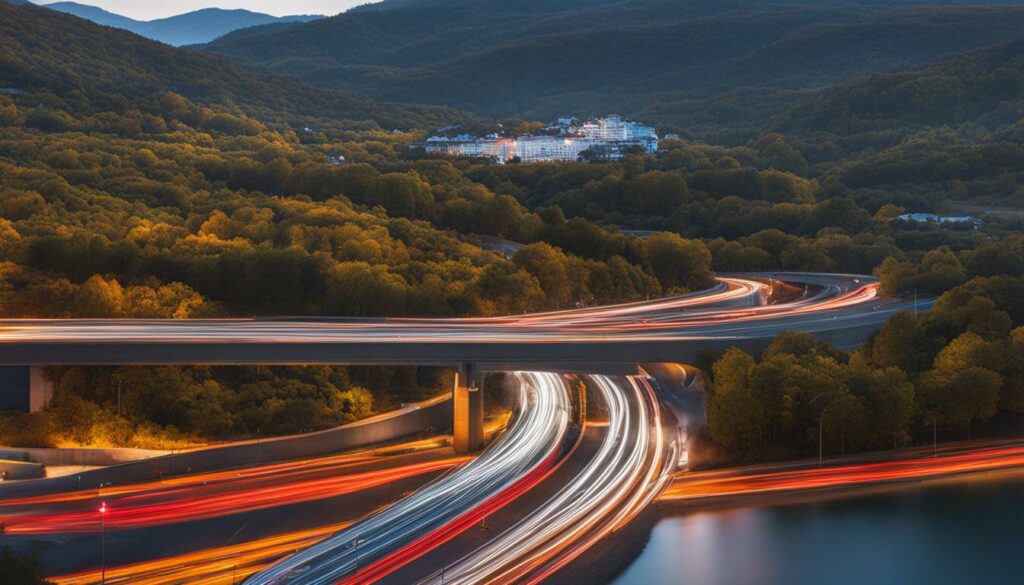
The Distinction Between .htaccess and web.config Files
When it comes to server configuration files, understanding the difference between the .htaccess file and the web.config file is essential. These files play a crucial role in controlling various settings and optimizing your website’s performance and security.
The .htaccess file is specifically designed for Apache web servers. It allows you to configure settings at a directory level, giving you granular control over how your website functions. With the .htaccess file, you can control access to specific directories, redirect traffic, handle error pages, and much more.
On the other hand, the web.config file is used in the context of IIS (Internet Information Services) servers. This file allows you to configure settings for an entire website or specific subdirectories. Unlike the .htaccess file, the web.config file contains application-level settings that apply to the entire website or specific sections.
The distinction between these files becomes crucial when working with different server environments. If you’re using Apache servers, you’ll rely on the .htaccess file for managing server configurations. Conversely, if you’re using IIS servers, you’ll need to work with the web.config file to control your website’s settings.
Both files serve a similar purpose but have their unique syntax and capabilities. Understanding their distinctions will help you navigate server configurations with confidence and maximize your website’s performance and security.
| Key Differences | .htaccess file (Apache) | web.config file (IIS) |
|---|---|---|
| Scope | Controls settings at a directory level | Configures settings for an entire website or specific subdirectories |
| Hierarchy | Overrides server-wide settings | Contains application-level settings |
| Server Compatibility | Used with Apache servers | Used with IIS servers |
By understanding the distinction between the .htaccess and web.config files, you can effectively configure your server settings based on your chosen server environment. Whether you’re using Apache or IIS, optimizing these configuration files is essential for maximizing your website’s performance and ensuring robust security.

Modifying a web.config File: Steps and Best Practices
To modify a web.config file, follow these steps:
- Locate the web.config file in your project directory.
- Open the web.config file with a text editor of your choice.
- Make the necessary modifications to the configuration settings within the file.
- Ensure that you add or remove the appropriate tags and values according to the desired changes.
- Save the modifications to the web.config file.
It’s crucial to ensure that the web.config file is properly formatted to avoid any errors. One best practice is to create a backup of the original file before making any changes, in case you need to revert to the previous configuration.
When modifying the web.config file, it’s important to consider the specific syntax and formatting requirements. Ensure that each configuration setting is correctly structured following the web.config syntax guidelines to avoid any parsing errors.
By adhering to best practices for modifying the web.config file, you can customize the behavior of your web application effectively. This enables you to tailor the configuration settings to meet your specific requirements, optimizing the performance and functionality of your web application.
Remember, small changes can have significant impacts, so it’s essential to test your web application thoroughly after modifying the web.config file to ensure that everything is working as expected.
Now let’s take a look at an example of a web.config file:
| Configuration Setting | Description |
|---|---|
| <customErrors> | Specifies how custom error messages are handled and displayed. |
| <databa |
IIS and htaccess Support
When it comes to IIS servers, there is no support for the htaccess file. However, fear not! There is a suitable alternative called the web.config file that serves the same purpose. This configuration file is used to manage server settings and implement desired functionalities on IIS servers.
If you are a developer working with IIS servers, you need to utilize the web.config file for configuring server settings and implementing your desired functionalities. It serves as the equivalent of the htaccess file for IIS servers.
Why Doesn’t IIS Support htaccess?
IIS, unlike Apache servers, does not natively support the use of htaccess files for server configuration. This is because IIS follows a different server architecture and requires a distinct file format for configuration purposes. Instead, IIS uses the web.config file to handle server settings and modifications.
The web.config file, written in XML, allows developers to specify server settings, security configurations, and other parameters to control the behavior of the website on an IIS server.
Let’s take a closer look at how the web.config file functions and its equivalent rules to the popular htaccess directives:
| htaccess | web.config |
|---|---|
| DirectoryIndex | DefaultDocuments |
| RewriteEngine | rewrite |
| RewriteRule | rewrite/rewriteRule |
| Redirect | httpRedirect |
| ErrorDocument | httpErrors/customErrors |
As you can see, there are equivalents in the web.config file for common htaccess directives, allowing you to achieve similar configurations on your IIS server.
Keep in mind that when working with IIS servers, it’s important to become familiar with the syntax and structure of the web.config file. Understanding how to use this file effectively will enable you to configure server settings and implement desired functionalities on your IIS-based website.
Now that you have a better understanding of IIS support for the htaccess file and its web.config equivalent, you can confidently configure your IIS server and create powerful web applications!
Converting a htaccess File to a web.config File for IIS
Converting your htaccess file to a web.config file is essential when migrating from Apache servers to IIS servers. Luckily, you have a couple of options to achieve this effortlessly.
The first approach involves using the Microsoft IIS Administration Tool, a powerful tool that simplifies the conversion process. By following these steps, you will be able to convert your htaccess file to a web.config file:
- Note down all the rules and settings in your htaccess file.
- Create a new web.config file.
- Add the appropriate XML tags and values to replicate the rules and settings from your htaccess file.
- Save the web.config file.
- Finally, test your website functionality to ensure everything works as expected.
In some cases, you may encounter specific rules in your htaccess file that require manual translation or replacement to maintain compatibility with the IIS server environment. However, with the assistance of the Microsoft IIS Administration Tool, the majority of the conversion will be seamless.
Alternatively, you can opt for third-party converter tools specifically designed to convert htaccess files to web.config files. These tools offer a user-friendly interface and automate the conversion process, making it even more convenient for developers.
Now that you understand the process of converting a htaccess file to a web.config file for IIS, you can confidently migrate your website between server environments while maintaining the functionality and integrity of your rules and settings.
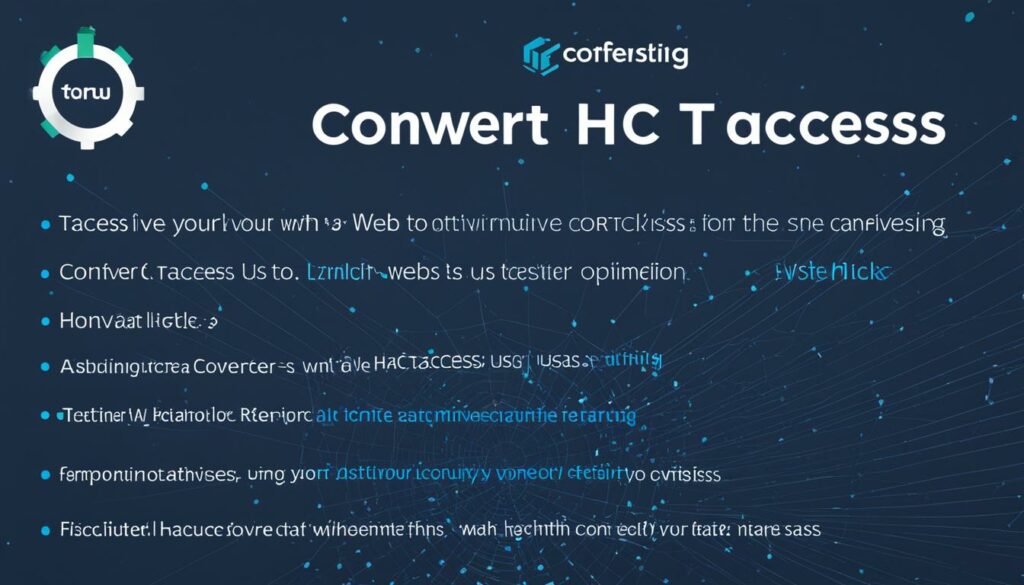
Common Directives in htaccess Files for Web Development
In web development, htaccess files are powerful tools for configuring server settings and enhancing website functionality, security, and user experience. Familiarity with common directives in htaccess files allows developers to effectively optimize their web server settings and achieve desired outcomes. Here are some of the most frequently used htaccess directives that you should be familiar with:
RewriteRule
The RewriteRule directive is used for URL rewriting. It allows you to modify URLs and redirect them to different pages or locations. With RewriteRule, you can create clean and user-friendly URLs, improve SEO, and manage dynamic content effectively.
Redirect
The Redirect directive is used for URL redirection. It enables you to redirect web traffic from one URL to another. Whether you need to redirect an entire website or specific pages, Redirect provides a simple and efficient way to manage URL changes or handle temporary site movements.
Options
The Options directive allows you to set server-level options. With Options, you can enable or disable certain features, such as directory indexes or server-side includes. By configuring Options, you can customize your server environment to suit your specific needs and preferences.
AuthType, AuthUserFile, Require
The AuthType, AuthUserFile, and Require directives are essential for password protection and access control. AuthType specifies the authentication method, AuthUserFile points to the password file, and Require sets the access requirements. These directives enable you to secure sensitive areas of your website and restrict access based on user credentials.
ErrorDocument
The ErrorDocument directive allows you to create custom error pages for different HTTP status codes. By defining ErrorDocument, you can enhance the user experience by displaying informative and visually appealing error messages instead of generic error pages.
By leveraging these common directives in your htaccess file, you can optimize website functionality, strengthen security measures, and provide a seamless user experience to your website visitors.

Troubleshooting and Testing htaccess Files
Troubleshooting your htaccess files is essential for ensuring the proper functioning of your website. Here are some key steps to help you troubleshoot and test your htaccess files:
1. Checking for Syntax Errors
When troubleshooting htaccess issues, it’s important to check for syntax errors in your file. Even a small syntax error can cause your htaccess file to fail. To identify syntax errors, you can use tools like online syntax checkers or review your code manually.
2. Testing Individual Directives
If you’re experiencing issues with specific directives in your htaccess file, it’s a good practice to test them individually. By isolating the problematic directive and removing other directives, you can determine whether the issue lies with a specific directive or other factors.
3. Verifying Server Configuration
Before troubleshooting htaccess issues, ensure that your server configuration supports the directives you’re using. Different servers may have different capabilities and limitations, so verifying your server configuration is crucial when working with htaccess files.
4. Enabling Logging for Error Identification
Enabling logging can provide valuable insights into the errors occurring in your htaccess file. By logging errors, you can identify specific issues and take necessary actions to resolve them. Check your server settings or consult your hosting provider to enable logging for your htaccess file.
5. Clearing Cache
Clearing the cache is another important step in troubleshooting htaccess issues. Cached versions of your htaccess file may prevent the changes from taking effect. Clearing the cache ensures that your website is using the latest version of the htaccess file, allowing you to test the changes you’ve made.
By following these troubleshooting steps, you can identify and resolve any issues with your htaccess file. Remember to test your website thoroughly after making any changes to ensure that everything is working as expected.
The Power of htaccess for Website Optimization and Security
When it comes to optimizing your website’s performance and enhancing its security, the htaccess file is a powerful tool in the hands of web developers. By harnessing the capabilities of this configuration file, you can achieve significant improvements in both these areas.
One of the key ways in which you can optimize your website’s performance using htaccess is by enabling Gzip compression. This allows for the efficient compression of your website’s files, reducing their size and enabling faster loading times for visitors. Combined with leveraging browser caching and minimizing CSS and JavaScript files, you can ensure that your website runs smoothly and efficiently.
But it’s not just about performance; the htaccess file also plays an essential role in enhancing the security of your website. With htaccess, you have the ability to control access to specific parts of your website, ensuring that only authorized individuals can view sensitive information or perform certain actions.
In addition, the htaccess file allows you to block malicious requests and implement custom error pages, providing an added layer of protection against potential threats.
Understanding how to optimize and utilize the power of the htaccess file is crucial for achieving website optimization and security. By employing the right techniques and configurations, you can maximize the performance of your website while safeguarding it from potential vulnerabilities.
| Benefits of htaccess Optimization | Benefits of htaccess Security |
|---|---|
| Improved website performance Enhanced user experience Faster loading times |
Controlled access to sensitive areas Protection against malicious requests Custom error pages |
By focusing on both optimization and security, you can achieve a well-rounded and robust website that not only attracts visitors but also keeps them safe and engaged.
If you’re using WordPress, we recommend leveraging BoostedHost’s WordPress Hosting for optimal performance. BoostedHost provides powerful hosting solutions tailored specifically for WordPress websites. Sign up now through this link: www.boostedhost.com/wordpress-hosting.
Make the most of the power of the htaccess file to optimize your website’s performance and enhance its security today!
Conclusion
In conclusion, optimizing your website’s performance and ensuring robust security is essential for a successful online presence. By leveraging the power of the .htaccess file, you can achieve both of these goals effectively.
One of the key aspects of htaccess optimization is enabling compression. By enabling Gzip compression, you can significantly reduce the size of your website files, resulting in faster loading times and improved overall performance.
Another crucial technique is leveraging caching. By implementing caching strategies in your htaccess file, you can store temporary versions of your website and serve them to users, reducing the server load and improving response times.
Additionally, controlling access to specific parts of your website and blocking malicious requests are important security measures that can be implemented through the htaccess file. By implementing proper access controls and custom error pages, you can protect your website from potential threats and ensure a safe browsing experience for your users.
To unlock the full potential of your website, it is important to understand the nuances of the .htaccess file and follow best practices. By doing so, you can optimize your website’s performance, enhance security, and provide an exceptional user experience. We recommend WordPress Hosting from BoostedHost for optimal performance. Sign up now through this link.
FAQ
Q: What is the .htaccess file?
A: The .htaccess file is a powerful configuration file used in web development to modify server settings for a website. It can be used on Apache servers to control access to directories, redirect traffic, handle errors, and much more.
Q: How do I convert a .htaccess file to a web.config file?
A: Converting a .htaccess file to a web.config file is necessary when moving from Apache servers to IIS servers. The process involves creating a new web.config file and copying the contents of the .htaccess file into it, updating the syntax where necessary.
Q: What is the difference between a 301 redirect and a 302 redirect?
A: A 301 redirect is a permanent redirect that informs search engines that a webpage has permanently moved to a new URL. It is recommended for SEO purposes when permanently redirecting URLs. On the other hand, a 302 redirect is a temporary redirect used when a webpage has temporarily moved to a new URL.
Q: What is the difference between the .htaccess file and the web.config file?
A: The .htaccess file is used on Apache web servers to control various configurations at a directory level, while the web.config file is used on IIS web servers to configure settings for an entire website or specific subdirectories.
Q: How do I modify a web.config file?
A: To modify a web.config file, locate the file in the project directory and open it with a text editor. Make the necessary modifications, such as adding or removing configuration settings, and save the changes.
Q: Does IIS support the use of a .htaccess file?
A: No, IIS does not support the use of a .htaccess file. The equivalent configuration file used on IIS servers is called the web.config file.
Q: How do I convert a .htaccess file to a web.config file for IIS?
A: To convert a .htaccess file to a web.config file for IIS, developers can use the Microsoft IIS Administration Tool or third-party converter tools. The process involves noting the rules and settings in the .htaccess file, creating a new web.config file, adding the appropriate XML tags and values to replicate the rules and settings, saving the file, and testing website functionality.
Q: What are some common directives used in .htaccess files for web development?
A: Some common directives used in .htaccess files for web development include RewriteRule for URL rewriting, Redirect for URL redirection, Options for server settings, AuthType/AuthUserFile/Require for password protection, and ErrorDocument for custom error pages.
Q: How do I troubleshoot and test .htaccess files?
A: Troubleshooting .htaccess files involves checking for syntax errors, testing individual directives, verifying server configuration, enabling logging for error identification, and clearing cache to ensure the latest version of the .htaccess file is being used.
Q: How can I optimize my website using the .htaccess file?
A: Using the .htaccess file, web developers can optimize website performance through techniques such as enabling Gzip compression, leveraging browser caching, and minimizing CSS and JavaScript files. The .htaccess file can also enhance website security by controlling access, blocking malicious requests, and implementing custom error pages.
Q: What is the significance of the .htaccess file for website optimization and security?
A: Leveraging the power of the .htaccess file is crucial for optimizing website performance and ensuring robust security. By implementing various techniques such as enabling compression, leveraging caching, and controlling access, web developers can enhance the user experience and protect against potential threats.












