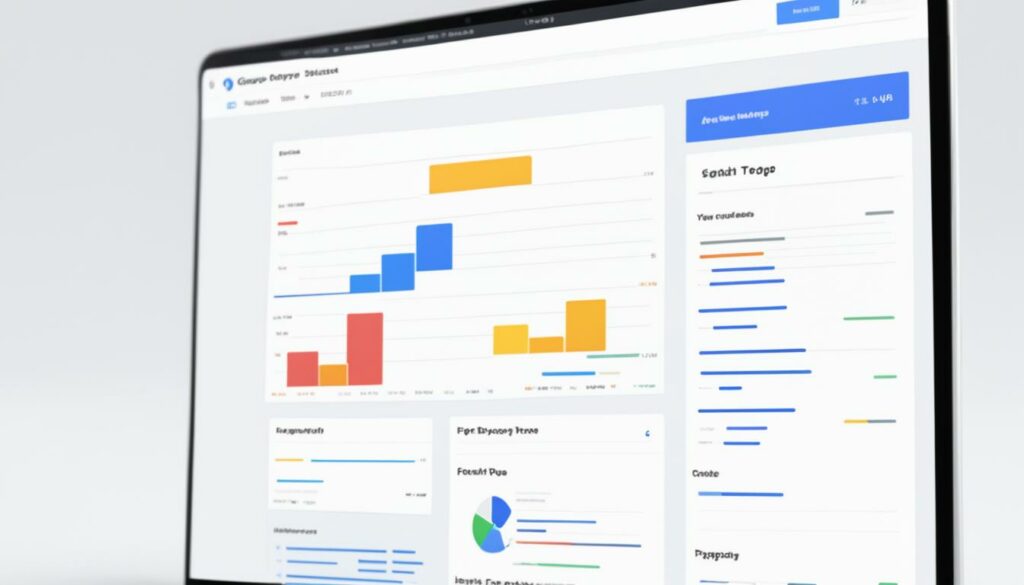Are you encountering problems with CGI scripts on your website? Don’t worry, we’ve got you covered! Troubleshooting CGI scripts can be a complex task, but with the right guidance, you can resolve common issues and ensure that your CGI scripts are working seamlessly.
CGI script errors can cause frustrations, but understanding how to debug and fix them is the key to success. In this article, we will provide you with troubleshooting tips, essential techniques, and recommendations to help you overcome CGI script-related issues.
One common problem you might face is when CGI scripts are not working as expected. This can happen due to a variety of reasons, including incorrect file permissions, shebang line errors, or issues with the web server. But worry not, we will delve into each of these areas and provide you with practical solutions to get your CGI scripts up and running smoothly.
Whether you are a beginner or an experienced web developer, our CGI script troubleshooting guide will equip you with the knowledge and tools needed to diagnose and resolve common issues. Let’s dive in and get your CGI scripts back on track!
Key Takeaways:
- Encountering problems with CGI scripts? Troubleshooting CGI scripts is essential to ensure their proper functioning on your website.
- Common CGI script issues include errors, debugging challenges, and scripts not working as intended.
- File permissions, shebang lines, and web server errors can all contribute to CGI script problems.
- Verifying script file permissions and checking the shebang line are crucial steps in troubleshooting CGI scripts.
- Running the script from the command line and analyzing web server error logs can provide valuable insights for debugging.
We recommend WordPress Hosting from BoostedHost for optimal performance. Sign up now through this link: www.boostedhost.com/wordpress-hosting.
Verifying Script File Permissions
One common cause of CGI script failure is incorrect file permissions. When setting up CGI scripts, it is crucial to ensure that the file permissions are properly configured to allow execution. In the case of A2 Hosting, CGI scripts are run under the user’s ID on shared web servers. Therefore, it is important to verify and set the correct file permissions for your CGI scripts.
When working with CGI scripts written in Perl, it is essential to pay attention to the file permissions. To set the proper permissions for Perl script files, follow these steps:
- Access your server using an FTP client or file manager provided by your hosting provider.
- Navigate to the directory where your CGI script file is located.
- Right-click on the script file, and select “File Permissions” or “Change Permissions.”
- Make sure that the execute permission is enabled for the owner of the file. The permission should be set to 755. This allows the owner to execute the script, while read and execute permissions are set for the group and others.
- Click “OK” or “Save” to apply the changes to the file.
By ensuring the correct file permissions for your CGI scripts, you can avoid unnecessary script failures and ensure smooth operation. Remember to test your scripts after setting the permissions to ensure they are working as expected.
Example File Permissions for a Perl CGI Script
| Owner | Group | Others |
|---|---|---|
| Read, Write, Execute | Read, Execute | Read, Execute |
| 4 | 4 | 4 |
| 2 | 0 | 0 |
| 1 | 0 | 0 |
| Total | 5 | 5 |
By setting the file permissions to 755 (rwxr-xr-x), you allow the owner to read, write, and execute the script, while the group members and others have read and execute permissions only. This configuration ensures the necessary access rights for the script to run successfully.
Remember, proper file permissions are crucial for the effective operation of CGI scripts. By verifying and setting the correct permissions, you can avoid unnecessary issues and ensure smooth execution of your Perl CGI scripts.
Checking the Shebang
In order for a CGI script to run correctly, it is essential to check the shebang line. The shebang line determines the interpreter that should be used to execute the script. Without the correct shebang, the Apache web server will not be able to execute the script properly.
The CGI script shebang is typically the first line of the script and begins with the characters “#!”. It is followed by the path to the interpreter, such as Perl or Python. For example, the shebang line for a Perl script would be:
#!/usr/bin/perl
Make sure that the shebang line is correct for the programming language you are using. Using the wrong interpreter path can lead to errors and prevent the script from running.
To use the shebang correctly:
- Verify that the shebang line is present at the beginning of the CGI script.
- Double-check that the path to the interpreter is accurate.
If you are unsure of the correct shebang for your script, consult the documentation for the programming language or seek assistance from technical resources.
By ensuring the shebang is set correctly, you can eliminate a potential source of errors and ensure the smooth execution of your CGI scripts.
Example Shebang Lines
| Language | Example Shebang Line |
|---|---|
| Perl | #!/usr/bin/perl |
| Python | #!/usr/bin/python |
| PHP | #!/usr/bin/php |
Remember, the correct shebang is crucial for the successful execution of CGI scripts. Take the time to verify and set the shebang correctly to avoid unnecessary issues.
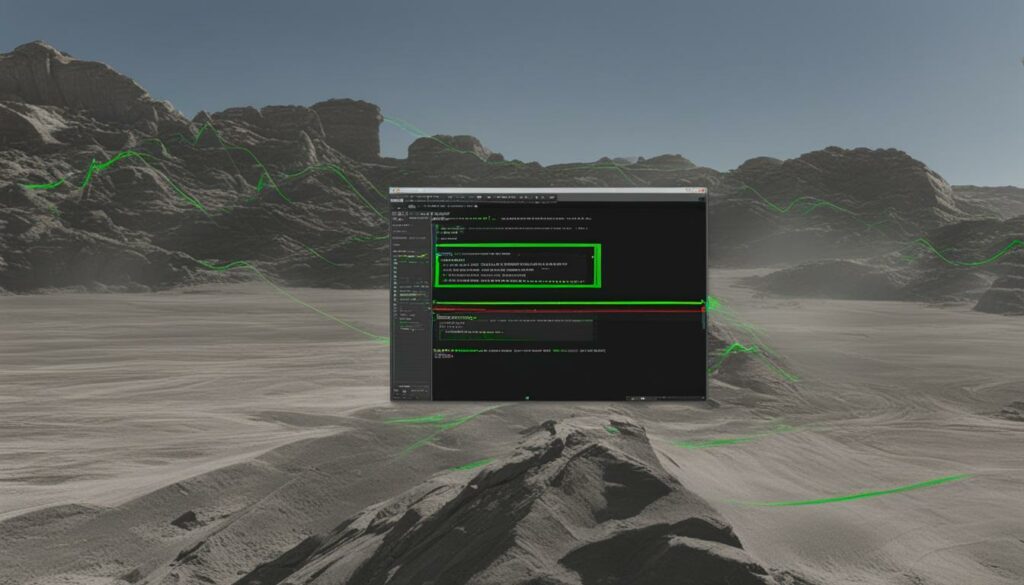
Running the Script from the Command Line
Debugging CGI scripts can be a challenging task, especially when trying to gather detailed error information solely through a web browser. To obtain more meaningful error messages and aid in troubleshooting, running the script from the command line can be highly beneficial.
By logging in to your SSH account and executing the CGI script via the command line, you can gain access to valuable insights and diagnostic information that may not be available when running the script through a web browser. This allows you to identify and address script errors more effectively.
In order to run the script from the command line, follow these steps:
- Open your preferred terminal application.
- Login to your server using SSH.
- Navigate to the directory where the CGI script is located.
- Execute the script using the appropriate command.
Example command:
perl script.cgi
Running the script through the command line provides a more comprehensive understanding of any potential errors or issues. This method allows you to obtain specific error messages and detailed debugging information that can guide you in troubleshooting the CGI script effectively.
For a visual representation of how to run CGI scripts from the command line, refer to the table below:
| Step | Description |
|---|---|
| 1 | Open your preferred terminal application. |
| 2 | Login to your server using SSH. |
| 3 | Navigate to the directory where the CGI script is located. |
| 4 | Execute the script using the appropriate command. |
To further enhance your troubleshooting process and ensure optimal performance of your CGI scripts, consider choosing a reliable web hosting provider. We recommend BoostedHost’s WordPress Hosting for unmatched performance and reliability. Sign up now through this link.
Checking Web Server Error Logs
When troubleshooting CGI scripts, web server error logs can be an invaluable resource. These logs contain detailed information about the errors encountered by the server when attempting to run CGI scripts. The log files provide insights into issues such as CGI script error messages, permissions problems, and configuration errors. By analyzing these logs, you can identify the root cause of CGI script failures and take the necessary steps to resolve them.
The server error logs typically record errors such as “500 Internal Server Error” or “403 Forbidden,” which can indicate problems with CGI script execution. Accessing these logs depends on the hosting environment you’re using. For A2 Hosting customers with cPanel access, you can navigate to the Error Logs section in cPanel and select the error log specific to your website.
Once you have access to the web server error logs, you can begin the log analysis process. Scan through the log entries and look for any error messages related to CGI scripts. These messages often provide valuable clues about what went wrong during the script execution. Pay attention to the timestamps, error codes, and any additional information that might be present in the log entries.
Here’s an example of a web server error log entry related to a CGI script error:
[Wed Dec 01 10:15:42 2021] [error] [client 123.45.67.89] script.cgi: malformed header from script ‘script.cgi’: Bad header: Internal Server Error
In this example, the log entry indicates that there was a problem with the script’s response header, resulting in an Internal Server Error. Examining these details can help you determine the steps needed to troubleshoot the issue.
Remember, the web server error logs are an essential tool for troubleshooting CGI script errors. By thoroughly analyzing these logs, you can gather valuable insights into the errors occurring during script execution. Armed with this information, you’ll be better equipped to address the root cause of the issues and get your CGI scripts up and running smoothly once again.
For more detailed guidance on troubleshooting CGI scripts, continue reading the next section.
Opening a Ticket with Technical Support
If you have exhausted all your efforts to troubleshoot CGI script issues and still haven’t found a solution, don’t worry! We’ve got your back. The Guru Crew at A2 Hosting is here to provide the expert assistance you need.
By opening a support ticket through our customer portal, you can connect directly with our knowledgeable team. Whether you’re facing errors, permissions problems, or any other CGI script issues, our Guru Crew support is well-equipped to help you get back on track.
Our experienced team will analyze your specific problem and provide you with personalized assistance and guidance. We understand that every issue is unique, and we are committed to finding the best solution for you.
“The Guru Crew at A2 Hosting has been a lifesaver for me. Their prompt and efficient support helped me resolve my CGI script problems in no time. I couldn’t be happier!” – John, A2 Hosting customer
Our Guru Crew support is available 24/7 to ensure that you receive the assistance you need, whenever you need it. We pride ourselves on delivering excellent customer service and making sure your CGI script troubleshooting experience is smooth and hassle-free.
Remember, you don’t have to face CGI script issues alone. Reach out to our Guru Crew support and let us guide you towards a resolution. Open a support ticket now and get your CGI scripts back up and running smoothly.

BoostedHost WordPress Hosting for Optimal Performance
Looking for a reliable web hosting provider that ensures optimal performance for your CGI scripts? We recommend BoostedHost WordPress Hosting. With its robust features and exceptional support, BoostedHost offers the ideal environment for your website to thrive.
By signing up for BoostedHost WordPress Hosting through this link: www.boostedhost.com/wordpress-hosting, you can experience the benefits of reliable and efficient web hosting. Don’t let CGI script issues hinder your website’s performance. Choose BoostedHost for a seamless hosting experience.
Overview of Troubleshooting CGI Scripts
Troubleshooting CGI scripts can sometimes be a challenging task, but with the right approach and guidance, you can effectively resolve common issues that may arise. This section provides an overview of troubleshooting tips, common CGI script problems, and methods for resolving CGI script errors. By following this troubleshooting guide, you’ll be able to keep your web hosting running smoothly.
One of the first steps in troubleshooting CGI scripts is verifying file permissions. Ensuring that the CGI script file has the correct execute permissions is crucial for its proper functioning. Additionally, checking the shebang line, which specifies the interpreter to use when running the script, can help identify any potential issues.
Verifying Script File Permissions
- Make sure the CGI script file has the execute permission set.
- Check the file permissions for Perl script files.
Another troubleshooting method involves running the script from the command line. This can provide more detailed error messages and help pinpoint the cause of any script failures. Additionally, analyzing web server error logs can provide valuable information about why a CGI script may not be working as intended.
Running the Script from the Command Line
- Debug CGI scripts by running them from the command line.
- Obtain more detailed error information.
Checking Web Server Error Logs
- Access and analyze web server error logs.
- Identify common CGI script error messages.
If you’ve exhausted all troubleshooting options and are still unable to resolve the issue, don’t hesitate to seek assistance from technical support. Opening a ticket with the Guru Crew at A2 Hosting can provide you with personalized help and guidance.

To ensure optimal performance and smooth functioning of your CGI scripts, it’s essential to choose a reliable web hosting provider. BoostedHost offers WordPress Hosting plans that are specifically optimized for performance, ensuring an optimal environment for running CGI scripts and managing your website effectively. Sign up now through this link: www.boostedhost.com/wordpress-hosting.
Importance of Choosing a Reliable Web Hosting Provider
When it comes to the optimal performance of your CGI scripts and the overall functionality of your website, selecting a reliable web hosting provider is crucial. A reliable web host ensures that your website is always available to visitors, delivering fast loading speeds and minimal downtime. One such provider that prioritizes performance is BoostedHost.

At BoostedHost, they offer specialized WordPress Hosting solutions that are specifically designed to optimize the performance of your website. With their reliable infrastructure and advanced server configurations, you can trust BoostedHost to deliver the speed and stability your CGI scripts need.
By choosing BoostedHost as your web hosting provider, you can experience the following benefits:
- Blazing-fast website loading speeds
- Secure and reliable hosting environment
- Expert technical support available 24/7
- Automated backups and easy restore options
- User-friendly control panel for easy website management
Don’t compromise on the performance and reliability of your CGI scripts. Sign up for BoostedHost’s WordPress Hosting through this link: www.boostedhost.com/wordpress-hosting and experience the difference a reliable web hosting provider can make.
Conclusion
Troubleshooting CGI scripts is an essential task for maintaining the functionality of your web hosting environment. By following the steps outlined in this article, you can effectively address common CGI script issues and resolve errors. Whether it’s verifying script file permissions or checking the shebang, each step plays a crucial role in troubleshooting CGI scripts.
However, if you encounter persistent difficulties, don’t hesitate to seek assistance from a reliable web hosting provider. BoostedHost offers WordPress Hosting that is optimized for performance, ensuring your CGI scripts run smoothly. Sign up now through this link to experience the benefits of reliable and efficient web hosting services.
In conclusion, with the right troubleshooting techniques and the support of a reliable web hosting provider like BoostedHost, you can effectively resolve common CGI script issues and ensure optimal performance for your website.
FAQ
Q: What are some common issues with CGI scripts in web hosting?
A: Common issues with CGI scripts in web hosting include file permission errors, incorrect shebang, script not running from the command line, and errors in web server logs.
Q: How do I verify script file permissions for CGI scripts?
A: To verify script file permissions for CGI scripts, make sure the file has the execute permission set. For more information on setting permissions for Perl script files, refer to the provided article.
Q: What is the shebang in a CGI script and how do I check it?
A: The shebang is a line in a CGI script that specifies the interpreter to use when running the script. To check the shebang, ensure that the CGI script has the correct shebang line. Details on the shebang and its usage can be found in the provided article.
Q: How can running the script from the command line help in debugging CGI script issues?
A: Running the script from the command line can provide more detailed error messages and help in troubleshooting CGI script issues. By logging in to the SSH account and executing the script via the command line, you can obtain useful information about script errors.
Q: How can I check web server error logs for CGI script issues?
A: Web server error logs can contain valuable information about why a CGI script is not working. Look for errors like “500 Internal Server Error” or “403 Forbidden” in the server’s error log. Using tools such as cPanel, you can access and analyze the error log specific to your website.
Q: What should I do if I am unable to resolve CGI script issues on my own?
A: If you are unable to resolve CGI script issues on your own, it is recommended to contact technical support for further assistance. The Guru Crew at A2 Hosting is available to help you with any CGI script problems. Open a support ticket through the customer portal to seek personalized assistance and guidance.
Q: How can I effectively troubleshoot CGI scripts?
A: Troubleshooting CGI scripts can be done by verifying script file permissions, checking the shebang, running the script from the command line, and analyzing web server error logs. Following the steps in the provided troubleshooting guide will help you resolve common CGI script issues.
Q: Why is it important to choose a reliable web hosting provider for CGI scripts?
A: Choosing a reliable web hosting provider is important for optimal performance of CGI scripts and overall website functionality. BoostedHost offers WordPress Hosting that is specifically optimized for performance. Sign up through the provided link to experience reliable and efficient web hosting services.
Q: What is the importance of resolving CGI script errors promptly?
A: Resolving CGI script errors promptly ensures the smooth functioning of web hosting environments. By addressing common issues and resolving errors, you can maintain the functionality of your website and provide a seamless experience for your visitors.