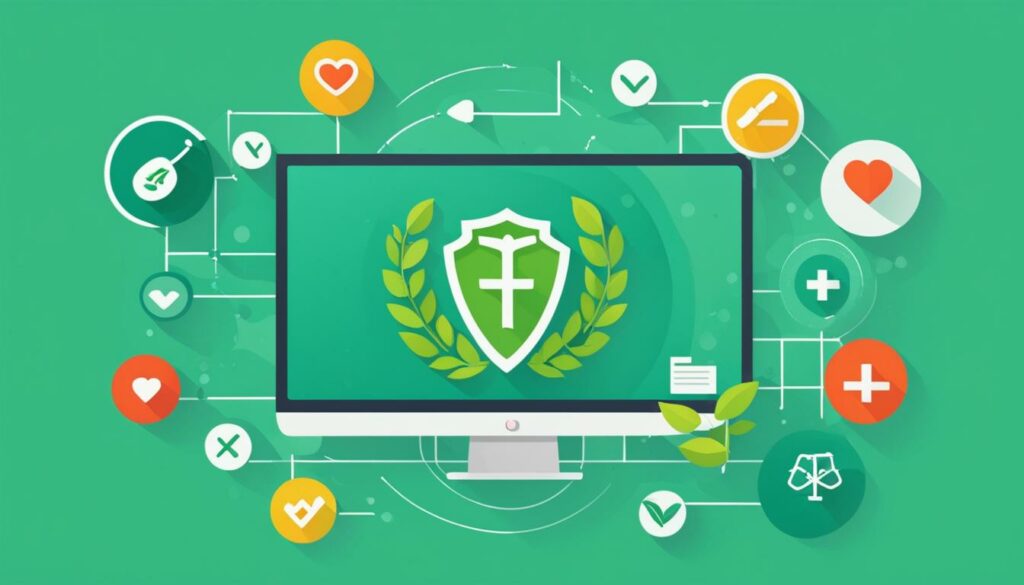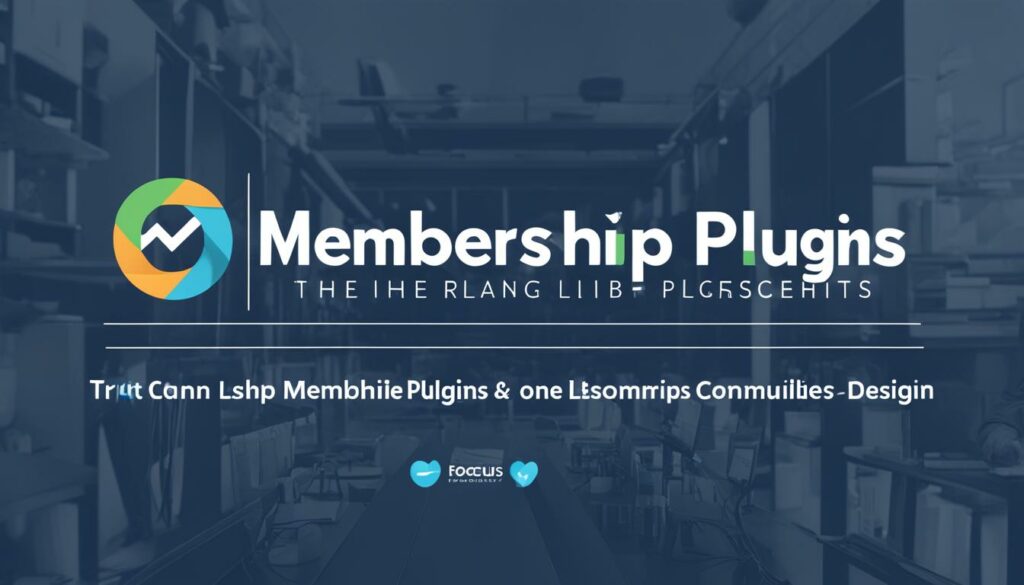Welcome to the world of WordPress site health! Your website’s health is vital for its performance and user experience. By conducting regular checkups and addressing any issues, you can ensure your WordPress site stays optimized, secure, and running smoothly. In this article, we’ll guide you through the process of diagnosing and maintaining optimal WordPress site health to keep your website in top shape.
WordPress Site Health is all about analyzing, optimizing, and maintaining your WordPress website. It involves various aspects, including performance optimization, security, speed optimization, and overall site maintenance. By taking care of these factors, you can improve your site’s visibility, user engagement, and overall success.
Key Takeaways:
- Regularly diagnose and address issues to maintain optimal WordPress site health.
- Optimizing site health improves performance, security, and user experience.
- Use the built-in WordPress Site Health tool for monitoring and diagnosing your website.
- Address critical issues promptly to avoid security vulnerabilities and performance problems.
- Implement recommended improvements to enhance security and optimize site performance.
Now that you understand the importance of WordPress site health, let’s dive into the details and learn how to diagnose and maintain your site for optimal performance.
We recommend WordPress Hosting from BoostedHost for optimal performance. Sign up now through this link: www.boostedhost.com/wordpress-hosting.
Why Site Health is Important for Your WordPress Website
Keeping your WordPress website in good health is crucial for its optimal performance and longevity. Regularly monitoring and addressing any performance or security issues ensures that your website runs smoothly and provides an excellent user experience. Moreover, maintaining a healthy website can have a significant impact on your search engine rankings, improving your online visibility and attracting more organic traffic to your site.
When your website is in good health, it loads faster, functions seamlessly, and minimizes the risk of potential security breaches. This, in turn, enhances user satisfaction and encourages them to spend more time exploring your content. A slow or poorly performing website, on the other hand, can lead to a high bounce rate and a negative impact on your search engine rankings.
By conducting regular WordPress website analysis and optimization, you can identify any underlying issues, such as outdated plugins, slow-loading pages, or security vulnerabilities. These insights allow you to take proactive measures to improve your WordPress site health and ensure that it operates at its full potential.
“A healthy website not only provides a better user experience but also improves your search engine rankings.”
Optimized Performance:
Website performance optimization is a crucial aspect of site health. An optimized website ensures faster page loading times, reducing bounce rates and improving the overall user experience. This is especially important as modern internet users expect quick access to information and seamless navigation.
When your website is optimized for performance, it can handle high volumes of traffic without slowing down, ensuring a smooth and uninterrupted experience for visitors. Fast-loading websites tend to have higher engagement rates, lower bounce rates, and a better chance of converting visitors into leads or customers.
Implementing WordPress site optimization techniques such as compressing images, using caching plugins, and minimizing the use of external scripts can significantly improve your website’s performance and provide a better overall user experience.
Enhanced Security:
Security is of utmost importance when it comes to your WordPress site. Neglecting site security can leave your website vulnerable to hacking attempts, malware injections, and potential data breaches. A compromised site not only puts your visitors at risk but can also damage your reputation and lead to legal repercussions.
Regularly checking and improving your site health ensures that your WordPress website’s security measures are up-to-date. This includes keeping your WordPress core, plugins, and themes updated, regularly scanning for malware, and implementing strong user authentication measures.
By prioritizing site security and maintaining a healthy WordPress site, you can protect your online presence and the valuable data of your users.
As an example, here is a table highlighting the key reasons why site health is important for your WordPress website:
| Benefits | Explanation |
|---|---|
| Improved Performance | A healthy website ensures faster page loading times, better user experience, and reduced bounce rates. |
| Enhanced Security | By addressing security vulnerabilities and implementing strong security measures, you protect your website and its visitors from potential threats. |
| Higher Search Engine Rankings | A well-maintained site with good performance and security is favored by search engines, improving your website’s visibility and organic rankings. |
Now that we understand the importance of site health for your WordPress website, let’s dive into the next section to learn how to use the WordPress Site Health tool to analyze and optimize your website’s performance.
Using the WordPress Site Health Tool
WordPress provides a built-in Site Health tool that allows you to diagnose and monitor the health status of your website. With this tool, you can ensure that your WordPress site is optimized for better performance and security. Let’s explore how you can efficiently utilize the Site Health tool to maintain and improve your website’s health.
Identifying Critical and Performance Issues
The Site Health tool is designed to help you identify critical and performance issues that may affect your WordPress site’s functionality. It scans your site for problems such as outdated WordPress and PHP versions, inactive themes and plugins, and missing PHP modules. By addressing these issues, you can enhance your site’s performance, security, and overall health.
Pro Tip: Regularly checking your site’s health using the Site Health tool can help you identify and fix potential problems before they negatively impact your website.
Updating WordPress and PHP Versions
Keeping your WordPress installation and PHP version up to date is essential for a healthy website. The Site Health tool notifies you if there are updates available for your WordPress site and PHP. Staying updated ensures that you have access to the latest features, bug fixes, and security enhancements, providing a better user experience for your visitors.
Removing Inactive Themes and Plugins
Inactive themes and plugins can pose a security risk and affect your site’s performance. It’s recommended to remove any unused or unnecessary themes and plugins. The Site Health tool highlights inactive themes and plugins, making it easy for you to identify and remove them, streamlining your website and reducing potential vulnerabilities.
Installing Required PHP Modules
PHP modules are essential components that enable specific functionalities on your website. The Site Health tool checks if all the necessary PHP modules are installed and alerts you if any are missing. Installing the required PHP modules ensures that your site functions properly and optimally, providing a seamless experience for your visitors.
Boost Your WordPress Site Health
By utilizing the WordPress Site Health tool effectively, you can diagnose and optimize your website for improved performance, security, and overall health. Regularly check your site’s health, update WordPress and PHP versions, remove inactive themes and plugins, and install necessary PHP modules to ensure your WordPress site is running at its best.
Pro Tip: For optimal performance, consider WordPress Hosting from BoostedHost. Sign up now through this link.

| Actions | Description |
|---|---|
| Check site health | Scan your website for critical and performance issues |
| Update WordPress and PHP | Stay current with the latest versions for enhanced security and functionality |
| Remove inactive themes and plugins | Improve performance and reduce potential security vulnerabilities |
| Install required PHP modules | Ensure that your website has all the necessary components for optimal functionality |
Addressing Critical Issues for Improved Site Health
When it comes to maintaining the health of your WordPress site, it’s crucial to address critical issues promptly. The Site Health tool categorizes these issues as potential security vulnerabilities or serious performance problems that require immediate attention. By identifying and resolving these critical issues, you can greatly improve the overall health and security of your WordPress website.
Common Critical Issues
Here are some common critical issues that you may encounter while conducting a WordPress website analysis:
- Outdated PHP versions: Using outdated PHP versions can pose a significant security risk to your website.
- Missing required modules: Certain modules are essential for the proper functioning of your WordPress site. Make sure all required modules are installed.
- Pending plugin updates: Outdated plugins can cause compatibility issues and may expose vulnerabilities in your website’s security.
These are just a few examples of critical issues that can impact your WordPress site’s health. It’s important to address them promptly to ensure the smooth performance and security of your website.
How to Address Critical Issues
To address critical issues and improve your WordPress site’s health, follow these step-by-step instructions:
- Update PHP versions: Check if your hosting provider supports the latest stable PHP versions and update accordingly.
- Install required modules: Identify any missing modules and install them to ensure optimal functionality.
- Update plugins: Keep track of pending plugin updates and install the latest versions to mitigate security risks.
By addressing these critical issues, you can enhance the performance, security, and overall health of your WordPress site. Stay proactive in detecting and resolving any issues for a seamless user experience.
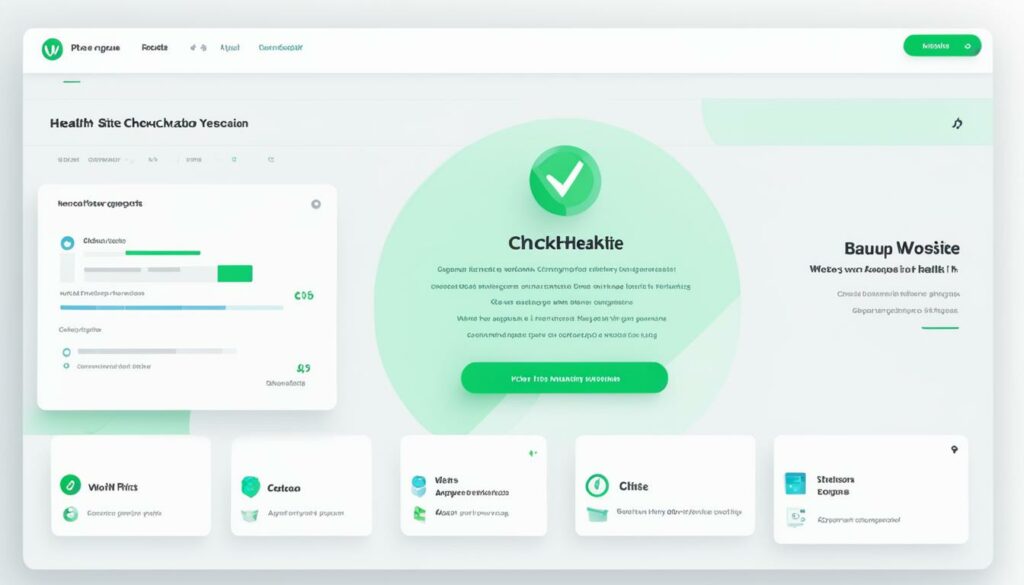
We recommend WordPress Hosting from BoostedHost for optimal performance. Sign up now to experience the difference.
Implementing Recommended Improvements for Better Site Health
Aside from addressing critical issues, the WordPress Site Health tool provides valuable recommendations to enhance the security and performance of your website. By implementing these improvements, you can ensure that your WordPress site is optimized for optimal performance and user experience. In this section, we will guide you through the process of implementing these recommended improvements to maintain a healthy and high-performing WordPress website.
Update Your WordPress Version
Keeping your WordPress version up to date is crucial for site security and functionality. WordPress regularly releases updates that include bug fixes, security patches, and new features. By updating to the latest version, you can ensure that your site remains secure and compatible with the latest technologies.
Remove Inactive Plugins and Themes
Over time, you may accumulate unused plugins and themes on your WordPress site. These inactive elements can slow down your website and create potential security vulnerabilities. It’s essential to regularly review your plugins and themes and remove any that you no longer use or need. This will improve your site’s performance and reduce the risk of security breaches.
Enable SSL for Secure Communication
Implementing SSL (Secure Sockets Layer) on your WordPress site is crucial for protecting user data and establishing trust. SSL encrypts the communication between your website and your visitors’ browsers, ensuring that sensitive information remains secure. Enabling SSL will not only enhance your site’s security but also improve your search engine rankings.
Keep Your Plugins and Themes Up to Date
Regularly updating your plugins and themes is essential for maintaining site security and compatibility. Outdated plugins and themes may contain vulnerabilities that can be exploited by hackers. By keeping them up to date, you ensure that your site remains secure and benefits from the latest features and improvements.
To implement these recommended improvements and maintain a high level of site health, regularly review and update your WordPress version, remove inactive plugins and themes, enable SSL for secure communication, and keep your plugins and themes up to date. By doing so, you’ll optimize your website’s performance, security, and overall user experience.
Remember, BoostedHost offers WordPress Hosting that ensures optimal performance for your WordPress site. Sign up now through this link and give your website the best hosting it deserves!

Optimizing Database and Server Settings for Improved Site Health
Your WordPress site relies on a database and server settings to function properly. Optimizing these aspects is crucial for enhancing site health and overall performance. By ensuring that you use the latest version of MySQL/MariaDB, updating PHP to the recommended version, and setting up debug mode and cron jobs for scheduled tasks, you can significantly improve your site’s health.
Using the latest version of MySQL/MariaDB is essential because it brings improvements in performance, security, and stability. It’s recommended to regularly update your server’s software to access these benefits and stay compatible with the latest WordPress versions.
Updating PHP to the recommended version ensures optimal performance and security for your WordPress site. Outdated PHP versions can lead to compatibility issues, security vulnerabilities, and slower loading times. Upgrading to the latest stable version will enhance your site’s functionality and protect it from potential threats.
| PHP Version | Usage | Recommended Version |
|---|---|---|
| PHP 5.6 | Old and unsupported | PHP 7.4+ |
| PHP 7.0 – 7.3 | End of life or nearing the end | PHP 7.4+ |
| PHP 7.4 | Currently supported and recommended | PHP 7.4+ |
Enabling debug mode in WordPress is useful for identifying and fixing errors or issues that might affect your site’s performance. Debug mode provides detailed error logs, enabling you to troubleshoot and resolve problems efficiently. Additionally, setting up cron jobs for scheduled tasks, such as automatic backups or system updates, ensures that your site functions smoothly with minimal manual intervention.
Optimizing your database and server settings can have a significant impact on your WordPress site’s health and performance. Follow these steps to ensure a well-optimized and efficient site:
- Regularly update the server software, including MySQL/MariaDB, PHP, and other relevant components.
- Configure PHP to the recommended version to ensure compatibility, security, and performance.
- Enable debug mode in WordPress to track and resolve errors efficiently.
- Set up cron jobs for automated tasks, such as backups and updates, to keep your site running smoothly.
Remember, optimizing database and server settings is an ongoing process. Regularly checking and updating these settings will help you maintain optimal site health and deliver a seamless experience to your visitors.

BoostedHost offers WordPress Hosting, specially designed to provide optimal performance for your WordPress site. Sign up now through this link: www.boostedhost.com/wordpress-hosting.
Enabling Automatic Updates and Managing Plugins for Better Site Health
Keeping your WordPress installation, plugins, and themes up to date is crucial for maintaining optimal site health. By enabling automatic updates, you can ensure that you receive the latest security patches and bug fixes from WordPress, safeguarding your site against potential threats. Additionally, managing your plugins by regularly updating them and removing inactive plugins can improve site performance and security.
Enabling automatic updates is a simple process. Follow the steps below to keep your WordPress site secure and up to date:
- Login to your WordPress dashboard.
- Navigate to the “Dashboard” section and click on “Updates.”
- Under the “Automatic Updates” section, check the box next to “Enable automatic updates for WordPress Core” to allow WordPress to automatically update to the latest version.
- Similarly, you can enable automatic updates for plugins and themes by checking the respective boxes.
- Click on the “Save Changes” button to apply the settings.
By enabling automatic updates, you can ensure that your WordPress site remains secure and optimized with the latest features and bug fixes.
Managing your plugins is equally important for site health. Regularly updates ensure compatibility, performance improvements, and security enhancements. Follow these steps to manage your plugins effectively:
- Login to your WordPress dashboard.
- Navigate to the “Plugins” section and click on “Installed Plugins.”
- Review the list of installed plugins and identify any that are inactive or no longer needed.
- Deactivate and delete any unnecessary plugins by clicking on the respective options.
- For active plugins, check for available updates and update each plugin individually or select multiple plugins and update them together.
- After updating, make sure to test your site’s functionality to ensure there are no conflicts or issues.
Regularly managing your plugins will not only improve site performance but also reduce the risk of security vulnerabilities caused by outdated or unnecessary plugins.
Remember, choosing reliable and reputable plugins from trusted sources is vital to maintain site security and stability. Always research and read user reviews before installing new plugins.
Pro Tip: Backup your WordPress site before enabling automatic updates or making any major changes to your plugins. This will allow you to restore your site to a previous working version in case any issues arise.
By enabling automatic updates and managing your plugins effectively, you can enhance the overall health and security of your WordPress site, providing a better experience for your visitors and protecting against potential threats.
| Benefits of Enabling Automatic Updates and Managing Plugins |
|---|
| Keeps your WordPress site secure with the latest security patches and bug fixes |
| Improves site performance and stability by updating plugins |
| Reduces the risk of security vulnerabilities caused by outdated or unnecessary plugins |
| Safeguards against compatibility issues with the latest WordPress version |
We recommend WordPress Hosting from BoostedHost for optimal performance. Sign up now through this link: www.boostedhost.com/wordpress-hosting.
Understanding Site Health Tests and Score
The Site Health tool is a powerful feature of WordPress that enables you to evaluate the performance and security of your website. It runs various tests to assess the health of your WordPress site, generating a site health score that indicates how well your site is optimized. Understanding these site health tests and score can help you identify areas for improvement and track the progress of your site’s health.
Tests Conducted by the Site Health Tool
The Site Health tool conducts a range of tests to analyze different aspects of your WordPress website. Some of the important tests include:
- Security: This test checks if you are using a secure connection (HTTPS), have secure authentication keys, and if there are any known security vulnerabilities present.
- Updates: This test verifies if your WordPress version, themes, and plugins are up to date, ensuring that you have the latest bug fixes, features, and security patches.
- Performance: This test evaluates the speed and performance of your website, looking for areas where improvements can be made to enhance the overall user experience.
- Critical Issues: This test identifies any critical issues that may impact the functionality or security of your website. These issues require immediate attention.
Interpreting Your Site Health Score
The site health score is a numerical value that reflects the overall health and performance of your WordPress site. It ranges from 0 to 100, with higher scores indicating better site health.
To interpret your site health score, consider the following guidelines:
- A score below 50 indicates that there are critical issues or areas that need significant improvement.
- A score between 50 and 80 indicates that there are some improvements that can be made to enhance the performance and security of your website.
- A score above 80 indicates that your website has good overall health, but there may still be minor areas for improvement.
- A score of 100 means that your website is optimized and performing at its best.
It’s important to regularly monitor your site health score and take necessary actions to improve it over time. By addressing any identified issues and implementing recommended improvements, you can ensure that your WordPress site is running smoothly and providing a great user experience.
Now that you understand the significance of site health tests and score, let’s explore how you can improve the health of your WordPress website in the next section.
table {
width: 100%;
border-collapse: collapse;
}
th, td {
text-align: left;
padding: 8px;
border-bottom: 1px solid #dddddd;
}
| Test | Description |
|---|---|
| Security | Checks for secure connection (HTTPS), secure authentication keys, and any known security vulnerabilities. |
| Updates | Verifies if WordPress, themes, and plugins are up to date for bug fixes, features, and security patches. |
| Performance | Evaluates the speed and performance of your website, identifying areas for optimization. |
| Critical Issues | Identifies immediate issues that impact functionality or security and need urgent attention. |
Conclusion
Maintaining optimal site health is crucial for the success of your WordPress website. By regularly checking and addressing any issues or vulnerabilities, you can ensure that your site performs at its best, providing a seamless user experience and improved search engine visibility.
In this article, we have provided a comprehensive guide to diagnosing and maintaining optimal WordPress site health. From using the WordPress Site Health tool to addressing critical issues and implementing recommended improvements, we have covered all the essential steps to optimize your website.
Follow these tips and best practices to unlock the full potential of your website. Remember to sign up for WordPress Hosting from BoostedHost for optimal performance. BoostedHost offers reliable and high-performance hosting solutions specifically tailored for WordPress websites. Sign up now through this link to ensure your site is always running smoothly.
FAQ
Q: What is WordPress Site Health?
A: WordPress Site Health is a built-in tool that allows you to diagnose and monitor the health status of your WordPress website. It helps identify critical and performance issues, update WordPress and PHP versions, remove inactive themes and plugins, and install necessary PHP modules.
Q: Why is site health important for my WordPress website?
A: Maintaining good site health ensures smooth functioning, better user experience, improved search engine rankings, and enhanced overall online presence.
Q: How can I use the WordPress Site Health tool?
A: The WordPress Site Health tool can be accessed from the WordPress admin dashboard under the “Tools” menu. It provides insights into critical issues, recommended improvements, and site health tests.
Q: What are critical issues in site health?
A: Critical issues are potential security vulnerabilities or serious performance issues that require immediate attention. These can include outdated PHP versions, missing required modules, and pending plugin updates.
Q: How can I address critical issues for improved site health?
A: To address critical issues, you can update PHP to the recommended version, install required PHP modules, and ensure all plugins and themes are up to date. You should also remove any inactive themes and plugins.
Q: What are recommended improvements for better site health?
A: Recommended improvements include updating WordPress, removing inactive plugins and themes, enabling SSL for secure communication, and keeping plugins and themes up to date.
Q: How can I optimize database and server settings for improved site health?
A: You can optimize database and server settings by using the latest version of MySQL/MariaDB, updating PHP to the recommended version, and configuring debug mode and cron jobs for scheduled tasks.
Q: Why are automatic updates and managing plugins important for site health?
A: Enabling automatic updates ensures you receive the latest security patches and bug fixes. Regularly updating and removing inactive plugins helps improve site performance and security.
Q: How can I understand site health tests and score?
A: Site health tests evaluate the performance and security of your WordPress site. The site health score indicates how well your site is optimized. Understanding these tests and the score helps identify areas for improvement and track site health progress.
Q: What are the benefits of maintaining optimal site health for my WordPress website?
A: Maintaining optimal site health ensures a seamless user experience, improved search engine visibility, and overall website success.