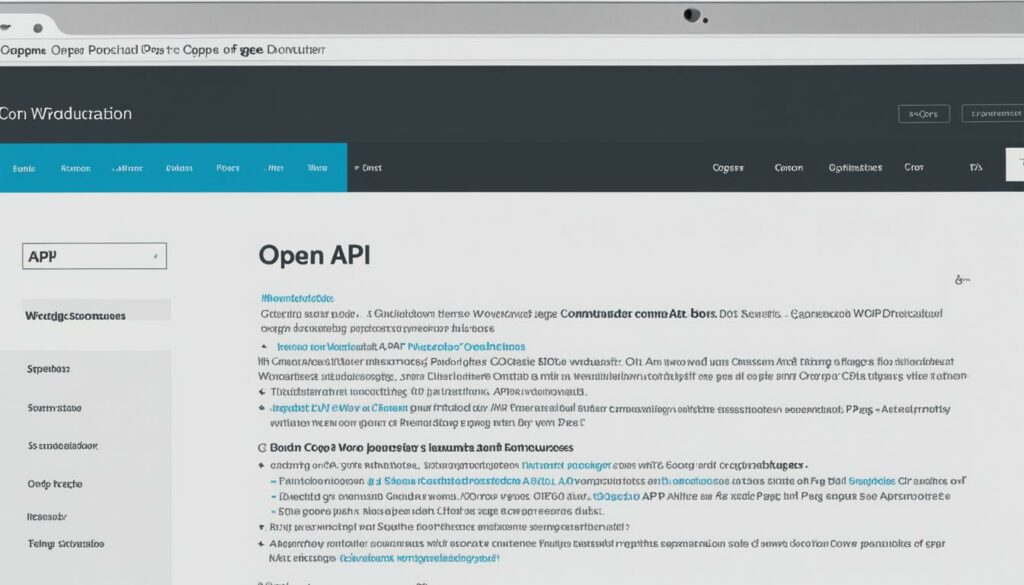As a WordPress website owner, it’s crucial to protect your data by creating reliable backups. Backing up your WordPress site is essential to safeguard against security threats, human errors, and other issues that can lead to data loss. WordPress doesn’t offer a built-in option for automated backups, so it’s recommended to use a plugin like Duplicator for easier and more control over the backup process.
This plugin allows you to easily create, schedule, and manage backups of your WordPress site, including all files, folders, and databases. By following the steps outlined in this guide, you can ensure that your website’s data is protected and easily restore your site if needed.
Key Takeaways:
- Creating reliable backups is crucial for protecting your WordPress website data.
- WordPress doesn’t provide a built-in option for automated backups.
- Using a plugin like Duplicator allows for easier and more control over the backup process.
- By following the steps in this guide, you can protect your website’s data and easily restore your site if needed.
- Regularly backing up your site is essential for safeguarding against security threats and data loss.
Why Backup Your WordPress Site?
Creating a backup of your WordPress site is crucial for safeguarding your website data and ensuring its security and integrity. Without a backup, your site is vulnerable to various security threats, human errors, and unforeseen issues that can lead to data loss and potential downtime. Let’s explore why backing up your WordPress site is so essential:
Protection against Security Threats
WordPress sites are attractive targets for hackers, malware, and phishing attacks. These malicious activities aim to gain unauthorized access to your website, steal sensitive information, or disrupt its functionality. By having a backup, you can restore your site to a secure state, eliminating any potential threats and ensuring the safety of your data.
Safeguarding against Human Errors
Website owners and administrators can inadvertently make mistakes that impact the integrity of their site’s data. Whether it’s accidental deletion, misconfigurations, or unintentional changes, these human errors can lead to irreversible data loss. Having a backup allows you to quickly recover your website data and rectify any issues caused by human error.
Resilience against Site Vulnerabilities
WordPress websites rely on various plugins and themes to enhance functionality and appearance. However, conflicts between these plugins and themes or vulnerabilities in their code can compromise your site’s security and stability. Regularly backing up your site ensures that you have a restore point to revert to in case of such conflicts, minimizing potential downtime and eliminating any data loss caused by these vulnerabilities.
Protection from Server Failures
Servers can experience hardware failures, crashes, or other technical issues. These server failures can result in data loss if you don’t have a backup stored elsewhere. By regularly backing up your WordPress site, you ensure that your data is protected even in the event of server failures, allowing for a swift restoration of your website once the server issues are resolved.
Troubleshooting and Issue Resolution
When troubleshooting issues such as plugin conflicts, theme compatibility, or website errors, having a backup can be immensely valuable. With a backup, you can revert to a previous working state of your site, eliminating the need for time-consuming investigations and potential data loss. It enables you to restore your website to a functional state and focus on resolving the underlying issues.
Quick and Easy Website Restoration
Accidents happen, and sometimes websites can experience major issues that require a complete restoration. Whether it’s due to security breaches, data corruption, or other critical problems, a backup allows you to restore your entire website quickly and efficiently. You can get your website back up and running without any significant downtime or loss of data.
Backing up your WordPress site is a crucial preventative measure to protect your website data and recover from any security threats, human errors, or unforeseen issues. While WordPress doesn’t provide a built-in backup option, there are various backup plugins and manual methods available to help you safeguard your data and restore your website if necessary.
Next, we’ll explore the different backup methods available for WordPress sites, allowing you to choose the approach that best suits your needs and technical expertise.
Pros and Cons of Manual vs. Plugin Backup Methods
| Backup Method | Pros | Cons |
|---|---|---|
| Manual Backup |
|
|
| Plugin Backup |
|
|
Backup Methods for WordPress Sites
When it comes to backing up your WordPress site, you have several methods to choose from. Whether you prefer using plugins or manual techniques, there’s an option that will suit your needs. Let’s explore the different backup methods and see which one works best for you.
1. Plugin Backup
One popular method is using backup plugins like Duplicator. This plugin offers a user-friendly interface and flexible options for customization. With Duplicator, you can schedule automated backups, choose specific files and folders to include, and even store your backups in cloud storage services such as Dropbox or Google Drive. It’s a convenient and hassle-free way to protect your WordPress site.

2. Manual Backup via cPanel
If you prefer a more hands-on approach, you can perform a manual backup using cPanel. This method allows you to access your website’s files and databases directly. Through cPanel, you can compress and download your website files, as well as export and save your WordPress databases. It gives you full control over the backup process, but it does require some technical know-how.
3. Backup Using an FTP Client
Another manual method is backing up your WordPress site using an FTP client like FileZilla. By connecting to your server, you can download all your website files to your computer. Additionally, you can access the phpMyAdmin panel to export your website database as an SQL file. This method provides you with complete control over your backups but requires technical proficiency.
Each backup method has its own advantages and considerations. If you prefer simplicity and automation, using a plugin like Duplicator is the way to go. On the other hand, if you want more control and don’t mind getting your hands dirty, manual methods like cPanel backup or FTP backup might be better suited to your needs.
Creating WordPress Backups with the Duplicator Plugin
The Duplicator plugin is a reliable and user-friendly tool for creating backups of your WordPress site. By following a few simple steps, you can ensure the safety of your website’s data and easily restore your site if needed.
To get started, you’ll need to install and activate the Duplicator Pro plugin. This premium version offers additional features like scheduled backups and integration with cloud storage services.
Once the plugin is activated, you can access its settings to customize your backup. Here are some key settings you can configure:
- Storage Location: Choose where you want to store your backup files, whether it’s on your local computer, an external drive, or a cloud storage service.
- Archive Settings: Customize which files and folders you want to include in the backup package. This allows you to exclude unnecessary files and reduce the size of the backup.
- Installer Settings: Configure the settings for the restore process. You can set the installation URL, database information, and other options to ensure a smooth restoration.
After customizing your backup settings, you can build the backup package with a single click. The Duplicator plugin will create a compressed archive of your website’s files, folders, and database. Once the backup package is ready, you can download it to your computer for safekeeping.
It’s also worth noting that Duplicator allows you to create recovery points, which are additional backups that you can create at different stages of your website’s development. Recovery points are useful if you want to revert back to a previous version of your site without losing any recent changes.
To ensure the continuity of your backups, Duplicator enables you to schedule automated backups. You can set the frequency of backups based on your site’s update frequency, ensuring that you always have the latest backup available.
In the event of any issues or data loss, Duplicator makes it easy to restore your website from the backup files. Simply follow the plugin’s restore process and use the backup package to get your site up and running again.
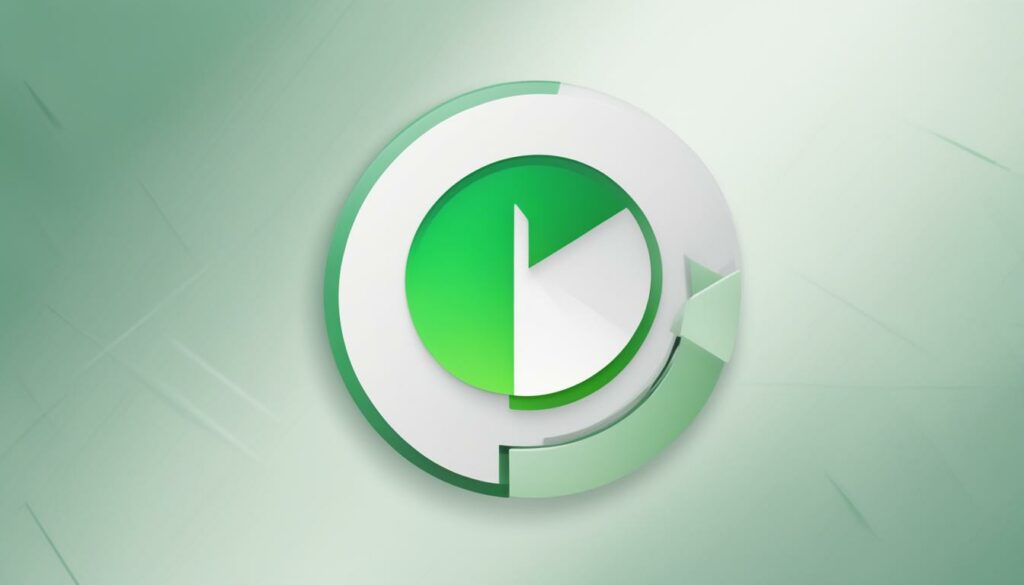
“The Duplicator plugin provides a seamless backup and restore solution for WordPress websites. With its user-friendly interface and customizable settings, you can create reliable backups and have peace of mind knowing that your data is protected.”
Manual Backup Methods for WordPress Sites
If you prefer manual backup methods, there are several options you can explore to backup your WordPress site without relying on plugins. These methods require a bit more technical knowledge and can be time-consuming, but they offer you greater control over the backup process.
- Using cPanel Backup: Many WordPress hosting providers offer cPanel, a web-based control panel that allows you to manage your website. You can manually backup your WordPress files and databases through cPanel. Here’s how:
- Log in to your cPanel account provided by your hosting provider.
- Locate the “Backup” or “Backup Wizard” option.
- Choose the “Full Backup” or “Backup” option to create a backup of your entire website.
- Select the destination where you want to save the backup files, such as your local drive or an external storage device.
- FTP Backup: FTP (File Transfer Protocol) allows you to connect to your website’s server and download website files. Here’s how to backup your website files using an FTP client like FileZilla:
- Download and install an FTP client like FileZilla on your computer.
- Launch FileZilla and enter your FTP credentials (host, username, password, and port) provided by your hosting provider to connect to the server.
- Navigate to the directory where your website files are located.
- Select and download the files to your computer using the FTP client.
- Backup WordPress Databases: In addition to backing up your website files, it’s important to backup your WordPress databases. Here’s how:
- Access the phpMyAdmin panel provided by your hosting provider.
- Select your WordPress database from the list on the left side of the screen.
- Click on the “Export” tab at the top of the page.
- Choose the “Quick” or “Custom” export method and select the tables you want to backup.
- Click on the “Go” or “Export” button to save the exported SQL file to your computer.
These manual backup methods offer you greater control over the backup process, allowing you to backup your WordPress files and databases without relying on plugins. However, it’s important to note that these methods require technical knowledge and can be time-consuming. If you’re unsure about performing manual backups, using backup plugins like Duplicator or other automated solutions is recommended.
Note: The image above illustrates the manual backup methods for WordPress sites.
Importance of Regular WordPress Website Backups
Regular backups of your WordPress website are crucial for preventing data loss and ensuring the smooth running of your online presence. Cyber attacks, server crashes, accidental deletion, and plugin/theme conflicts are common causes of WordPress data loss. By backing up your site regularly, you can minimize the impact of these events and have the means to quickly restore your website to its previous state.
Cyber attacks are a significant threat to WordPress websites. Hackers can gain unauthorized access to your site, leading to potential data breaches and loss. By having regular backups, you mitigate the risk of extensive data loss in the event of a cyber attack. If your website is compromised, you can restore it to a previous backup and reduce the impact of the attack.
Server crashes are another potential cause of data loss. While hosting providers take measures to ensure server stability, unforeseen circumstances such as hardware failures or software issues can lead to server crashes. Regular backups help protect your website’s data in such situations, allowing you to recover your site promptly.
Accidental deletion of files or content can occur, especially when multiple users have access to your website’s backend. Without a backup, recovering lost data can be challenging or, in some cases, impossible. By maintaining regular backups, you have the reassurance that you can restore your website to a previous state and recover any accidentally deleted content.
Plugin and theme conflicts are common issues that WordPress users face. Sometimes, plugin or theme updates can lead to compatibility issues or errors that affect the functionality of your website. In severe cases, these conflicts can even result in data loss or website downtime. With regular backups, you can revert to a previous version of your website that was functioning correctly and avoid potential data loss or disruption.
The frequency of backups depends on how frequently you make changes to your website’s content and functionality. If you update your website regularly, it’s advisable to back up your site more frequently. Automated backups are recommended to ensure you always have the latest backup available without the need for manual intervention.
Note: To reduce the risk of data loss and maintain the security of your website, regular backups should be part of your overall WordPress maintenance routine.
To illustrate the importance of regular backups, consider the scenario of a successful cyber attack on your WordPress website. Without a recent backup, you may lose all your website’s data, including blog posts, customer information, and website settings. Recovery from such an event can be time-consuming and potentially costly. However, if you have regular backups, you can restore your website to a previous backup quickly, ensuring minimal data loss and reducing the disruption to your online presence.
By prioritizing regular backups, you reduce the risk of data loss due to various factors such as cyber attacks, server crashes, accidental deletion, and plugin/theme conflicts. This proactive approach safeguards your website’s data, ensuring that you can restore your site efficiently if any issues arise.
Always remember, prevention is better than cure. Regular backups are your safety net, providing peace of mind and protecting your valuable website data.

Best WordPress Backup Plugins for 2023
When it comes to protecting your WordPress website, having reliable backups is essential. Fortunately, there are several outstanding backup plugins available that can simplify the backup process and provide peace of mind. Here are some of the best WordPress backup plugins to consider for 2023:
1. UpdraftPlus
UpdraftPlus is a popular choice among WordPress users for its robust backup features. It offers real-time backups, ensuring that your website’s data is always protected. With UpdraftPlus, you can easily schedule backups, customize backup settings, and even integrate with cloud storage services like Dropbox or Google Drive.
2. Duplicator
If you’re looking for flexibility and customization options, Duplicator is an excellent backup plugin for WordPress. It allows you to create customized backup packages, including specific files and folders. You can also schedule automated backups, making it a convenient option for busy website owners.
3. BlogVault
BlogVault is known for its reliable backups and user-friendly interface. It offers seamless backup and restore processes, making it easy to protect your website’s data. With BlogVault, you can also take advantage of additional security features to further enhance your website’s protection.
4. BackupBuddy
BackupBuddy is a comprehensive backup plugin that offers scheduled backups and migration capabilities. It allows you to easily back up your entire WordPress website, including files, themes, plugins, and databases. With BackupBuddy, you can rest assured that your backups are secure and readily available.
5. Jetpack VaultPress Backup
Jetpack VaultPress Backup is part of the Jetpack plugin suite and offers seamless integration with cloud storage services. It provides automatic backups and easy restoration options, ensuring that your website’s data is always protected. Jetpack VaultPress Backup is a reliable choice for WordPress website owners who want a hassle-free backup solution.
Each of these backup plugins has its own unique features and capabilities. Consider your specific backup requirements and choose the plugin that best fits your needs. With reliable backups in place, you can have peace of mind knowing that your website’s data is safe and secure.
Best Practices for Backing Up a WordPress Website
To ensure the effectiveness of your WordPress backups and protect your valuable data, it’s important to follow some best practices. By implementing these practices, you can minimize the risk of data loss and have a reliable backup system in place.
Backup Frequency
Set your backup frequency based on how often you make changes to your site. If you frequently update content, plugins, or themes, it’s recommended to back up your site more frequently. Regular backups ensure that you have the most up-to-date version of your site in case of any issues.
Multiple Backup Copies
Always have multiple copies of your backups. Having multiple backups safeguards against any potential data corruption or loss. It’s a good practice to keep copies of backups from different timeframes to provide additional protection.
Offsite Backups
Storing backup copies offsite is crucial for data security. In the event of server failures or security breaches, having backups stored in a separate location ensures that your data remains intact. Consider using cloud storage services or remote backup servers for offsite storage.
Secure Storage
Ensure that your backups are stored in secure locations. Implement strong security measures to protect your backups from unauthorized access. Encryption and password protection are essential for maintaining the integrity and confidentiality of your backup files.
Test Backups
Periodically test your backups to ensure their completeness and integrity. Test the restoration process by restoring your site from a backup copy to verify that everything is functioning correctly. Regularly testing your backups gives you confidence in their reliability.
Automate Backups
Automating the backup process is highly recommended to ensure regular backups without manual intervention. Utilize backup plugins or automated backup systems that can consistently back up your site according to your set schedule. This helps eliminate the risk of forgetting to back up your site.
Backup and Restore Process
Have a well-documented backup and restore process in place. Clearly outline the steps for creating backups, storing them securely, and restoring your site from a backup if needed. This process ensures efficiency and consistency in managing your backups.
Disaster Recovery Plan
Create a disaster recovery plan that outlines the necessary steps to take in case of a website failure or data loss. This plan should include details on how to access backups, contact information for relevant parties, and specific steps to restore your site quickly and effectively.
Website Security
Maintaining website security is essential for reliable backups. Regularly update your WordPress core, themes, and plugins to ensure they are secure and free from vulnerabilities. Implement strong passwords, enable two-factor authentication, and use security plugins to enhance your website’s overall security.
Plugin Reliability
Choose reliable backup plugins that have a good track record and positive user reviews. Look for plugins that consistently update and offer regular support. A reliable backup plugin is critical for creating and managing your WordPress backups effectively.
Storage Capacity
Consider the storage capacity of your backup solution. Ensure that you have enough space to store all your backups, including multiple copies. If your storage capacity is limited, prioritize the most recent backups while keeping a reasonable number of older backups for historical purposes.
| Best Practices for Backing Up a WordPress Website |
|---|
| Backup Frequency |
| Multiple Backup Copies |
| Offsite Backups |
| Secure Storage |
| Test Backups |
| Automate Backups |
| Backup and Restore Process |
| Disaster Recovery Plan |
| Website Security |
| Plugin Reliability |
| Storage Capacity |
By following these best practices, you can ensure that your WordPress backups are reliable, secure, and readily available to restore your site in case of any unforeseen events or data loss.
Summary
In summary, creating reliable backups for your WordPress site is essential for protecting your valuable data and ensuring the smooth running of your website. There are various backup methods available, including using plugins like Duplicator or manually backing up your site via cPanel or FTP. Choosing a backup method depends on your technical expertise and specific requirements. Implementing best practices, such as regular backups, multiple copies, offsite storage, and automation, helps ensure the effectiveness of your backups. There are several excellent WordPress backup plugins available, each with their own features and capabilities. Consider your backup needs and reliability when choosing the best plugin for your site. By following the steps outlined in this guide and implementing best practices, you can create reliable backups and have peace of mind knowing that your website’s data is protected.
Conclusion
In conclusion, creating reliable backups for your WordPress site is vital for protecting your data and ensuring the smooth operation of your website. You have various backup methods to choose from, including using plugins like Duplicator or manually backing up your site. Consider your technical expertise and specific requirements when selecting a backup method.
Implementing best practices, such as regular backups, offsite storage, and automation, helps ensure the effectiveness of your backups. There are several excellent backup plugins available, each with its own features and capabilities. By following the steps outlined in this guide and implementing best practices, you can create reliable backups and have peace of mind knowing that your website’s data is secure.
Remember to regularly test your backups and update your plugins to maintain the integrity of your backups. Backup your WordPress site today and protect yourself from potential data loss.
FAQ
Q: Why is it important to backup my WordPress site?
A: It is important to backup your WordPress site to safeguard your website data and protect against security threats, human errors, and other issues that can lead to data loss.
Q: What are the backup methods available for WordPress sites?
A: You can backup your WordPress site using plugins like Duplicator or manually backup your site via cPanel or FTP.
Q: How can I create backups using the Duplicator plugin?
A: To create backups using the Duplicator plugin, you need to install and activate Duplicator Pro, customize your backup settings, build the backup package, and download the backup files.
Q: What are the manual backup methods for WordPress sites?
A: The manual backup methods for WordPress sites include backing up your site using cPanel or using an FTP client to download the website files and database.
Q: How often should I backup my WordPress site?
A: The backup frequency depends on how often you make changes to your site. Automated backups are recommended to have the latest backup available.
Q: What are the best WordPress backup plugins for 2023?
A: The best WordPress backup plugins for 2023 include UpdraftPlus, Duplicator, BlogVault, BackupBuddy, and Jetpack VaultPress Backup. Each plugin offers various features for creating reliable backups and an easy restore process.
Q: What are the best practices for backing up a WordPress website?
A: The best practices for backing up a WordPress website include determining the backup frequency, having multiple copies of backups, storing backups offsite, testing backups periodically, automating the backup process, having a disaster recovery plan, maintaining website security, regularly updating plugins, and considering the storage capacity and reliability of the backup solution.
Q: How can I summarize the importance of WordPress site backups?
A: Creating reliable backups for your WordPress site is essential for protecting your valuable data and ensuring the smooth running of your website.