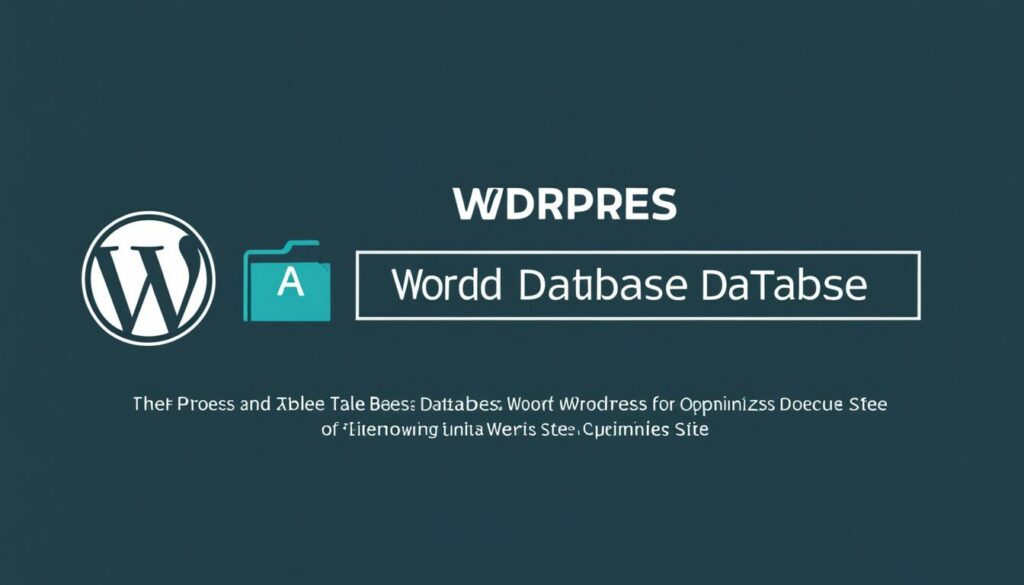Welcome to the world of WordPress, where you have the power to create beautiful websites and engage with your audience. But it’s not enough to just build a website; you need to optimize it for search engines to ensure maximum visibility and organic traffic. In this article, we’ll provide you with expert advice on how to boost your WordPress SEO and take your website to the next level.
Key Takeaways:
- Choosing a quality hosting provider is essential for optimizing your WordPress database.
- Use an SEO-friendly WordPress theme that is lightweight and fast-loading.
- Ensure that your website is indexable by search engines and set up an SSL certificate to improve security.
- Choose your preferred site address format (www or non-www) and set it in your WordPress settings.
- Install and configure a WordPress SEO plugin like Yoast SEO or All in One SEO to help optimize your site.
Choose a Quality Hosting Provider
Your hosting provider plays a crucial role in the performance and SEO of your WordPress site. When it comes to WordPress hosting, it’s important to choose a quality hosting provider that meets your website’s needs. Consider the following factors when selecting a hosting provider:
- High Uptime: Look for a hosting provider that guarantees high uptime to ensure your website is accessible to visitors at all times.
- Compatibility with WordPress: Make sure the hosting provider is optimized for WordPress and offers features specifically designed for WordPress websites.
- Free SSL Certificates: SSL certificates are essential for website security and SEO. Choose a hosting provider that offers free SSL certificates, such as Let’s Encrypt, to enable a secure HTTPS connection.
- Server Location: The physical location of the server can impact website speed and user experience. Consider a hosting provider with servers located closer to your target audience.
- Quality Support: Responsive and knowledgeable customer support is crucial, especially when you encounter technical issues or need assistance with your WordPress site.
When it comes to WordPress recommendations, Bluehost, Dreamhost, and SiteGround are popular hosting providers that WordPress trusts and recommends for their WordPress-friendly features and reliable services. These hosting providers offer specialized hosting plans tailored to the needs of WordPress websites, making it easier for you to set up and optimize your WordPress site. They also offer website migration services to help you seamlessly transition your existing site to their platform.
By choosing a quality hosting provider, you can ensure that your WordPress site is in good hands, providing a solid foundation for your website’s performance and SEO.
Use an SEO-Friendly WordPress Theme
Choosing the right WordPress theme is crucial for optimizing your website’s performance and SEO. An SEO-friendly WordPress theme not only enhances your site’s visibility but also ensures a lightweight and fast-loading experience for your visitors. Here are some tips to help you select the perfect theme:
- Look for themes that are lightweight and fast-loading. A quick-loading site improves user experience and contributes to higher search engine rankings.
- Consider using themes from the official WordPress theme library, which offers a wide range of free options. You can also explore premium themes for additional features and customization.
- Before settling on a theme, check independent performance tests or run tools like PageSpeed Insights to evaluate its performance. Focus on themes that consistently show good results in terms of speed and optimization.
- Pay attention to the compatibility of the theme with Gutenberg, the default WordPress block editor. Gutenberg enables easy content creation and management, so make sure your chosen theme is fully compatible.
- Be mindful of the impact of third-party page builders like Elementor, Beaver Builder, or Divi on your website’s performance. While these builders offer flexibility and customization options, they may add extra code and affect your site’s loading speed.
- Choose a theme that aligns with your website’s design and functionality needs. Look for themes that offer intuitive customization options, responsive layouts, and clean code.
To help you make an informed decision, many theme developers provide demo sites where you can preview the theme’s appearance and functionality. Take advantage of these demos to ensure the theme meets your requirements before making a final choice.
Remember, an SEO-friendly WordPress theme sets the foundation for your website’s success, so choose wisely for improved performance and search engine visibility.
Make Sure Your Website Is Indexable
Ensuring that your website is indexable by search engines is essential for SEO. When your website is indexed, it becomes visible to potential visitors through search engine results. Here are a few steps to ensure that your website is ready for indexing:
- Check your website’s visibility settings in the WordPress dashboard under Settings > Reading.
- The “Search engine visibility” box should be unchecked for a live website that is ready to be ranked on Google.
- During website development, developers may check the box to discourage search engines from indexing the site.
- If your website is still in development, you can check the box, but remember to uncheck it when the site is ready for indexing.
By following these steps, you can ensure that your website is indexed and discoverable by search engines, maximizing its online visibility and potential for organic traffic.
Set Up an SSL Certificate
Setting up an SSL certificate is crucial for enhancing the security of your website and improving SEO. A secure HTTPS connection encrypts data transmitted between your website and users, ensuring it remains private and protected.
Fortunately, most hosting providers offer a free SSL certificate called Let’s Encrypt. This certificate enables you to establish a secure connection and encrypt sensitive information, such as login details, credit card numbers, and personal data.
To set up an SSL certificate, access your hosting provider’s admin panel and navigate to the SSL certificate settings. If you’re unsure how to proceed, you can search for instructions specific to your hosting provider.
Once you have obtained the SSL certificate, it’s essential to ensure that it is recognized and used correctly on your WordPress website. This will ensure that the entire site, including all its pages and resources, is served securely over HTTPS.
For a seamless setup and configuration process, consider installing a plugin like Really Simple SSL. This plugin helps automate the process of enabling HTTPS and properly redirecting HTTP requests to the secure HTTPS version of your website.

By implementing an SSL certificate, you not only protect your users’ data but also contribute to your website’s overall security and trustworthiness. Additionally, search engines like Google reward websites with SSL certificates by giving them a slight boost in search rankings, making SSL a critical factor for good site security and improved SEO.
Pick Your Preferred Site Address Format
In order to optimize your website for SEO and maintain consistency, it’s important to choose a preferred site address format. This involves deciding whether you want to use the www or non-www format for your website URL.
It’s worth noting that Google treats the www and non-www versions as separate URLs. This means that if you don’t pick one version and stick to it consistently, you could potentially face duplicate content issues, which can negatively impact your SEO rankings. Therefore, it’s crucial to make a choice and set your preferred format to ensure there is no confusion for search engines and users.
To set your preferred site address format, you can follow these steps:
- Login to your WordPress dashboard.
- Go to Settings and select General.
- Locate the “WordPress Address (URL)” and “Site Address (URL)” fields.
- Choose either the www or non-www format for both fields.
- Save your changes.
By setting a preferred site address format, you provide clarity to search engines and users, making it easier for them to find and navigate your website. It also helps with maintaining consistent branding and improving the overall user experience.
Consider Using Descriptive Permalinks
In addition to choosing your preferred site address format, you can further optimize your website’s SEO by creating more descriptive permalinks. Permalinks are the URLs that direct users to specific pages on your website. By default, WordPress uses a permalink structure that includes post IDs and dates, but this may not be the most SEO-friendly option.
To improve the SEO of your permalinks, you can use the “Post name” permalink structure. This structure includes the title of the post in the URL, making it more descriptive and user-friendly. To update your permalink structure, follow these steps:
- Login to your WordPress dashboard.
- Go to Settings and select Permalinks.
- Choose the “Post name” option.
- Save your changes.
By using more descriptive permalinks, you are not only improving the SEO of your website but also making it easier for users to understand the content of your pages before even clicking on them. This can lead to higher click-through rates and improved user engagement.

| www Format | Non-www Format |
|---|---|
| http://www.yourwebsite.com | http://yourwebsite.com |
| Google treats www and non-www versions as separate URLs | Google treats www and non-www versions as separate URLs |
| Minimal SEO implications | Minimal SEO implications |
| Set in WordPress dashboard under Settings > General | Set in WordPress dashboard under Settings > General |
Install and Configure a WordPress SEO Plugin
Installing and configuring a WordPress SEO plugin is an essential step in optimizing your website’s SEO. Fortunately, there are several popular free plugins available, each offering unique features to help enhance your SEO settings and practices.
Yoast SEO: One of the most widely used WordPress SEO plugins is Yoast SEO. It provides a user-friendly interface and comprehensive features to optimize your website’s SEO data. To get started:
- Install the Yoast SEO plugin from the WordPress plugin repository.
- Once installed, navigate to the Yoast SEO settings in your WordPress dashboard.
- Go through the first-time configuration process, where you’ll provide basic information about your website and connect your social profiles.
Pro Tip: Yoast SEO also integrates with Semrush, a popular SEO tool, allowing you to gain additional insights and optimize your website’s SEO further.
All in One SEO: Another excellent option is the All in One SEO plugin. Like Yoast SEO, it offers a range of features to improve your website’s SEO performance. To install and configure All in One SEO:
- Install the All in One SEO plugin from the WordPress plugin repository.
- Access the All in One SEO settings in your WordPress dashboard.
- Configure the plugin according to your preferences and website needs.
Rank Math: Lastly, Rank Math is a powerful WordPress SEO plugin that has gained popularity for its advanced features and ease of use. If you prefer Rank Math over Yoast SEO or All in One SEO:
- Install the Rank Math plugin from the WordPress plugin repository.
- Navigate to the Rank Math settings in your WordPress dashboard.
- Configure the plugin according to your specific SEO requirements.
All of these plugins offer similar features, so the choice ultimately comes down to personal preference. Experiment with each one to find the plugin that best suits your needs and enhances your WordPress SEO.
Use XML Sitemaps
XML sitemaps are an essential tool for assisting search engine crawlers in discovering and indexing all the pages on your website. With the help of XML sitemaps, you can ensure that your content is visible to search engines, leading to better organic visibility and improved SEO performance.
When using WordPress, you’re in luck as it automatically generates a basic XML sitemap for your site. You can find it at the URL: yoursite.com/wp-sitemap.xml. However, to take full advantage of XML sitemaps and optimize their effectiveness, we recommend using the renowned Yoast SEO plugin.
“Yoast SEO is an incredibly powerful SEO plugin that not only offers a wide range of features but also provides you with the ability to generate advanced XML sitemaps.”
To create an advanced XML sitemap using Yoast SEO, follow these steps:
- Make sure the XML sitemap feature in Yoast SEO is enabled. You can find this setting in your WordPress dashboard under SEO > General > Features.
- Once enabled, Yoast SEO will automatically generate an XML sitemap for your site, including all your posts, pages, and other relevant content.
- With your XML sitemap ready, it’s time to submit it to Google Search Console. Head over to Google Search Console and navigate to your property.
- In the left-hand sidebar, click on “Sitemaps,” then add your sitemap URL to the provided field and click “Submit.”
- Submitting your XML sitemap to Google Search Console ensures that search engine crawlers can easily discover and index all the pages on your website, leading to faster indexing and better visibility on Google.
By incorporating XML sitemaps into your SEO strategy, you can enhance the capabilities of search engine crawlers, making it easier for them to navigate and understand your website. This, in turn, improves your chances of ranking higher in search engine results pages and attracting organic traffic to your WordPress site.
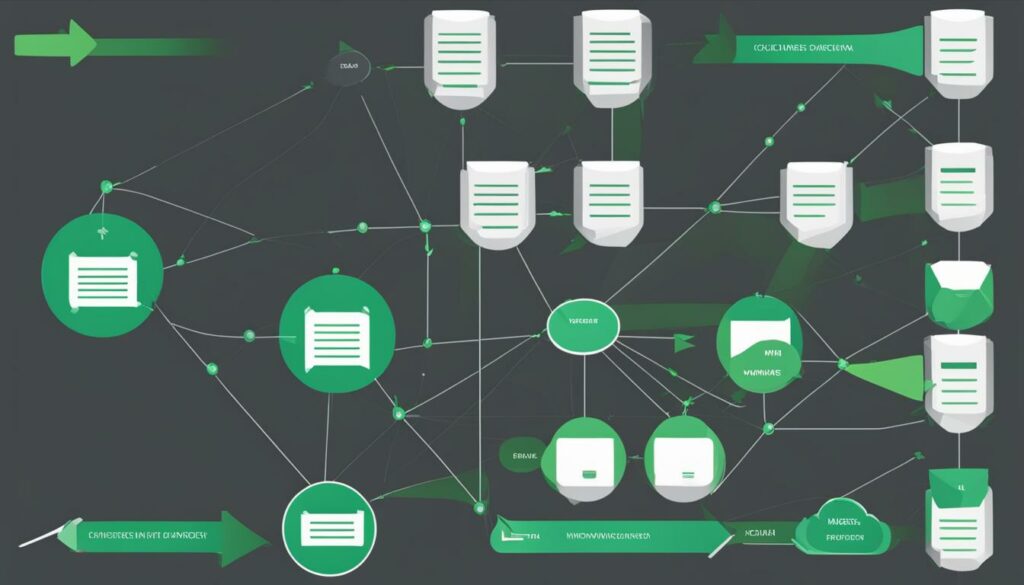
Creating XML sitemaps with the help of Yoast SEO not only streamlines the process but also allows you to take advantage of other SEO features offered by the plugin. So, start using XML sitemaps and optimize your WordPress site for better search engine visibility and organic traffic.
Conclusion
In conclusion, optimizing your WordPress website for SEO is crucial for improving its visibility and ranking in search engine results. By following the expert advice in this article, you can boost your WordPress SEO and drive more organic traffic to your site.
First, choose a quality hosting provider like Bluehost, Dreamhost, or SiteGround to ensure high uptime, WordPress compatibility, and quality support. This forms a strong foundation for optimizing your WordPress database.
Next, select an SEO-friendly WordPress theme that is lightweight and fast-loading. Avoid using third-party page builders that can impact your website’s performance. Complement your theme with a well-configured WordPress SEO plugin like Yoast SEO or All in One SEO to optimize your site’s SEO settings.
Additionally, make sure your website is indexable by search engines and set up an SSL certificate for a secure and encrypted connection. Decide on your preferred site address format (www or non-www) and use descriptive permalinks. Lastly, create an XML sitemap and submit it to Google Search Console for faster indexing.
FAQ
Q: What are some tips for optimizing my WordPress database?
A: Some tips for optimizing your WordPress database include regularly cleaning up unused data, optimizing database tables, and using a caching plugin to reduce database queries.
Q: How do I choose a quality hosting provider for my WordPress website?
A: To choose a quality hosting provider, consider factors such as high uptime, WordPress friendliness, free SSL, server location, and quality support. Recommended hosting providers by WordPress include Bluehost, Dreamhost, and SiteGround.
Q: What should I look for in an SEO-friendly WordPress theme?
A: Look for an SEO-friendly WordPress theme that is lightweight and fast-loading. You can evaluate a theme’s performance by checking out the theme demo site or running PageSpeed Insights. Also, consider the impact of third-party page builders like Elementor, Beaver Builder, or Divi on your website’s performance.
Q: How do I ensure that my website is indexable by search engines?
A: Ensure that your website is indexable by checking the visibility settings in your WordPress dashboard. Under Settings > Reading, make sure the “Search engine visibility” box is unchecked for a live website ready to be ranked on Google.
Q: Why is setting up an SSL certificate important?
A: Setting up an SSL certificate is important for website security and improving SEO. An SSL certificate enables a secure HTTPS connection, encrypting data transmitted between the website and users. Most hosting providers offer a free SSL certificate called Let’s Encrypt.
Q: How do I pick my preferred site address format (www or non-www)?
A: Decide whether you want to use the www or non-www format for your website URL. Google treats www and non-www versions as separate URLs, so it’s important to pick one to avoid duplicate content issues. Set your preferred format in the WordPress dashboard under Settings > General for both “WordPress Address” and “Site Address” fields.
Q: What WordPress SEO plugin should I install and configure?
A: Install and configure a WordPress SEO plugin like Yoast SEO or All in One SEO to help optimize your site. These plugins offer features to improve SEO settings and practices. Install the plugin and go through the first-time configuration process to optimize your website’s SEO data.
Q: How do XML sitemaps help with SEO?
A: XML sitemaps are important for helping search engine crawlers discover and index your website’s pages. WordPress automatically generates a basic XML sitemap, but you can create an advanced one using the Yoast SEO plugin. Submit this sitemap to Google Search Console for faster indexing.