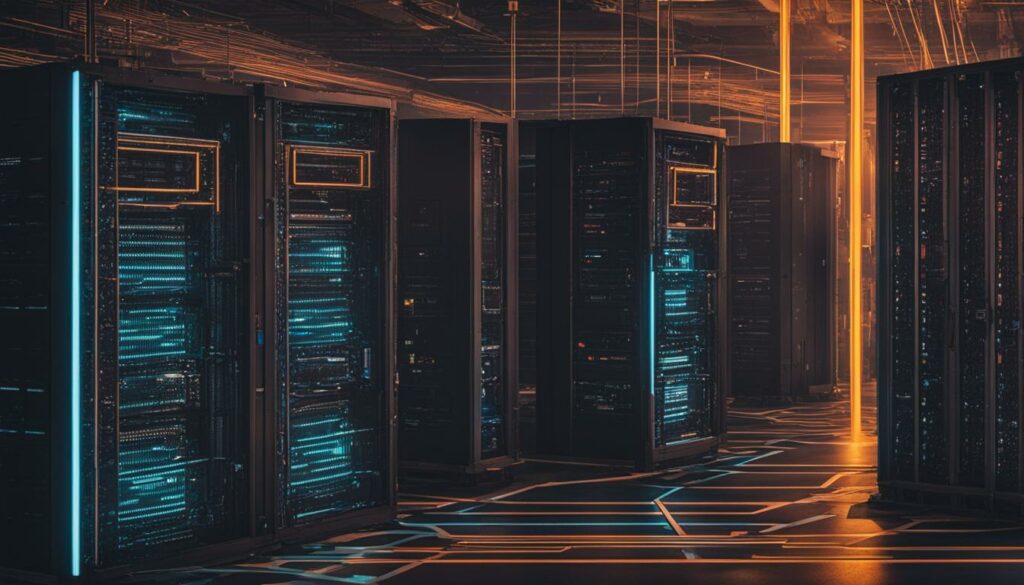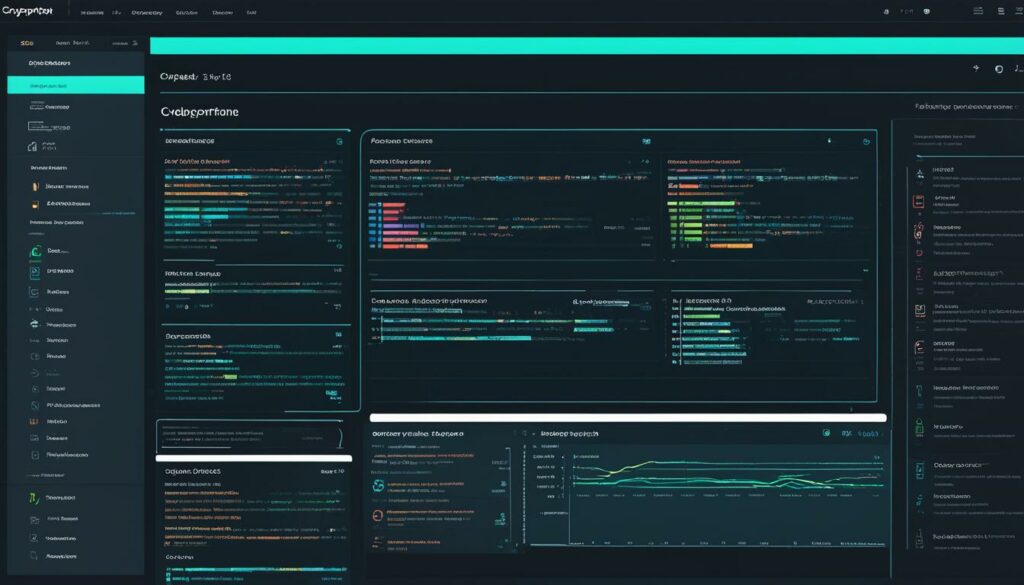Migrating your website to a new hosting provider can be a daunting task, but with the right planning and execution, it can be a seamless process. Whether you’re switching hosting providers, upgrading your domain, or restructuring your website, this comprehensive guide will walk you through the steps and tips to ensure a hassle-free migration.
Website migration is a critical process that requires careful consideration. By following the steps outlined in this guide, you can transfer your website to a new server without losing any data or experiencing downtime. From backing up your website to configuring the new environment and updating URLs, we’ve got you covered. Say goodbye to the stress of migrating web hosting services and say hello to a seamless transition.
Key Takeaways:
- Backup your website before starting the migration process to ensure you have a copy in case of any issues.
- Choose the right hosting provider that meets your website’s needs in terms of performance, support, security, and scalability.
- Set up the new hosting environment by installing WordPress, creating a new database, and uploading your website files.
- Update permalinks and URLs to maintain good SEO and avoid broken links.
- Transfer files using FTP and export/import the database when migrating manually.
Backup Your Website
Before starting the migration process, it is crucial to create a backup of your entire website, including the database, files, themes, and plugins. This ensures that you have a copy of your website in case anything goes wrong during the migration.
There are several reliable backup plugins available for WordPress, such as UpdraftPlus, Duplicator, or VaultPress, that simplify the backup process and allow you to easily restore your website if needed.
| WordPress Backup Plugins | Features |
|---|---|
| UpdraftPlus | Backup and restore your website with just a few clicks |
| Duplicator | Create a full backup of your website and easily migrate it to a new hosting provider |
| VaultPress | Automatically backup your website and protect it from malware |
Using reliable backup plugins not only simplifies the backup process but also provides an added layer of security for your website. It ensures that you can easily restore your website to its previous state if anything unexpected happens during the migration process.
Remember to regularly backup your website even after the migration to ensure that you always have a recent copy of your website’s data. This practice helps protect your website against potential data loss or website malfunctions.
Choose the Right Hosting
When it comes to migrating to a new hosting provider, selecting the right one is crucial for the success of your website. With several options available in the market, it’s important to carefully evaluate hosting providers based on various factors to ensure a seamless transition and optimal performance. Here are some key considerations to keep in mind:
Server Performance
One of the primary factors to consider is server performance. A hosting provider with robust infrastructure and state-of-the-art servers ensures fast loading times, minimal downtime, and smooth website navigation. Look for providers that offer SSD storage, server caching, and content delivery network (CDN) integration to enhance the speed and performance of your website.
Support
Having reliable support is essential, especially during the migration process and beyond. Look for a hosting provider that offers 24/7 customer support. This ensures that any technical issues or queries can be promptly addressed, minimizing downtime and potential disruptions to your website.
Security Features
Website security is paramount, and your hosting provider should have robust security measures in place to protect your website and its data. Look for features such as SSL certificates, firewalls, regular malware scanning, and automated backups. A secure hosting environment provides peace of mind and safeguards your website against cyber threats and data breaches.
Scalability
As your website grows, you may require additional resources and capabilities. Choosing a hosting provider that offers scalable hosting solutions allows you to easily upgrade your hosting plan to accommodate increased traffic and website demands. Scalability ensures that your website remains responsive, even during high traffic periods.
By carefully considering these factors, you can select the right hosting provider that aligns with your website’s requirements and goals. This ensures a smooth migration process and sets a strong foundation for your website’s performance and growth.

Set Up the New Environment
Now that you have chosen your new hosting provider, it’s time to set up the new environment for your website. This step is crucial to ensure a smooth transition and optimal performance. Follow these steps to install WordPress, create a new database, configure settings, and upload your website files.
- Installing WordPress: Many hosting providers offer easy one-click installations for WordPress. Simply log in to your hosting account, navigate to the control panel, and look for the WordPress installer. Follow the prompts to install WordPress on your new hosting environment.
- Creating a new database: To set up a new database, you’ll need to access your hosting control panel and look for the database management tool. Create a new database by providing a name and assigning a user with appropriate privileges. Make sure to keep a note of the database name, username, and password for future reference.
- Configuring settings: Once WordPress is installed and the database is ready, you’ll need to configure the necessary settings. Access the WordPress dashboard by navigating to your website’s URL followed by “/wp-admin”. Enter the database information you noted earlier and follow the on-screen instructions to complete the setup.
- Uploading website files: To move your website files to the new hosting environment, you can use a file transfer protocol (FTP) client like FileZilla. Connect to your new hosting server using the FTP credentials provided by your hosting provider. Navigate to the directory where your website files should be stored and upload them from your local computer.

Once you have completed these steps, your new environment will be ready to host your website. Double-check all the settings and ensure that your website functions correctly before proceeding to the next stage of the migration process. By following these instructions, you’ll be on your way to successfully migrating your website to a new hosting provider.
Update Permalinks and URLs
One crucial step in the migration process is updating your website’s permalinks and URLs to match the new domain or directory structure. This is important to avoid broken links and maintain good SEO.
When you migrate your website to a new hosting provider, the URLs of your pages may change. It is essential to update these URLs to ensure that your website visitors can still access your content without any issues. Additionally, updating the permalinks is crucial for maintaining good SEO and ensuring that search engines can correctly index your website.
But don’t worry – updating permalinks and URLs can be a straightforward process.
Using the Search and Replace Tool
If you have a large website with numerous internal links, manually updating each URL can be time-consuming and error-prone. Luckily, there are tools available that can automate this process.
A popular tool for updating URLs is the “Search and Replace” tool in the database. This tool allows you to search for a specific URL and replace it with the new URL across your entire website. Before using this tool, it is crucial to back up your database in case anything goes wrong during the update process.
Velvet Blues Update URLs Plugin
If you are using a content management system like WordPress, you can also use plugins to update your permalinks and URLs. One such plugin is the Velvet Blues Update URLs. It allows you to update URLs in your database effortlessly, making the migration process much smoother.
| Benefits of Using Velvet Blues Update URLs Plugin |
|---|
| 1. Easy to Use: The plugin provides a user-friendly interface, allowing you to update your URLs with just a few clicks. |
| 2. Comprehensive Search and Replace: You can search for URLs in different fields, including posts, pages, custom post types, and more. |
| 3. Redirect Functionality: The plugin also provides a redirect feature that automatically redirects visitors from the old URLs to the updated URLs, ensuring a seamless user experience. |
By updating your permalinks and URLs, you can ensure that your website remains accessible and maintains good SEO after the migration process. Whether you choose to use a search and replace tool in the database or a plugin like Velvet Blues Update URLs, updating your URLs is a crucial step towards a successful migration.
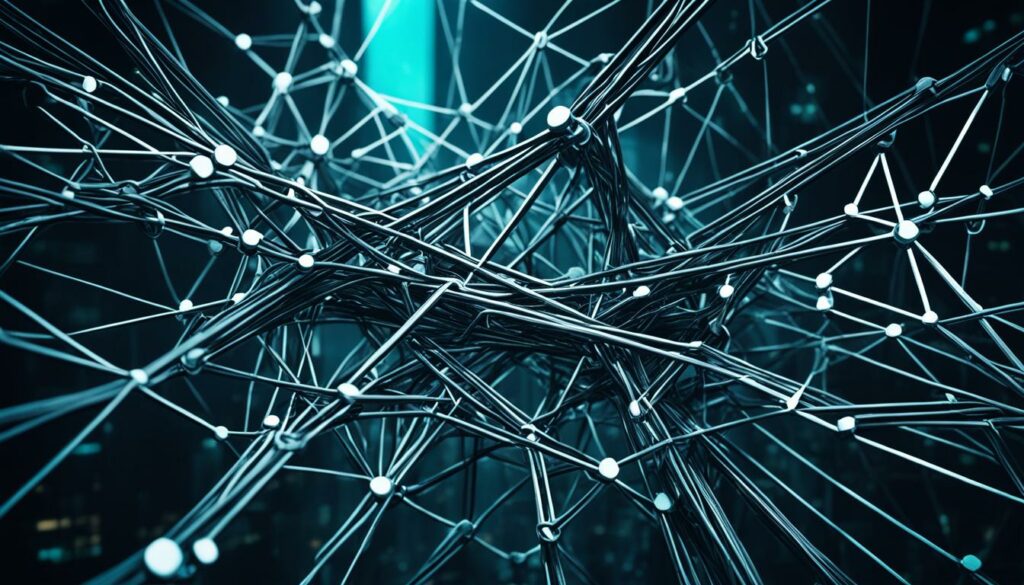
Transfer Files Using FTP and Export/Import Database
If you are migrating your website manually, you can transfer the files using FTP (File Transfer Protocol). This involves copying all your themes, plugins, uploads, and other custom content from the old server to the new server. Additionally, you need to export your database from the old server using tools like phpMyAdmin or WP-CLI and import it into the new server, updating the necessary connection details in the WordPress configuration file (wp-config.php).
Moving your website files is an essential step in the migration process, and FTP transfer provides a convenient way to accomplish this task. By accessing your old server with an FTP client, you can locate and download your website files. Once downloaded, you can then upload these files to the new server. This ensures that all your website assets such as themes, plugins, and uploads are successfully migrated to the new hosting provider.
Alongside transferring the files, you will also need to export and import your website’s database. The database contains crucial information such as posts, pages, settings, and user data. To export your database, you can use tools like phpMyAdmin, which is often available through your hosting provider’s control panel. Alternatively, if you prefer a command-line interface, you can use WP-CLI, a powerful tool specifically designed for managing WordPress websites.
It’s important to note that when exporting your database, you should choose the option to export the entire database and not just a specific portion of it. This ensures that all the necessary tables and data are included in the exported file.
After exporting the database, you can import it into the new server using the same tool you used for exporting. This process involves creating a new database on the new server and selecting the option to import the previously exported file. Once the import is complete, you will need to update the connection details in the WordPress configuration file to ensure that your website can access the new database.
By following these steps to transfer files using FTP and export/import your database, you can successfully migrate your website to a new hosting provider. Doing so ensures that all your website assets are seamlessly transferred, and your website functions properly on the new server.
Update DNS Settings and Test Your Website
Once you have successfully transferred the files and the database to the new hosting provider, it’s time to update your domain’s DNS settings. Updating the DNS settings is crucial as it allows your domain to point to the new hosting provider. However, it’s important to note that DNS propagation may take some time, which means that it can take a while for the changes to take effect. So, be patient during this process and give it some time to propagate.
Before announcing the migration to your website users, it is essential to thoroughly test your website on the new server. This step is crucial to ensure that everything is functioning as expected. Test for any broken links, missing images, or other issues that may have arisen during the migration process. By thoroughly testing your website, you can identify and fix any problems, guaranteeing a seamless user experience.
Checking for broken links is particularly important as it helps maintain the integrity of your website’s SEO. Broken links not only frustrate users but can also have a negative impact on your search engine rankings. Additionally, make sure to double-check for missing images to ensure that all visual elements are loading correctly. Addressing these issues before making the final switch will help you avoid any potential disruptions for your audience.
FAQ
Q: Why is it important to backup my website before migrating to a new hosting provider?
A: It is crucial to create a backup of your website to ensure you have a copy in case anything goes wrong during the migration process. This includes backing up your entire website, including the database, files, themes, and plugins.
Q: What are some reliable backup plugins for WordPress?
A: Some reliable backup plugins for WordPress include UpdraftPlus, Duplicator, and VaultPress. These plugins simplify the backup process and allow you to easily restore your website if needed.
Q: How do I choose the right hosting provider for my website?
A: When selecting a hosting provider, consider factors such as server performance, support, security features, and scalability. It’s important to choose a provider that meets your website’s requirements and ensures optimal performance after the migration.
Q: What steps are involved in setting up the new environment for my website?
A: Setting up the new environment involves installing WordPress on the new hosting, creating a new database, configuring the necessary settings, and uploading your website files. Many hosting providers offer one-click WordPress installations to simplify this process.
Q: Why is it important to update permalinks and URLs after migrating my website?
A: Updating your website’s permalinks and URLs is important to avoid broken links and maintain good SEO. Tools like the “Search and Replace” tool or plugins like Velvet Blues Update URLs can help you update all the links on your website automatically.
Q: How can I transfer files using FTP and export/import my database?
A: To transfer files using FTP, you can copy your themes, plugins, uploads, and other custom content from the old server to the new server. Additionally, you need to export your database from the old server using tools like phpMyAdmin or WP-CLI and import it into the new server, updating the necessary connection details in the WordPress configuration file.
Q: What should I do after transferring files and the database?
A: After transferring files and the database, you should update your domain’s DNS settings to point to the new hosting provider. This process may take some time for DNS propagation, so it’s important to be patient. Before announcing the migration, thoroughly test your website on the new server to check for any broken links or missing images.